What We Learned About the Pain and Pleasure of Shooting 8K
An entire core production team weighs in on the benefits and challenges of shooting and editing in 8K.

[Editor's note: No Film School asked EP Kathryn Schwarz to put together her team’s thoughts about shooting 8K in Peru.]
8K resolution and HDR images are on the horizon and within a few years will likely be the working standard for many in the film and video world. However, both formats are still relatively new, and that poses some interesting problems and opportunities for creativity.
My production house, Mystery Box, is known for publishing some of the first YouTube content in 4K, HDR, and now 8K. We love to adopt and experiment with new technologies and the benefits they have to offer, so naturally, we jumped at the chance to take a 10-day shooting trip in Peru to capture the country's breathtaking beauty in 8K and HDR.
Our Peru video is below, and read on to hear from each core team member about our process, including some of the challenges and lessons learned from that experience, and how shooting with the intention of finishing in 8K and HDR affected every aspect of production.
Katie, Executive Producer
We love being on the forefront of technology and we get a high on trying out new gear, workflows, and equipment. When the 8K camera capabilities were released, we immediately wanted to go back to Peru (where we had shot before) and film the landscapes that would shine in the high resolution. We believe the more data we get in the image, the better the final picture. We are junkies for crisp, colorful images and we needed to prove it.
We booked out our shoot planning for nine days in Peru, allowing two days in each location, and tested the equipment. For gear, we packed the 8K RED Helium Camera. To maximize the variety and amount of footage we got, we outfitted the RED to mount on a Movi, tripod, monopod, and planned some handheld.
To shoot 8K time lapses, we brought the Sony A7RII and the Syrp Genie Mini, as well as the DJI Phantom 4 Pro+ for a small, light, 4K aerial camera option. Most of our travel took us to areas that forbid drones, so we didn’t see the benefit of packing a bigger drone with 8K possibilities. We prepped, tested gear, and counted hard drive space about five times before we took off.

Jacob, Director/Cinematographer
One of the most important things to consider when shooting at 8K resolution is the resolving power of your lens. If you want to make a true 8K delivery, you need to make sure the lens you are putting in front of the camera can resolve the resolution you are shooting at. However, if you plan on delivering at 4K, 2K, or 1080p but shooting on an 8K sensor, you really don’t have to stress as much about your lens choices.
When shooting on location, we want to stay small and compact, and we always take zoom lenses if possible. When shooting nature, things are happening in real time and you don’t always have the luxury of moving in closer and swapping lens. By the time you do, either your subject has run away or your lighting changed and the perfect moment is gone.
With these requirements in mind and a fair bit of testing with lens resolution charts, we decided to go with the Zeiss Classic 15mm Prime, which was a our primary lens for all Movi shots, the new Canon 16-35mm MKIII for general landscapes, the Canon 24-70mm MKIII as our portrait lens, and the Sigma 150-600 for our wildlife lens. While none of these lenses are perfect, they checked enough boxes for us in terms of resolution, size, and weight so they were the best tools for the job.
Willem, On-Site Producer and Timelapse Shooter
Anytime we go somewhere beautiful, the first gut reaction is to shoot anything and everything. The digital age of filmmaking has made this even more doable as cards and hard drive space are getting bigger and faster. However, when shooting 8K while traveling, the amount of data can quickly become a bottleneck if you aren’t prepared for it.
Because of this, we made sure to be very selective in what we shot. An individual shot may only take 10-15 seconds to shoot, but it can take up to an hour to dump, make proxies, edit, etc. This knowledge provided a filter through which we ran all our decisions, and helped prevent unnecessary shooting stress. This was especially important when getting timelapses, as getting the shot would take anywhere from 30 mins to 3 hours. We often asked ourselves “Is this shot worth it?”
We estimated we would shoot about 2 TB a day, which meant shooting a total of 18 TB. We brought 36 TB to allow a redundant backup. Looking for speed and versatility, we decided to bring 2x 8TB Seagate hard drives for our main storage, 4x 4TB Western Digital hard drives as the backups, and 2x 2TB SSDs.
Dumping terabytes of footage can be quite time-consuming, especially when you have a tight sleep/work/travel schedule, so we relied heavily on our 2TB SSDs. Every night, we would dump the footage from the RED mags, the A7RII, and the drone onto a 2TB SSD, which took anywhere from 20-40 minutes. From there, we would go out to dinner or scout and run a copy and verify the footage onto both an 8TB and a 4TB Backup.
If an issue were to arise (because nothing ever goes wrong with computers), and if the copy was unsuccessful, we still had all the footage from that day stored on the 2TB SSD so it didn't prevent us from formatting cards and shooting the next morning. We would then backup the footage the next night from the 2TB SSD backup. It was quite a process but ultimately it meant more sleep and more security because we knew the footage was safe.

Sam, Post Production
For editing, we opted to use a traditional offline proxy workflow rather than editing with the RAWs because of the speed of working with the proxies in Adobe Premiere across a few different computers throughout the assembly: it was far easier to pass off a few hundred gigabytes of proxies on a shuttle drive than move the RAID with the terabytes of RED RAW.
Once the edit was done, we exported the XML and brought the entire project into DaVinci Resolve for our color grade. Technically, DaVinci 12.5 doesn’t officially support 8K mastering, but if you’re willing to be patient with a few crashes and limit your render rates on the output, it’ll handle 8K footage quite well. And it still offers a much broader toolset for the color grade than editorial programs like Premiere and Final Cut, which is especially useful for HDR color grading.
We used RED’s new IPP2 color science for our RAW interpretation, using RedWideGamutRGB and Log3G10 for our color primary and gamma curve on the RAW, and immediately adding a LUT to transform RWG into BT.2020. We’ve found this gives us the best color rendition starting point for all of our RED work, especially when grading for HDR, with Log3G10 sitting perfectly within the HDR grading space.
We graded targeting HDR10 spec, with BT2020 color primaries and the SMPTE ST.2084 HDR grade because of its phenomenal latitude, monitoring the 8K timeline in 4K. When mastering in 8K, it’s okay to monitor at a resolution a step down, since the color perception will be essentially identical to the final 8K version, so long as you’re dealing with an 8K decoded image, which we were.

After some minor stabilization and other post work on the shots (done in After Effects), we reassembled the entire reel in DaVinci on the Mac side to convert the intermediate into ProRes 422 LT for upload to YouTube. While we did sound design in Premiere and used Premiere to pair DaVinci’s output with the audio, we don’t recommend rendering 8K out of Premiere. Its render engine ends up running extremely slow when processing any codec transformations, color correction, or overlays in 8K to the point where you’ll save yourself hours or days using DaVinci instead.
From the final QuickTime master, we added the necessary HDR metadata and Lookup Table for HDR to SDR color conversion that YouTube requires for HDR uploads, using YouTube’s HDR metadata tool. As it happened, we discovered that 24-bit audio, which we’d used, would be corrupted by YouTube’s tool, which we discovered after the upload. Fortunately, we were able to work with their technicians to get a working stream attached to the video before making it live.
Do you have any additional tips about working with 8K in production or post? Let us know in the comments.
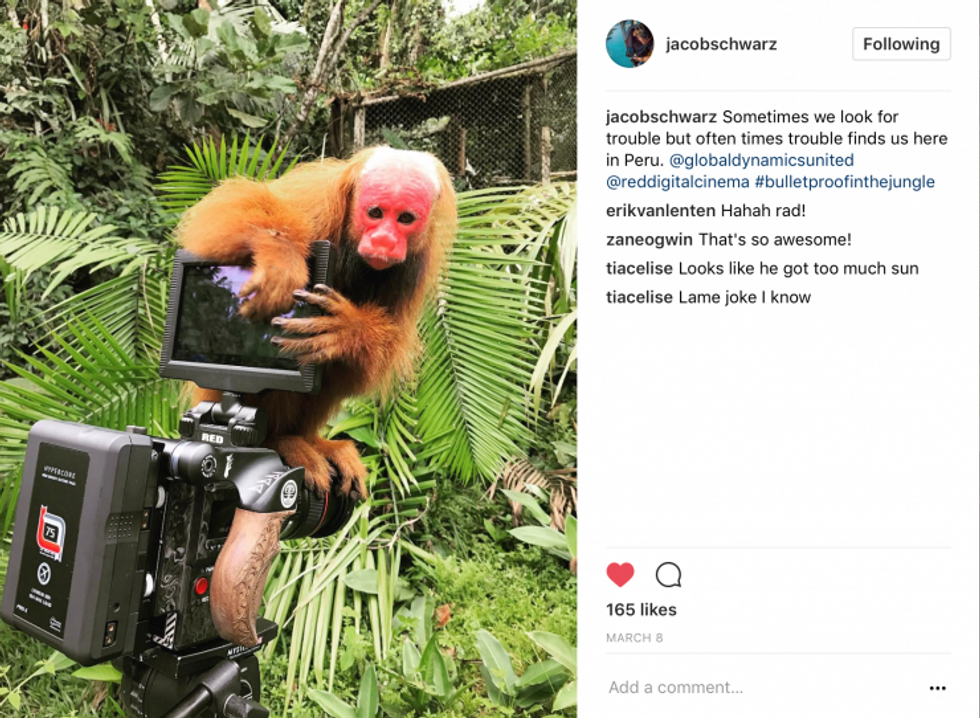










![Ethos, Pathos, Logos: 20 Effective Ways to Advertise [Infographic]](https://nofilmschool.com/media-library/ethos-pathos-logos-20-effective-ways-to-advertise-infographic.jpg?id=34064614&width=600&height=600&quality=90&coordinates=560%2C0%2C0%2C0)

