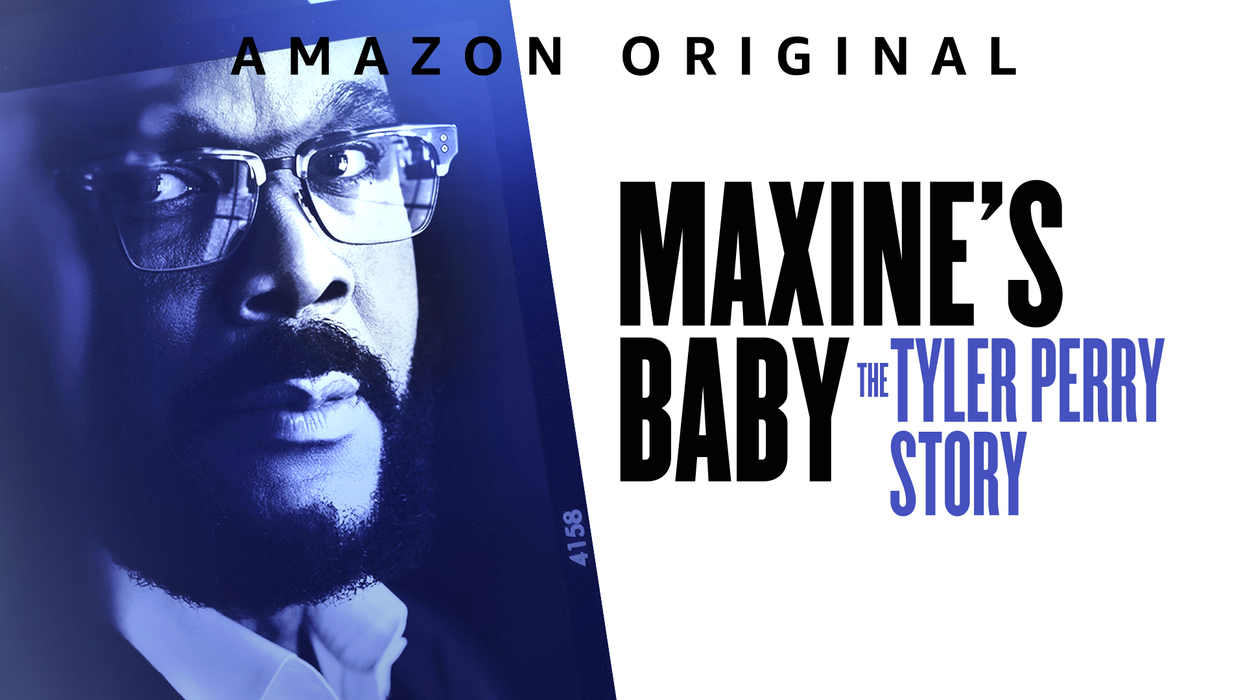Tutorial: Save Time with Adobe Premiere Pro's New Audio Ducking Tool
Instantly mix music to dialogue with auto ducking in Adobe Premiere Pro.
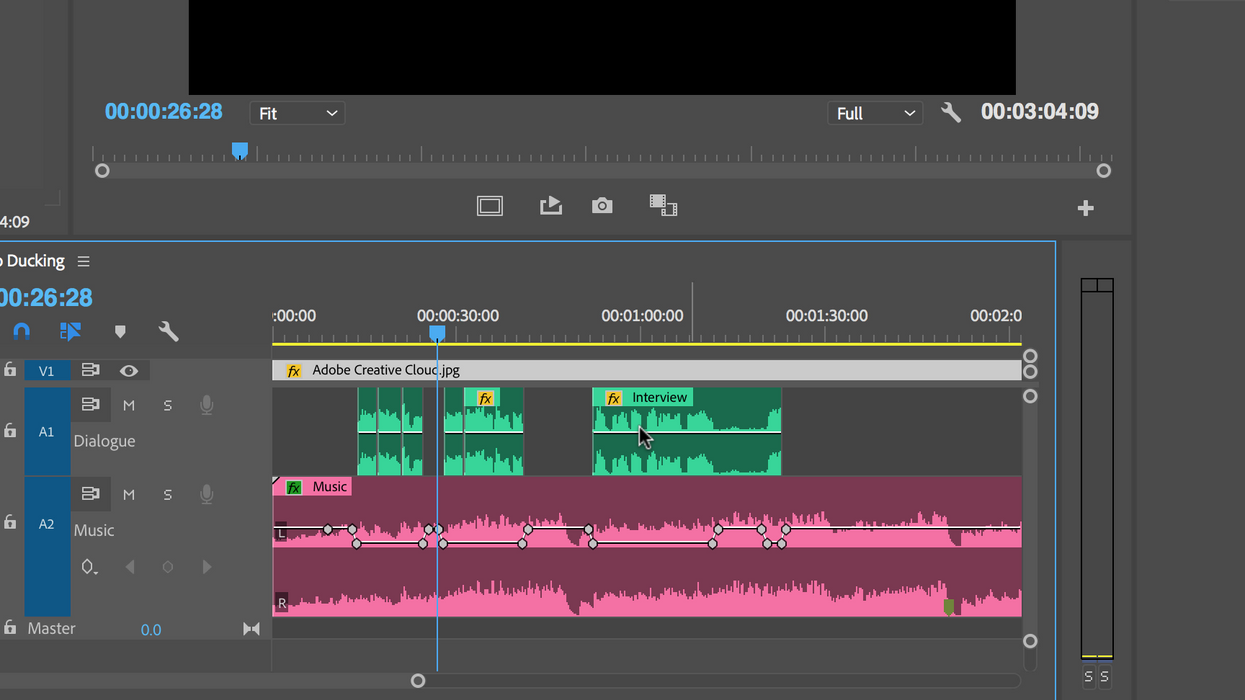
A popular feature inside of Audition, Adobe has now introduced the Auto Ducking feature to Premiere Pro. This allows you to quickly add keyframes to a music clip and have it automatically duck under dialogue or any other audio clips in the timeline. Jump into the Essential Sound panel to customize how the keyframes are applied, and use presets to further automate the process. As you can imagine, this new feature will save you hours of time and keep you from jumping over into Adobe Audition. Here’s a step-by-step look at how to use this new feature.
Step 1: Assign the Audio Types
Step 2: Adjust Ducking Specifications
Step 3: Generate Keyframes
As if that wasn’t simple enough, I can make the process even easier by using presets. To use a preset, I’ll first select my music clip and clear the audio type in the Essential Sound panel. Now I can open up the Preset drop-down menu and choose the Music audio type. I have five different choices, including three presets for auto ducking. After I select Smooth Vocal Ducking my music clip will Auto-Match the loudness and automatically set the Ducking preferences. Now all I need to do is select Generate Keyframes.