REVIEW: An All-Around Look at Insta360's Flagship Pro2 360 Camera
It shoots 8K 360 video and that's just the beginning.

At the end of August, Insta360 revealed its Pro2 camera, the second iteration of it's "Pro" series. The Pro2 was introduced as being "better from every angle" and, with that comes upgrades like three-fold increase in video recording bitrate from 40 - 120 Mbps, inclusion of a 9-Axis gyroscope and "FlowState" image stabilization, long-range wireless preview & camera control, and a more streamlined post-production workflow designed to cut down on time spent wrangling and stitching footage that may or may not make it into your final edit. I ordered mine on launch day mainly for its long-range preview and camera control. I'm a drone operator and having a 360 camera that I could control and monitor over long distances was a critical factor in my purchase decision. But that wasn't the only feature I was looking forward to testing.
In addition to the "FarSight" control & monitoring solution, the Pro2 also boasted an increase in recording resolution and bit-depth and improved post-production workflow. After having used this camera for about a month on the ground and in the air, I can say that this camera's most exciting improvements are the ones that revolve around making it faster & easier (i.e. cheaper) for you to create high-quality 360-degree media. Wireless preview & control is part of that paradigm, but there is a lot of other time-saving features that really help to speed production and make it easier to create and turn around high-quality immersive video.
For anyone who has spent tons of time and storage space transferring and housing captured footage (and then spent countless hours stitching and stabilizing that footage only to eat up more time and storage space rendering that stitched & stabilized footage only to then have to trim, edit, and export their final deliverables), I think you'll agree that these workflow improvements are really exciting and are the really big news of this release.
Higher Quality Video
The Insta360 Pro2 has maximum video resolutions, formats, & frame rates of 8K Stereoscopic at 30fps and 8k Monoscopic at 60fps. In addition, the Insta360 Pro2 has slots for 1 SD card which holds stitched files plus 6 Micro SD cards (one Micro SD card for each lens) that allow the Insta360Pro2 to capture 360 video footage at up to 120 Mbps, a 3X improvement over the achievable bitrate of its predecessor, the Insta360 Pro. All of this translates into footage that is markedly improved.
Stability
The Insta360 Pro2 comes equipped with an internal 9-axis gyroscope and FlowState image stabilization which means that you no longer have to spend time and effort stabilizing your footage. It all happens for you seamlessly and in the background. For anyone who has been looking for the most efficient way to capture high quality and stable 360 content from a drone (like me), this is a very welcomed feature. Of course it's not just drone shooting where stabilization is critical, and so having a built-in stabilizer that negates the need to buy, set-up, carry, and provide power to an external gimbal is a huge production value-add for all sorts of shooting scenarios.
In my case, flying this camera from a drone, it meant me not having to fly, power, and balance an additional 6lb (with counter-weights) gimbal which translated into quicker deployment and greater flight times (two things that matter a great deal to me). Taking a look at the clip above, you can see how much the drone was moving and when you compare that to how stable the footage is, it's impressive. But achieving that level of stability while investing zero extra time in post is the real achievement.
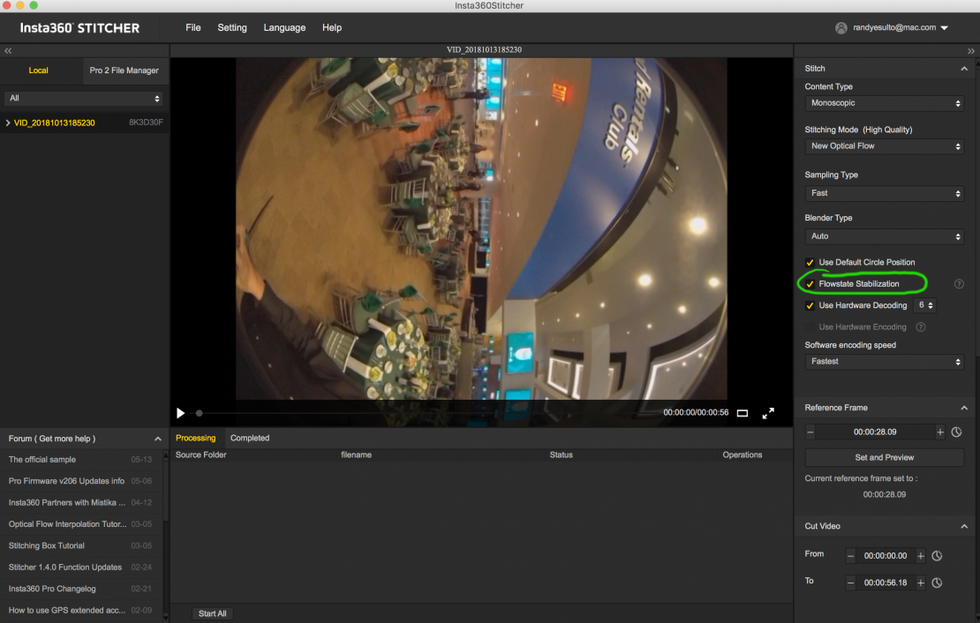
Edit-First, Stitch Second Workflow
With its Pro2 camera, Insta360 has re-designed 360 workflow to allow you to craft your edit upfront and stitch your footage later. It's a significant reimagining of 360 post-production because the alternative means having to invest time and storage space to import and stitch footage that may just end up on the cutting room floor. With its Adobe Premiere extension, Insta360 allows you to go from camera to editing timeline (literally), make your edit decisions, add transitions, color-correct, and then export your footage. On export, the footage in your timeline is stitched in the background in a way that doesn't require any additional input for you. It does this by automatically creating a fully stitched low-res proxy file in-camera while you shoot and then automatically assigning and enabling that proxy file (again all in the background) when you use the new Insta360 Importer extension for Premiere Pro.
There are two basic methods for getting your footage from the cards in your camera into your editing workflow. You can plug your cards into a 7-Port USB hub transfer to a local hard drive or you can connect your computer directly to the camera, import the footage to your computer, then go into your edit from there. The USB card method is definitely faster and I'd recommend it over connecting directly to the camera.
Once your footage has been imported, the real time-saving begins (if you're editing in Premiere Pro). For those who don't edit using Premiere, your post-production workflow will begin inside of the Insta360 stitcher program which you can download from the company's website for free.
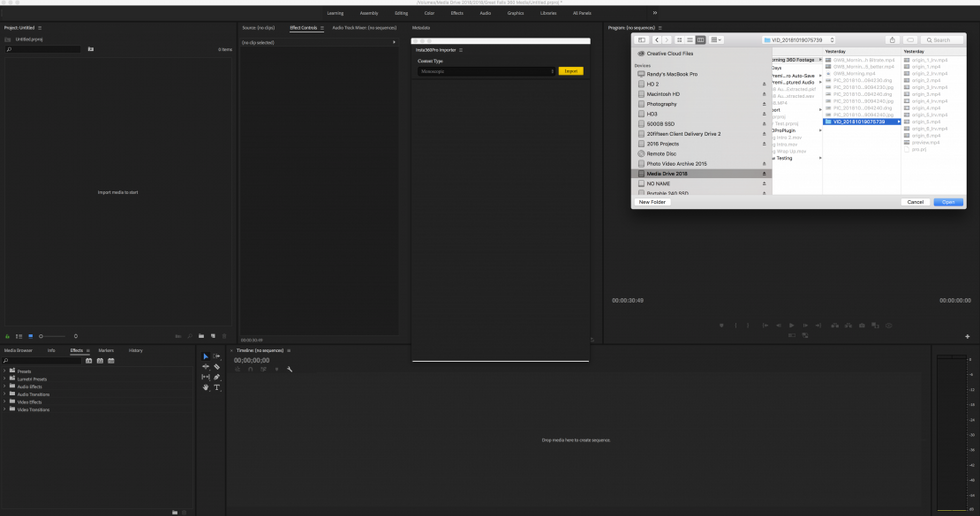
Adobe Premiere Workflow
You'll need to first download and install the Insta360 Importer extension. Once you've done that, beginning your edit is ridiculously simple. Open up the extension, click "Import," and navigate to the root folder where you've transferred all of your footage. Click on the folder containing the footage you want to work with and then click "open". A thumbnail will appear in the extension and a stitched, ready-to-edit copy of your footage appears in your project within seconds. "How?" you ask?
The Insta360 Pro2 creates a fully stitched low-res proxy file that gets stored on the SD card in the Pro2. When you import your footage into Premiere, the extension automatically associates all 6 high res video files from each of the Insta360 Pro2's sensors with the fully stitched proxy, meaning you can go from capture to edit without first wading through tons of heavy footage, stitching it, exporting it, and then beginning your edit. It's really a game-changer. Now while Adobe Premiere is the only editing platform to offer this streamlined workflow, Insta360 says that they are working on developing additional integrations.
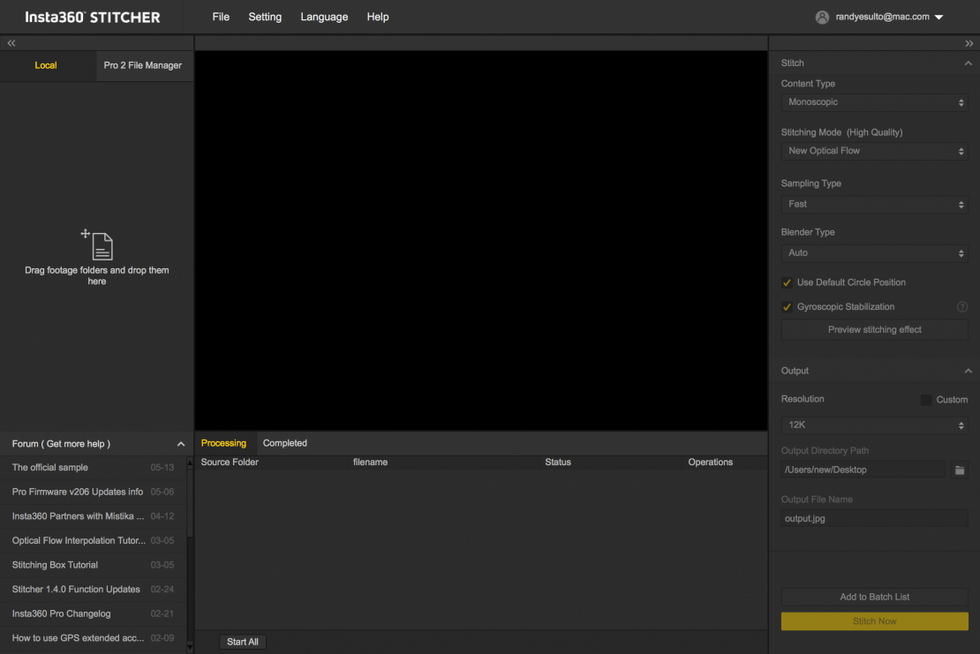
Insta360 Stitcher Workflow
If you don't edit in Adobe Premiere, your post-production workflow will begin in the Insta360 Stitcher where, again, you'll have the option of importing your footage directly from the camera or from the cards via a 7 USB hub. You will first click on the "Pro2 File Manager" tab which will ask you to navigate to the root folder of any card containing any of your Insta360 Pro2 media. Once selected, the stitcher app will collect all of the associated files and folders and transfer them onto your machine at a location of your choice.
Once that's complete, you'll be able to drag your media folder onto the "Local" tab of the Insta360 Stitcher app and work with your media from there. Once selected, you'll be able to make choices about the stitching mode, output resolution, image styling (exposure, levels, colors, curves, etc.), and and then stitch and export immediately or add it to an export cue to be output at a later time.
FarSight Remote Preview & Camera Control
As a drone operator, this was a game changer for me. With other 360 cameras, I would have to start recording before having my drone in flight and record everything that happened until I landed (or the card filled up and I'd be forced to land and start again). It was incredibly cumbersome and inefficient. FarSight stops the madness. Now, I'm able to get the drone in the air and fly it out (I've tested it as far as about 1200 feet so far) all while having full preview and camera control. I can set my exposure, start/stop recording, change from video to photo shooting modes, and do all the things one would expect to be able to do with their camera on a drone. So, for me, FarSight solved a lot of pain points. My tests took place in some pretty congested areas (over the Hudson River) and so I was noticing some interference after 1000'. Now Insta360 claims an air-to-ground distance of about 3000 feet unobstructed. Maybe that distance is more attainable in rural, less noisy environments but even having the range that I did was extremely beneficial.
But what about terrestrial shooting? Because you can be in another room from where the Pro2 is set up, it makes it much easier to capture media without having to pre-roll video or set a timer for still shots. Also, having a real-time preview while remaining out of view is really convenient. For event shooting, I could imagine scenarios where the Pro2 could be descended from a truss or ceiling above the event with the photographer able to operate from the ground.
All in all, I think the FarSight is a very useful add-on for everyone. For those of us flying our cameras or wanting to operate them remotely, the increased control and preview distance is a major feature.
Pros and Cons
Pros:
- Ultra High resolution media capture (12k Stills / 8k Video) in mono or stereoscopic
- Streamlined Adobe Premiere workflow saves you tremendous time and drive space in post-production
- 9-Axis Gyro & FlowState negate the need for a gimbal which reduces cost of ownership, deployment time, and time spent in post removing the gimbal
- Stabilized footage out of camera means less time spent in post
- FarSight remote camera control & preview makes it easy to shoot and keep your crew out of sight. Also allows for more efficient operation from drones.
- Lightweight & portable. Insta360 Pro2 weighs about 3.5 lbs and comes with a professional latching carrying case for the camera and accessories
- It's $5,000, including the FarSight, and takes the place of the $3,500 "Pro" camera, an $800 gimbal (Moza Guru Air) and includes wireless preview and control
- At $5,000 it's much less expensive than camera arrays made up of larger sensor cameras like BlackMagic or RED
- Internal Ambisonic microphone provides immersive audio track that can be used to sync with an external mic recording in post
- Top-Mounted 1/4" 20 thread for attaching an external microphone.
Cons:
- It's $5,000 which, if you've recently bought the Pro and want to upgrade is a considerable re-investment
- Streamlined edit-first, stitch-later workflow currently only supported in Adobe Premiere
- Small sensors don't have the dynamic range of M4/3 and larger sensors
- The lenses are bare and unprotected so any fall could be catastrophic
- No way (yet) to add ND filters to the lenses
- Though the fan can be programed to turn off for up to 15 minutes while recording video, you'll need to plan ahead for sequences lasting longer than 15 minutes where audio is critical
- Internal microphone quality isn't great and you'll need an external, high quality microphone to capture professional quality sound.
Conclusions
The Insta360 Pro2 gets a lot of things right. Above all, Insta360 has really taken a look at the production workflow for 360 degree capture and has made great strides at solving them for today's pain points. Stabilization, remote monitoring & camera control, and cumbersome workflows have presented significant challenges to filmmakers, and with its Pro2, Insta360 really works to simplify that process and get more people creating high-quality content quickly. The Pro2 really does a great job of getting out of the way and letting you shoot, then edit without getting mired in stitching and stabilization and without having to spend a ton of money on drives to fill up stitching every frame of footage you captured just so that you can pair that down to a few minutes of final footage later.
The video and photo quality is really very good. 8K resolution really helps capture and preserve detail that gets lost at lower resolutions and by allowing each lens to capture video at up to 120Mbps, you get a much higher quality end result than you will out of any dual-lens consumer camera (and markedly improved over its own predecessor, the Insta360 Pro). Can you get better looking, 8K footage by using Micro 4/3 or Super 35mm sensors? Absolutely, but those camera rigs will be exponentially more expensive and have more complicated workflows on the back end.










![Ethos, Pathos, Logos: 20 Effective Ways to Advertise [Infographic]](https://nofilmschool.com/media-library/ethos-pathos-logos-20-effective-ways-to-advertise-infographic.jpg?id=34064614&width=600&height=600&quality=90&coordinates=560%2C0%2C0%2C0)

