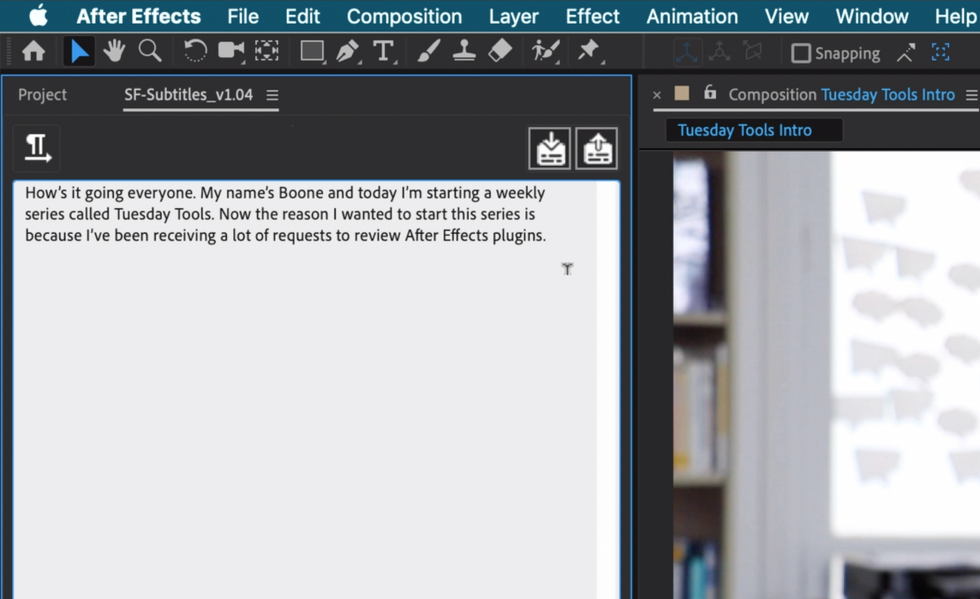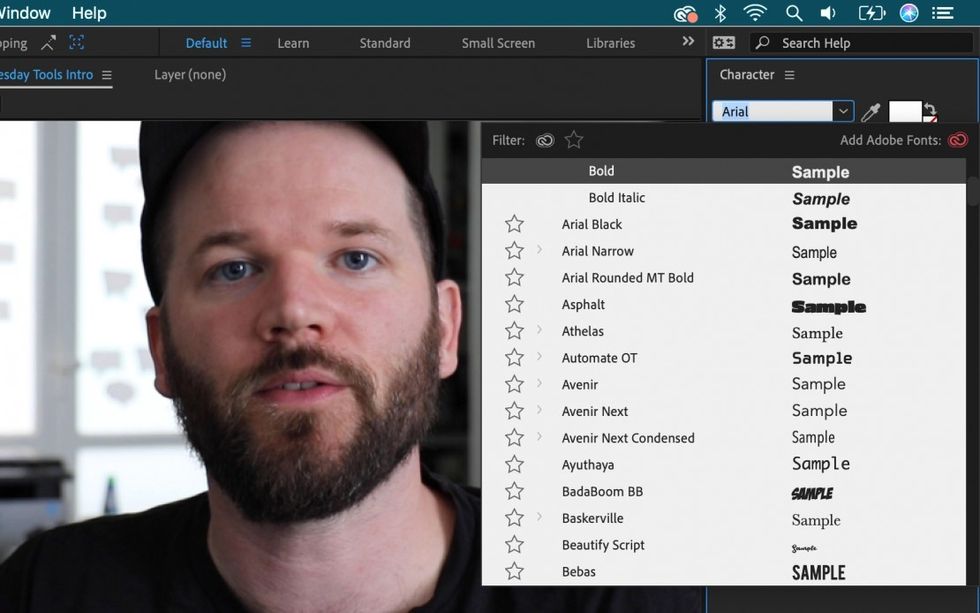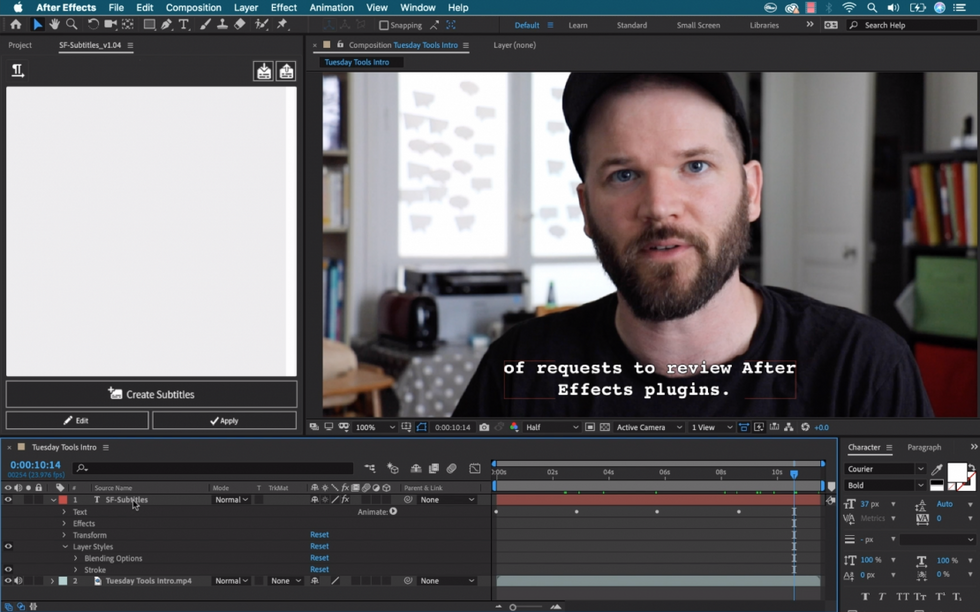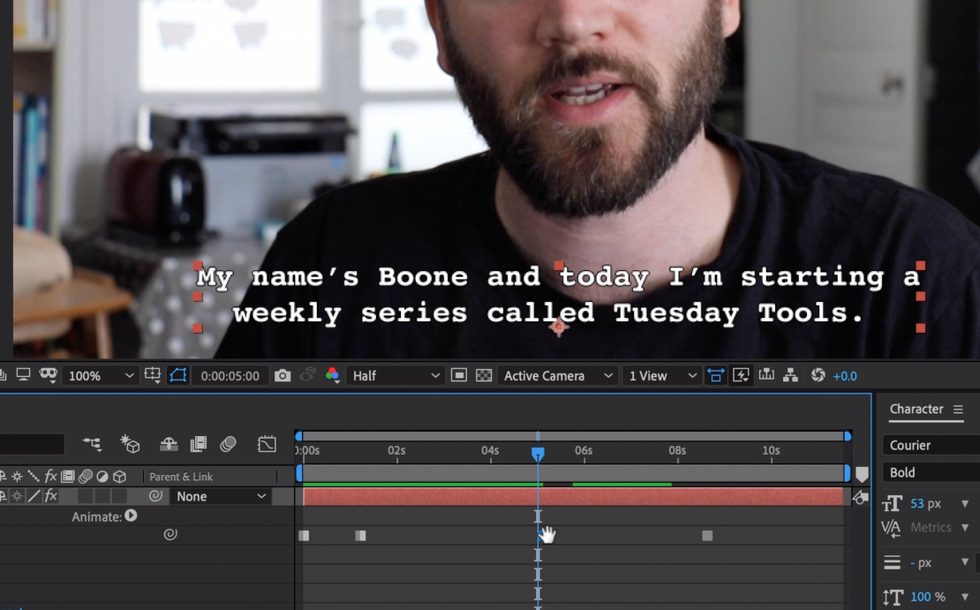An Affordable and Easy To Use Solution for Subtitling in Adobe After Effects
Meet the Script Fighter plug-in.
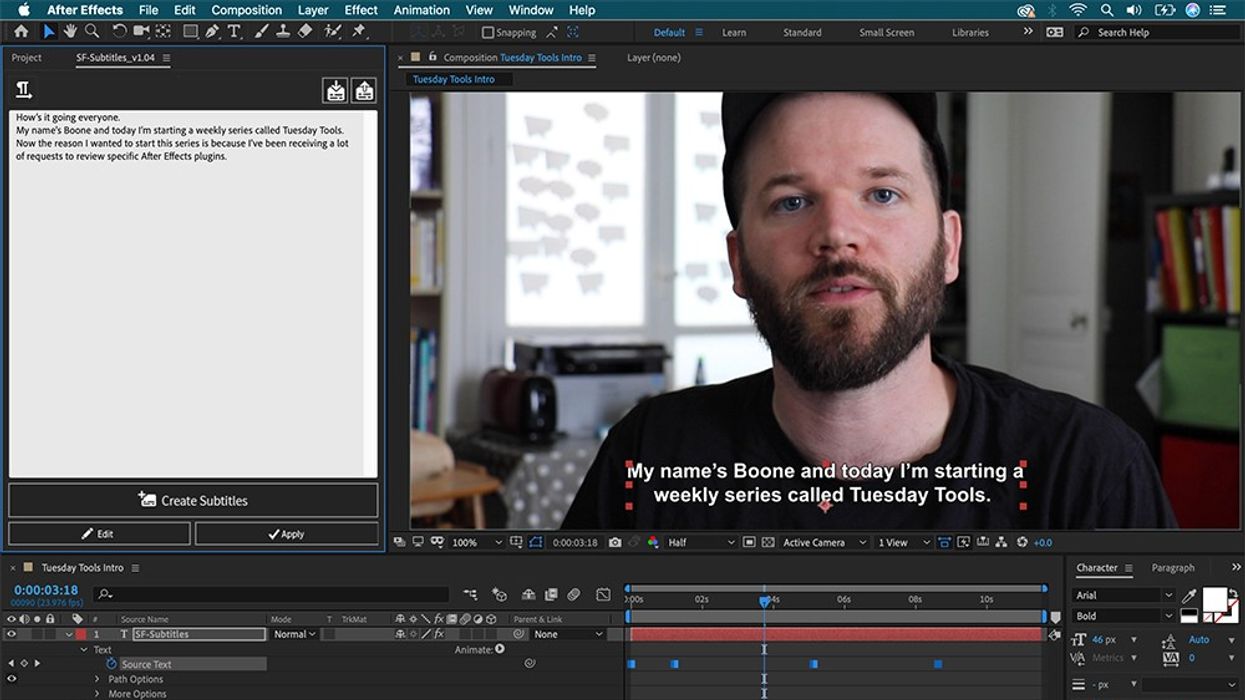
Adding subtitles to a video can be a tedious and time-consuming experience. Not only do you have to listen and transcribe everything that you want to put on screen, but you also have to focus on format and design. To make sure the text is legible, you’ll need to have a background, stroke, or some other element to make the subtitles pop. Placement and size also need to be taken into consideration.
While Adobe Premiere Pro has its own panel for adding captions After Effects lacks such tools.
So what are your options if you’re an AE user and you want to add subtitles to your project?
Well, you could create some template graphics and then simply duplicate those layers, but you’ll still have to focus on trimming and timing everything. If, however, you’d like to change the font or size of the text, this method is not the best option. Another option is to dynamically link your After Effects project to Premiere, and then add the captions via Premiere’s tools. Both options have drawbacks.
How about one that's both cheaper and has fewer drawbacks?
The Script Fighter plugin is a cheap alternative that will allow you to quickly add subtitles in Adobe After Effects. At $14, it’s a good option if you want to avoid the headache of dynamic linking or duplicating and timing a large number of text layers.
Today we'll go over how it works.
Step 1 - Add Text
For the first step, I’ll type my text into the Script Fighter panel. The process is quite simple—a new subtitle will be created every time I add a new line of text. Leaving a line empty will create an empty caption. You have to hit enter to create a new title—if the text auto wraps this doesn’t mean the second line will be a new title.
Step 2 - Design
Once I have all of my text in place, I can choose a specific font via the Character panel.
Step 3 - Create the Subtitles
With the font selected, I’ll press the Create Subtitles button. This will add a new text layer to the comp. Each title is represented as a Source Text keyframe. The layer comes with a stoke layer style applied, so the text will be legible even against light-colored backgrounds.
Step 4 - Place the Markers
Now it’s as simple as moving the Source Text keyframes to match the spoken word in the video.
Extra Features
The panel has an Import/Export feature, allowing you to work directly with SRT and TXT files. You can also edit subtitles by selecting a Source Text keyframe and selecting the Edit button.
You can pick up SF - Subtitles plugin for $14 here.
Disclosure: Boone Loves Video is a participant in affiliate advertising programs designed to provide means for individuals to earn advertising fees by reviewing and linking to products.