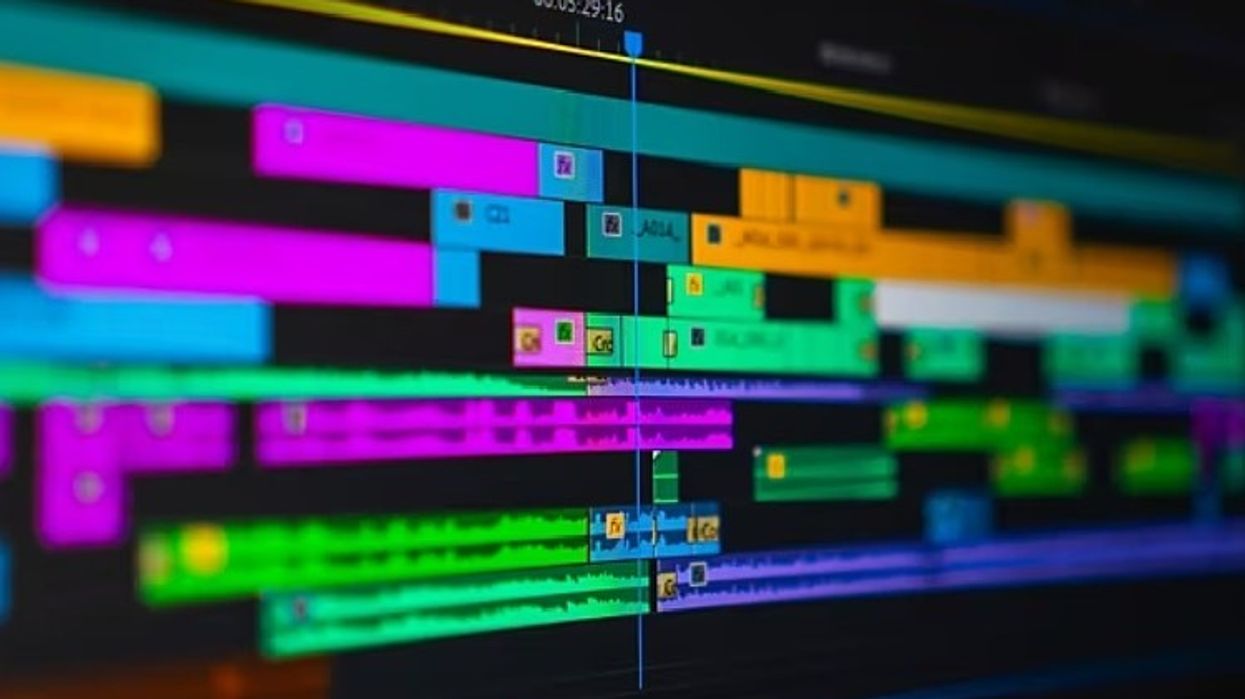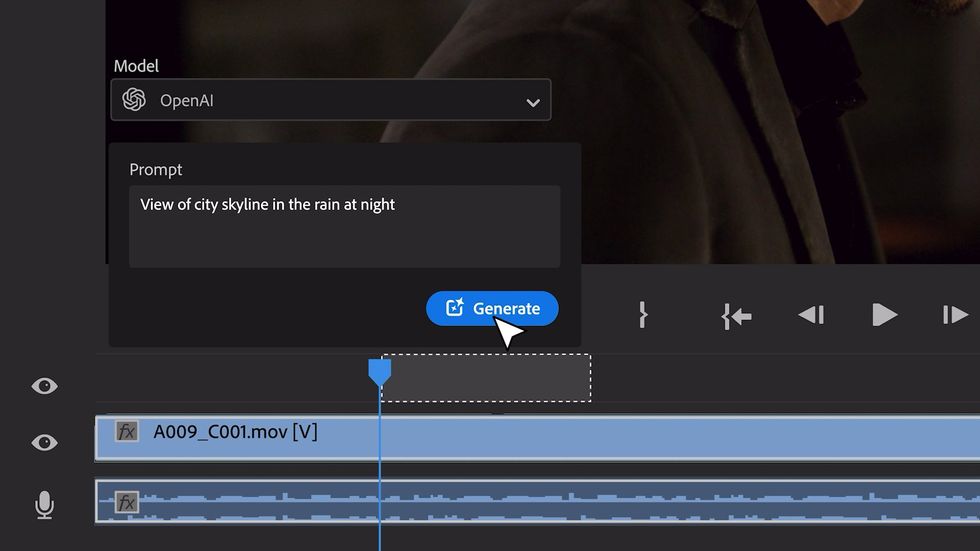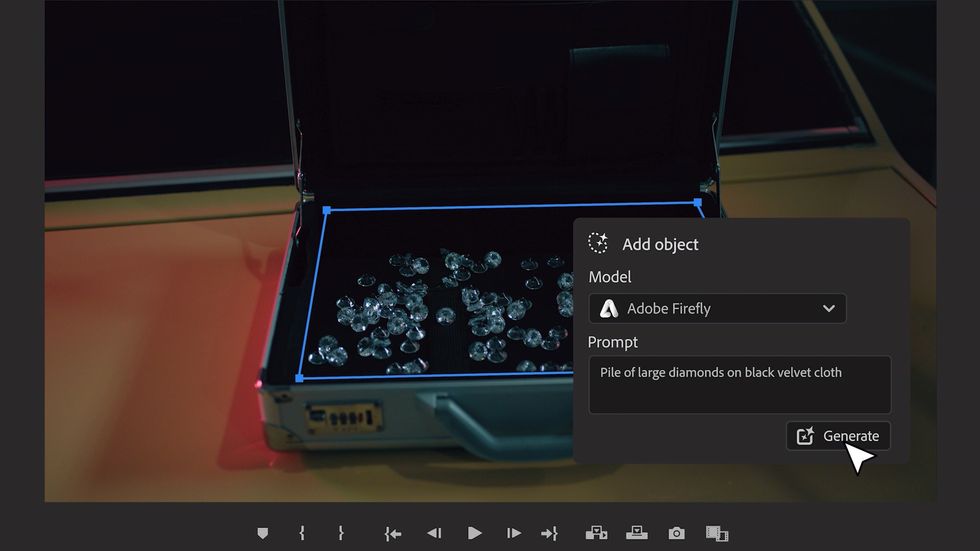Reimagine Your Workflow and Put a Stop to Endless Revisions
Keep your clients in check (and your collaborators happy) with Wipster's review and collaboration tools.

Working with clients can sometimes be nice and smooth, and other times it can turn into a complete nightmare. Never-ending revisions, incomprehensible feedback, long email chains, and misunderstandings plague many unlucky creators. But it doesn’t have to be this way.
The folks over at Wipster are working to create tools to cure these ailments and streamline workflows. Let’s take a closer look at these tools.
Pick Your Flavor
Wipster currently has three different versions available—Pro, Business, and Enterprise accounts. In the included tutorial, I'm going to be showing you just the base features which come with the Pro version. The Business and Enterprise accounts allow you more storage space, additional team members, and even access to advanced publishing and analytics tools. Both the Pro and Business accounts offer a trial version, so be sure to sign-up here and have a look.
Uploading
Logging into my account on Wipster’s website will bring me to the web application. Here is where I can easily upload content to my Media Library. Let’s say that I want to share an animation with a client for approval. First, I’ll create a new folder inside of the Media Library and name it Intro Animations. Wipster gives me the option to import files directly from many cloud applications, including Google Drive and Dropbox.
How to Share
Once my clip is uploaded, I have several different ‘share types.’ I can choose to share the file with my client for review, approval, or just for a simple preview. Each share type has customization options, including download, comment, and password protection options. You’ll notice I even have access to the Share button during the upload process. Once I select the type, I can choose to send the clip via email or generate a shareable link.
The Review Process
When a client views my clip, they are greeted with a 45-second tutorial instructing them how to leave comments. The best part is that they don't have to sign-up for a Wipster account. It’s as simple as clicking on the screen and typing. The client can click and drag to highlight an area and comments are saved at the respective timecode. These comments will automatically show up on my end, where I can reply or mark as complete as I finish them. I can even upload a new version to replace the clip, as well as view old versions. Once my client is happy, they can press that approve button and I will be notified.
The Wipster Review Panel
And now for the REALLY cool feature. While you can upload content from your local drive and via the cloud, you actually don’t even have to leave your software application. The Wipster Review Panel is an extension available for both Adobe After Effects and Premiere Pro, and it allows users to export and upload projects directly to Wipster from within the application. You’ll find nearly all of the same features in the Review Panel as you’ll find on the website. My favorite part, however, is how comments turn into markers on your sequences, making for easy editing.
Again, I’m only scratching the surface here of what you can do with Wipster. I haven’t even touched on the mobile application, or all of the advanced features of the Business and Enterprise accounts. If you want to have a closer look, sign-up for your trial account here!
Disclosure: Boone Loves Video is a participant in the Wipster Partner Program, an affiliate advertising program designed to provide means for individuals to earn advertising fees by reviewing and linking to Wipster.