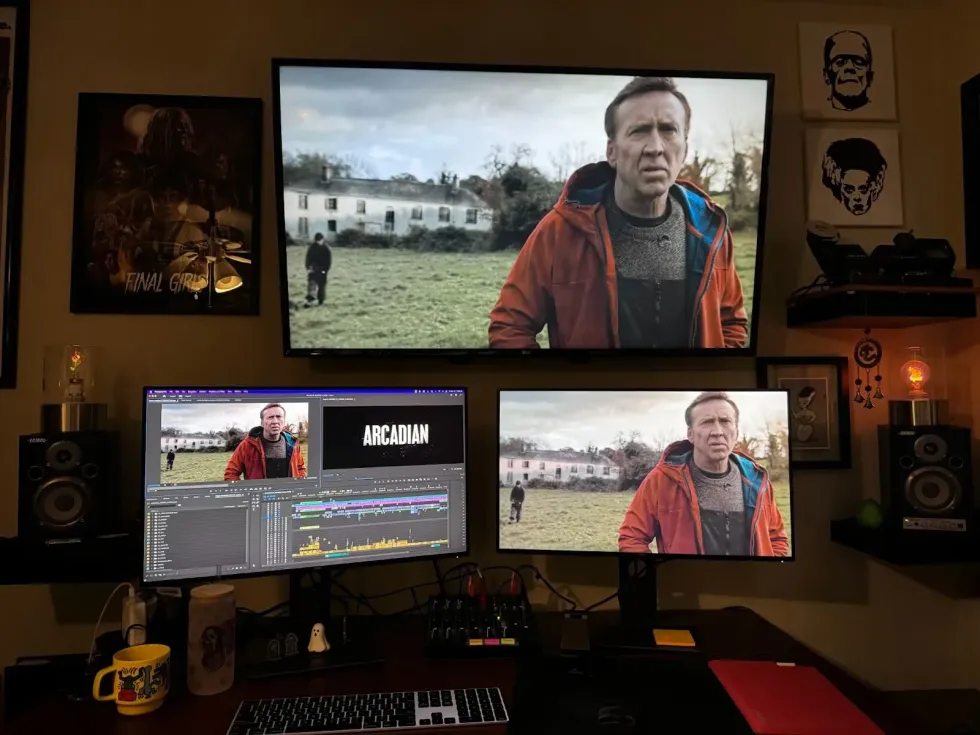Turn Your Canon Camera Into A High Quality Webcam With This Free Utility
Canon's EOS Webcam Utility Beta is available only for Windows 10, but macOS could be on the way.

Sometimes all it takes is a worldwide pandemic for simple, logical solutions to emerge. With more people relying on livestreaming and video calls, Canon has released EOS Webcam Utility Beta. It's software that turns compatible DSLR, mirrorless, and PowerShot cameras into a high quality webcam using a single USB cable.
The current from is only available for 64-bit versions of Windows 10. However, don't sweat it if you're a macOS user, it's probably coming soon. Plus, there are alternative options available.
In order to download the software, it must be done through the EOS Webcam Utility Beta page or directly from the camera's product page. If you do not see the software on the camera support page, locate the Operating System drop down menu and change the operating system to Windows 10 (x64). After downloading, unzip the file and install the utility. Once installed, it's important to restart your computer.
For my test, the utility turned out to be simple to install and easy to use with the EOS R and Zoom.

After restarting the computer, I connected a USB-C cable from the EOS R to the computer input, and then turned on the EOS R in video mode. Windows 10 automatically installed the camera driver. Under the Zoom video options there is a selection for the EOS Webcam Utility Beta. Once selected, Zoom automatically started using the Canon EOS R as a webcam.

All the functions and settings of the EOS R seemed to be working normally including autofocus and each operating mode. Scene Intelligent Auto, Shutter Priority, Aperture Priority, and Manual all worked.
For audio, the computer's microphone or the on-board microphone of the camera can be used. To use the camera mic, connect a 3.5mm cable from the headphone output into the microphone input on the computer. Be sure the audio settings on the camera are enabled and the settings on the application are matched correctly.

One issue, as the photo above shows, is that the USB-C cable (or any input) does get in the way of the display in selfie mode. It's something that I pointed out in my initial review of the EOS R, and there's no real way around it. There is a give and take with cameras that have smaller foot print and this is one of them.
Other than that, my only other suggestions would be to disable the Auto power settings under the Power savings menu and adjust the time limit to when the display automatically turns off. The EOS R has a maximum time limit of 30 minutes. Maybe a future firmware update could disable it completely like the viewfinder setting.
Below is a list of compatible cameras.
Compatible Cameras
DSLR
- EOS-1D X Mark II
- EOS-1D X Mark III
- EOS 5D Mark IV
- EOS 5DS
- EOS 5DS R
- EOS 6D Mark II
- EOS 7D Mark II
- EOS 77D
- EOS 80D
- EOS 90D
- EOS Rebel SL2
- EOS Rebel SL3
- EOS Rebel T6
- EOS Rebel T6i
- EOS Rebel T7
- EOS Rebel T7i
- EOS Rebel T100
Mirrorless
- EOS M6 Mark II
- EOS M50
- EOS M200
- EOS R
- EOS RP
PowerShot
- G5X Mark II
- G7X Mark III
- SX70 HS
macOS Users
Though the EOS Webcam Utility Beta is not available for macOS yet, there are alternative solutions. Cam Link is one of them. It's a plug n' play device where you can connect a camera via HDMI to a computer. It supports resolutions up to 4K UHD at 30p, but does cost around $159. A free alternative that may work is combination of CameraLive and CamTwist. Instructions can be found here.
Final Thoughts
The EOS Webcam Utility Beta software is a nice addition for Canon users. The upgrade in quality over a computer's webcam is exceptional. Hopefully it's available for macOS soon and more cameras will be added to the compatibility list.
Going forward, it should be a standard feature on all cameras, and not just Canon. That said, if you happen to own a Sigma fp, it does have a built-in webcam function. Canon has opened up a community support page for the software if you've run into bugs or have suggestions. Canon has also set up a livestream support page for those with HDMI cameras as well.
Have you tried the EOS Webcam Utility yet? Let us know about your experience in the comments below.
Source: Canon