Here's a Super Fast Way to Cut Unwanted Clips from Your Timeline Sans Mouse
Need to cut a bunch of footage out of your timeline? Speed up your workflow without having to use a mouse.
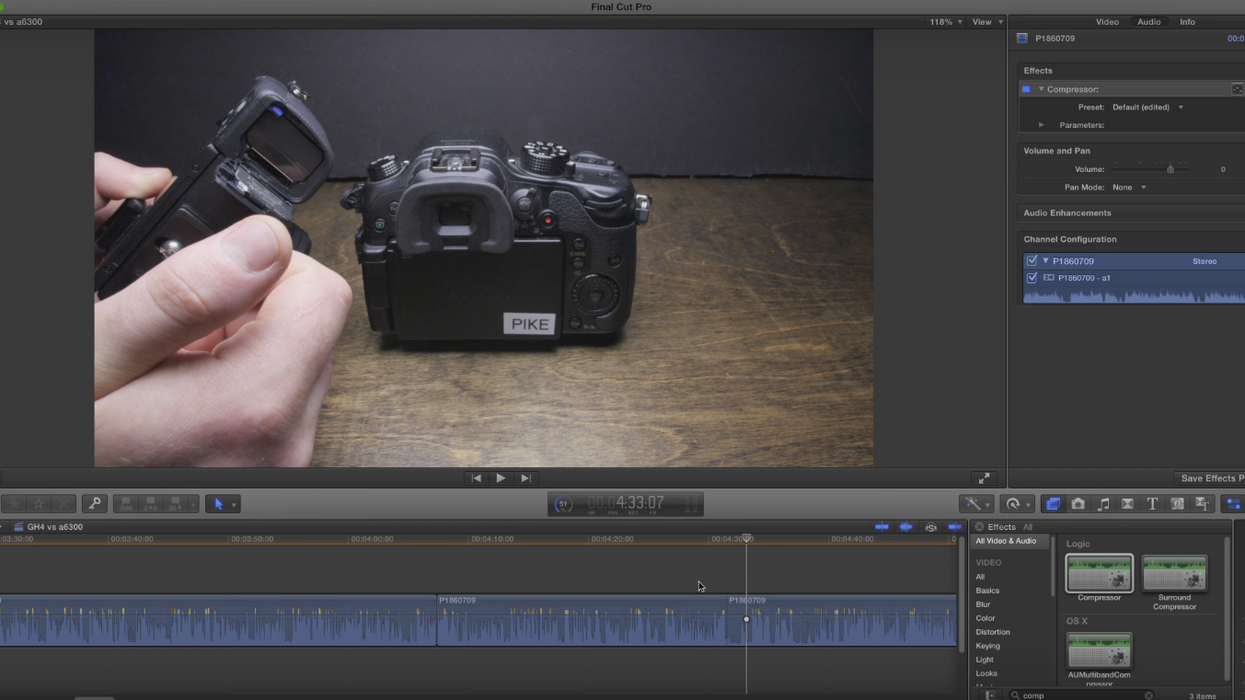
We've all been there—we're trying to edit an interview, a bunch of b-roll, or a stretch of dialog, but it's taking forever to scrub through and find the footage you want to take out. Well, Caleb Pike of DSLR Video Shooter shows you how to speed that process up with Final Cut Pro X keyboard shortcuts. Check out his tutorial below:
Learning your NLE's keyboard shortcuts is a great way of speeding up your workflow, and learning how to remap those shortcuts might speed it up even more. Here are the keyboard shortcuts Pike uses in his tutorial.
Final Cut Pro X
- Left/Right Arrows: Move 1 frame
- Shift +Left/Right Arrows: Move 10 frames
- Command + B: Make a cut
- X: Select clip in front of playhead
- Command + X: delete or “cut” clip
If you use Premiere Pro, you can use a similar "mouseless" editing workflow, since Premiere and FCPX have almost identical default keyboard shortcuts.
Premiere Pro
- Left/Right Arrows = Move 1 frame
- Shift +Left/Right Arrows = Move 5 frames
- I: In
- O: Out
- Command + X = delete or “cut” clip
What kinds of shortcuts do you think would make this kind of workflow faster? Let us know in the comments below.
Source: DSLR Video Shooter

 'Aliens'CREDIT: 20th Century Fox
'Aliens'CREDIT: 20th Century Fox
 'Promising Young Woman'CREDIT: FilmNation
'Promising Young Woman'CREDIT: FilmNation









