Feature Focus: New After Effects Keyboard Shortcut Map is Easy on the Eyes
A huge improvement from the previous layout, check out the new keyboard shortcut map in Adobe After Effects.
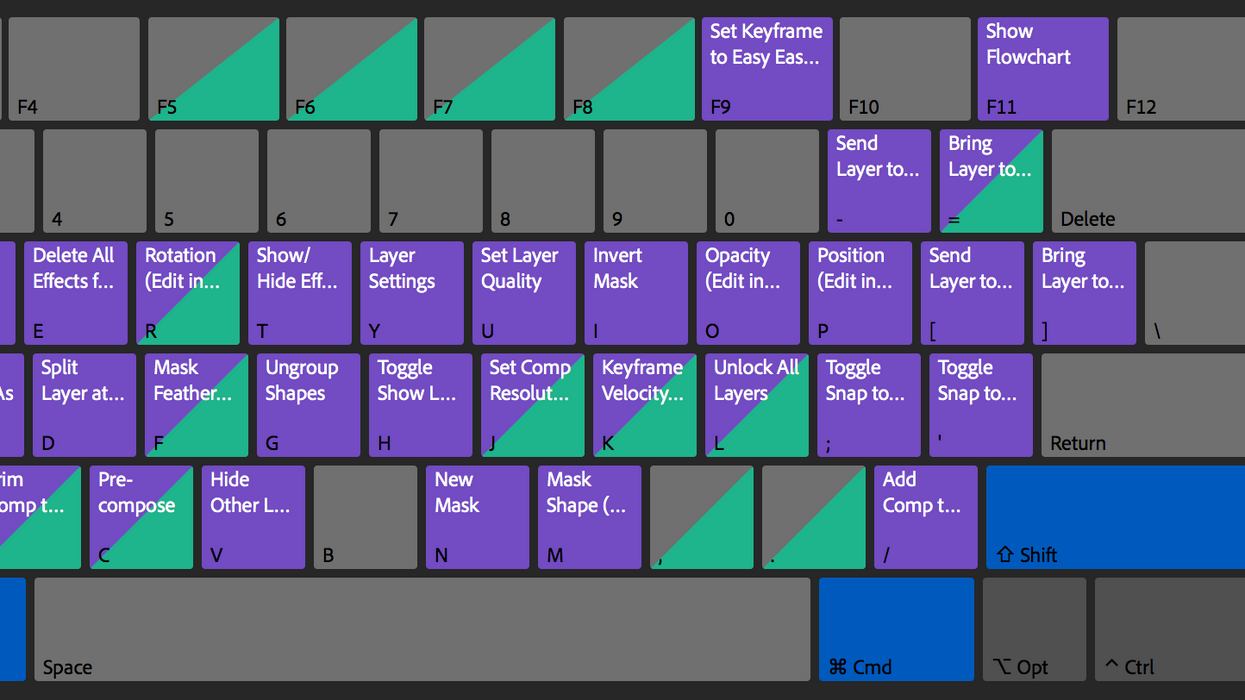
Adobe’s latest release of After Effects CC includes an all-new keyboard shortcut map for your viewing pleasure. This new design is a major improvement when compared with the previous layout. Prior to this version, the keyboard shortcuts panel was a simple list of commands and shortcuts with a basic keyword search function included. Adobe has now given After Effects users a detailed visual reference of commands via an interactive keyboard “map” graphic.
To view this new layout, go to Edit > Keyboard Shortcuts. If you worked in the keyboard shortcuts panel before, you’ll notice a big change. The new design has a colorful keyboard graphic to reference in addition to the standard list of commands and shortcuts. General application commands are shown in purple, while panel commands are displayed in green. You can view panel commands separately by switching the view in the commands drop-down menu at the top.
When you mouse over a key in the keyboard shortcut map, a tooltip will provide you all of the corresponding application and panel commands. Pressing a key will highlight the key on the graphic, and in the bottom righthand side of the panel, you’ll see a list of commands assigned to that key, with modifiers included. Just as with the previous layout, a list of all of the commands with the corresponding shortcuts is available in the bottom left.
You can instantly view keyboard shortcuts attached to modifier keys by simply pressing and holding that modifier key.
Also, just as with the previous layout, you can modify keyboard shortcut commands in the list at the bottom left. Delete a shortcut directly in the Shortcut column, and add a new one by double-clicking and then selecting the new command. You can modify and create numerous shortcuts and then save out your own custom layout preset.
The real power of this new layout is the fact that you can instantly view keyboard shortcuts attached to modifier keys by simply pressing and holding that modifier key. For example, holding down SHIFT will switch the view to display all of the corresponding shortcuts on the visual map. Holding down multiple modifiers will provide the same view. You can use this to quickly discover new keyboard shortcuts that may be useful to your specific workflow.
How do you feel about the new layout? Let us know in the comments.

 'Aliens'CREDIT: 20th Century Fox
'Aliens'CREDIT: 20th Century Fox
 'Promising Young Woman'CREDIT: FilmNation
'Promising Young Woman'CREDIT: FilmNation









