Tutorial: Here's How (and Why) You Should Create an After Effects Project Template
We're big fans of templates that keep you on track.
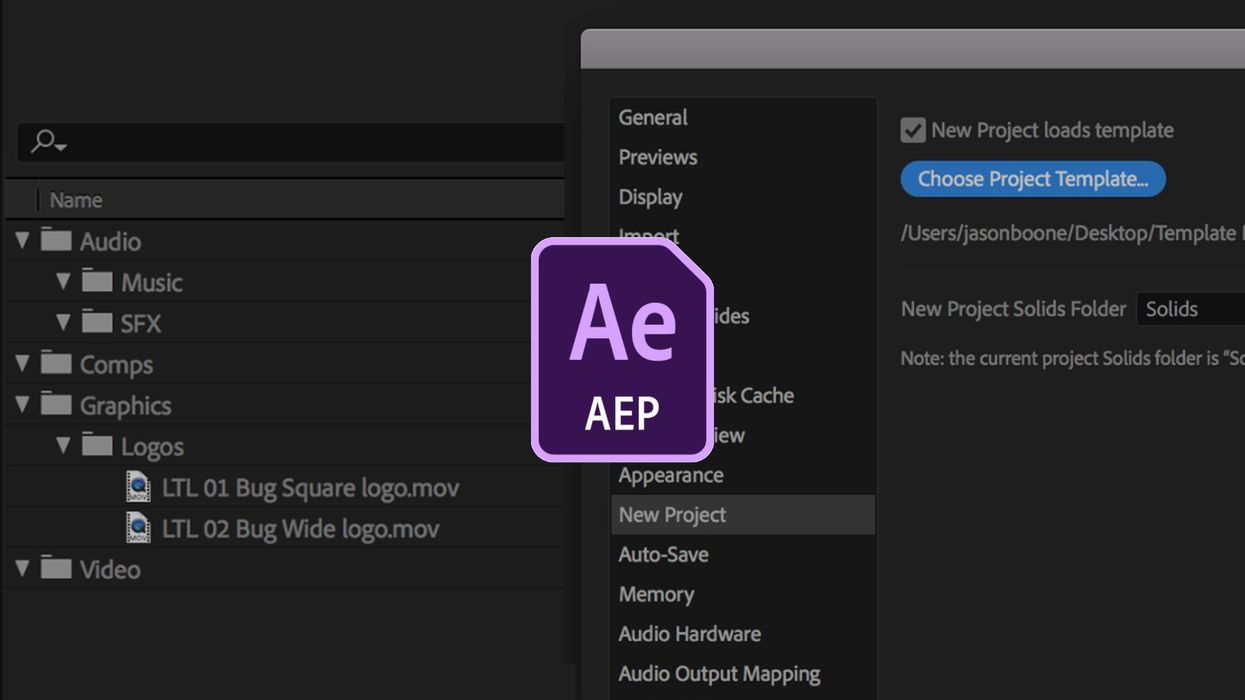
Templates are great. They save you time, keep you organized, and may even extend your life by a few years. Recently, Adobe After Effects introduced a new feature where you can have new projects load from templates, allowing you to have custom bins set up and ready to go (as well as assets already included in the project). Let take a closer look at why this is so useful.
The Problem
A few years back, I worked for a small public television station. We had six editors working on projects, often times creating content in Adobe After Effects. It was a broadcast environment, and we had a custom graphics package which we were required to use on all of the programming. This included lower thirds, station IDs, and other variations of logos. We had to use a specific set of bars and tone, as well as a slate when we sent content to our master control engineers.
When working with so many assets between several people, it’s important to keep things organized. For our situation, we needed to come up with a workflow standard to help avoid confusion. Specifically, we wanted to utilize the same file naming and folder structure, both with bins inside of the program and folders on our local systems.
This was important as we often had to collaborate in the same project, and one editor could be messier than another. We needed each project to look similar so that any editor could quickly jump in a project and be up and running in no time. We also had the issue of constantly importing the same assets with every new project.
The Solution
A Better Solution
With the latest release of Adobe After Effects, you can now assign a template to new projects. It doesn’t actually launch the template project, but rather uses the project more as a blueprint. You still need to save the new project by naming the file and selecting a location. Nevertheless, this saves me the former "Save As" step and prevents people from screwing up the original file. It really helps to automate the system.
How to Do It
Before you can assign a template project, you need to create one. For my template project, I’m going to create a few custom bins which I routinely use on each project, along with the graphics assets I need.
Once I have everything in place, I’ll go to Preferences > New Project. Next, I’ll simply click the New Project loads template button, select the template project I created, and I’m good to go. Now when I create a new project, it will be set up exactly as my template without actually launching that project. The really cool aspect of this feature is that you can go back and edit or add assets to the template project and it will update anytime you go to create a new project.




 'Aliens'CREDIT: 20th Century Fox
'Aliens'CREDIT: 20th Century Fox
 'Promising Young Woman'CREDIT: FilmNation
'Promising Young Woman'CREDIT: FilmNation









