10 Ways to Harness the Power of Your YouTube Videos
Make the most of your YouTube uploads with these ten tips.
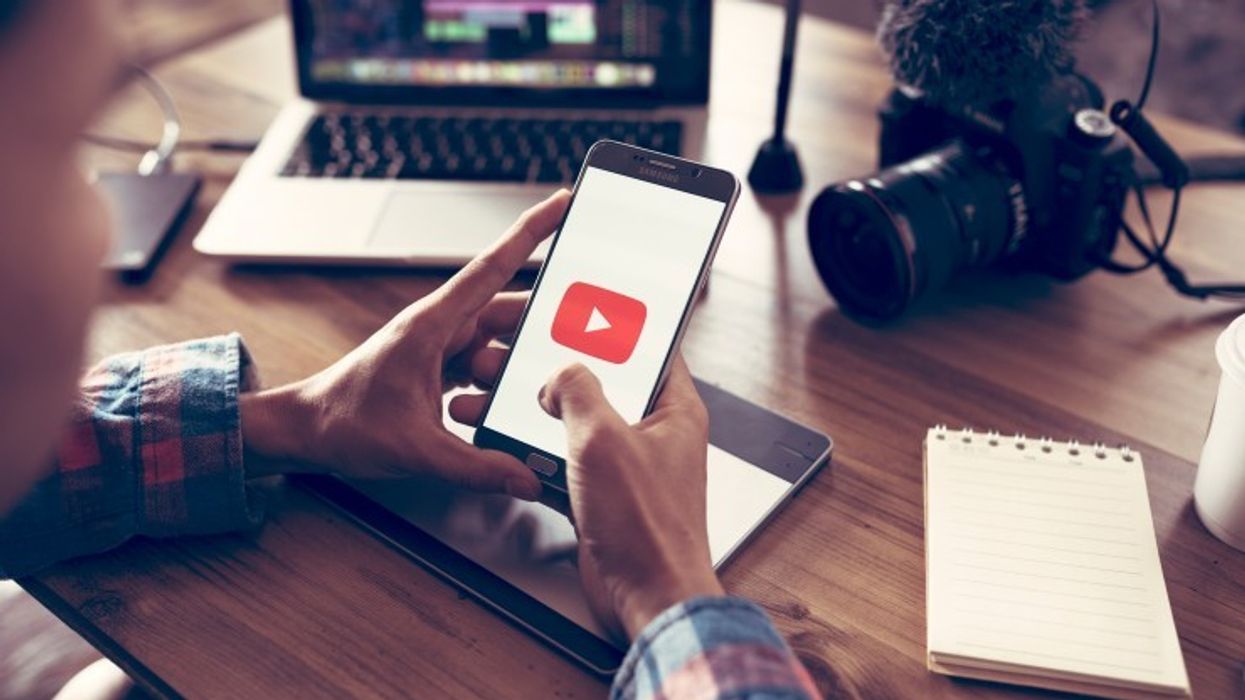
As if planning, shooting, and editing a video wasn’t already enough work, you still need to think about distribution when you're done. YouTube is an obvious choice, as it is the second most visited website in the world. Below you’ll find a few of my favorite tips, tricks, and resources for creators that are still relatively new to the YouTube platform. These tips include productivity hacks, ways to improve your SEO, unique collaboration methods, and a few other hidden gems of knowledge.
1. Customize Upload Defaults
When you begin uploading content regularly to your YouTube channel you’ll often find yourself entering the same information with each upload. This includes categories, tags, descriptive information and other settings for the video. Save time and avoid entering this repetitive information with custom upload defaults. Enter this information in the Creator Studio under the Channel > Upload Defaults section. Now every time you upload a new video all of this information will auto-populate.
2. Add Time Links
Time links allow users to quickly jump to a specific time in the timeline by simply writing the time in the description or in a comment. It’s really as simple as writing the time, and a link will automatically be created. Use this for listicle style videos, or to just direct someone to a specific spot of your video.
3. Write a 100-Character First Line Description
When you search a video in Google, the first 100 or so characters of the video’s description will display in the results. To keep things nice and neat, avoid putting links in the first line. Instead, write a brief summary adhering to the character limit. Again, keep it at roughly 100 characters, which is usually right around 15 words. Now it should look nice and clean in the search results.
4. Download Free Music and SFX
Finding good royalty-free music is always a difficult part of the video creation process. The good news, however, is that YouTube provides creators with a library of audio assets, including both music and SFX. Go to the Create > Audio Library section of the Creator Studio to search music tracks by genre, mood, instrument, duration and license information.
5. Create a Custom YouTube URL
If your channel is eligible, you can request a custom YouTube URL. To be eligible, your channel must have at least 100 subscribers, be more than 30 days old, have an uploaded photo as a channel icon and uploaded channel art. To request go to Creator Studio and select Channel > Status and Features > Custom URL.
6. Collaborate on a Playlist
If you’re interested in collaborating with someone but you can’t seem to find the time, you can always start with a simple playlist collaboration. To enable this feature go into the Creator Studio and select Video Manager > Playlists. Open up the desired playlist and go to Playlist Settings > Collaborate. Once you set the collaboration settings for a playlist, other creators will be able to add videos via a link that you share with them.
7. Auto Add Videos to a Playlist
In addition to collaborating on a playlist, you can also set up a rule that automatically adds a video to a playlist. For example, you can add a rule to a playlist that will automatically add videos containing a specific word in the title, description, or tag. The Auto Add feature is directly next to the Collaborate tab.
8. Install a Browser Extension
TubeBuddy is like a Swiss Army knife for YouTube creators. Use this browser extension to quickly optimize and boost the view and subscriber count of your channel. This wonderful tool assists you with productivity, SEO, processing, and promotion, just to name a few. The free version gives users an insane number of features, and every creator should be utilizing it.
9. Create a Custom Thumbnail
The thumbnail is often the deciding factor as to whether a viewer will watch your video or not, so it’s important to take the time to make an enticing image. If you are lacking in the design department, then check out Canva. This user-friendly website allows you to quickly create a YouTube thumbnail utilizing templates and an extremely easy drag and drop interface. No design skills needed. Oh yeah, and it’s free to use.
10. Generate a Transcript
Every time you upload a video to YouTube, captions will be automatically transcribed. This is extremely useful for documentary filmmakers, or anyone else working with transcripts. You can upload a video with the sole purpose of generating a transcript. Just set the video to private and then download the transcript file once it’s finished. These options can be found in the Creator Studio by going to Videos > Edit Settings > Subtitles/CC.
Do you have a favorite tip? Or something you would like to share with us? Let us know in the comment sections.
Featured image by sutipond / Shutterstock.com











 'Aliens'CREDIT: 20th Century Fox
'Aliens'CREDIT: 20th Century Fox
 'Promising Young Woman'CREDIT: FilmNation
'Promising Young Woman'CREDIT: FilmNation









