The Most Important Things You Didn't Know About AutoSave in Premiere Pro
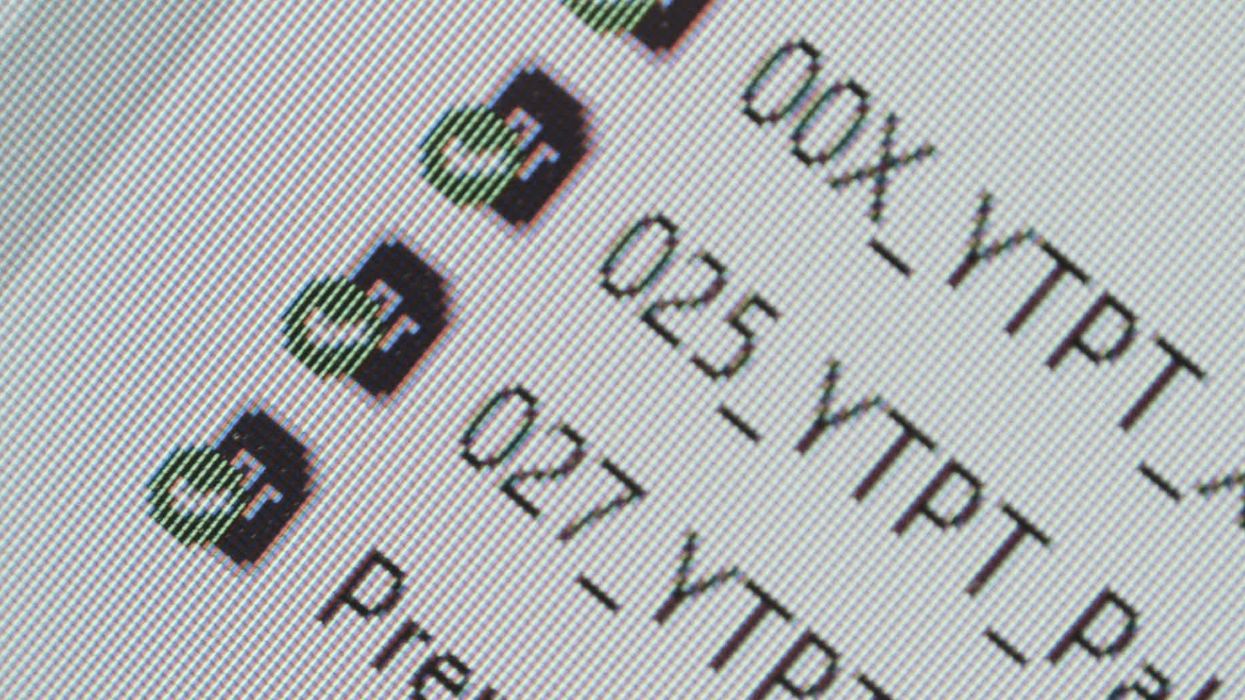
We've already coved 14 new features for video editors in Premiere Pro 2019, and yet there's one update to the AutoSave feature that I hadn't mentioned in the previous article.
I figured this is a great opportunity to learn everything there is to learn about autosaving in Premiere Pro.
Most people know that you can set Premiere Pro to save your project automatically with a given interval (for example, 10 minutes). You just go to Edit - Preferences - Auto Save and set the value in minutes. Also, you can set a maximum number of project versions that Premiere Pro can create. Let's say we set the maximum number to 10. The moment Premiere Pro creates the 11th autosave, it will delete the first one (and so on).
But what if the disc you’re working on fails? A very useful feature is saving the backup project to your Creative Cloud account. It will always upload the most recent version of the project file to a folder in the Cloud.
The new improvement for the 2019 release is a checkbox called "Auto Save also saves the current project" (or "projects" if we already have a few open at the same time).
What does it mean? Let’s say that the last time you manually saved the project was 15 minutes ago and you have it to set to a 10 minute Auto Save interval. If your computer crashes, you need to go to the AutoSave folder and restore the most recent version to your project location. With the checkbox active, Premiere Pro will save the main project file during autosave. For backup, it will also save a copy of that project with its exact name in the AutoSave folder. This is especially useful when you want your autosaves to be created on an external hard drive.
We can control a location for autosaves. This is one of the settings of the project and to change it, you just go to File - Project Settings - Scratch discs. Alternatively, you can define it while creating a project. By default, it will create the AutoSave folder in the same location as a project.
Having said all of this, it would be best if we’d never need to use autosaved files. After all, it should just be for emergencies and not for going back in the process.
For this purpose, duplicating sequences works pretty well. Each time you make a shift (a decision that changes or opens a new stage for the story you are editing), you should duplicate a sequence. This way, you can always open one of the previous sequences and go back in the process within one file. Having a good project organization, it should be easy to navigate between sequences if needed.
But what if you don't want to rely on autosave and you still want to be able to restore previous versions you've saved using Ctrl + S (Command + S)? You can use Dropbox for that. It allows you to restore any version of the file that has been saved previously. Obviously, there must be other alternatives out there, but Dropbox is just what I used.
Last but not least, there is the versioning for team projects feature. For team projects, there’s no local project file. Everything, including autosaves, is saved in the Cloud. You don’t even need to save a project because after you make any change, it synchronizes automatically in the background (indicated by the green check icon on the picture that follows).
Do you use autosaving for your projects? Will you use the next checkbox in AutoSave preferences? Let us know down below in the comments.
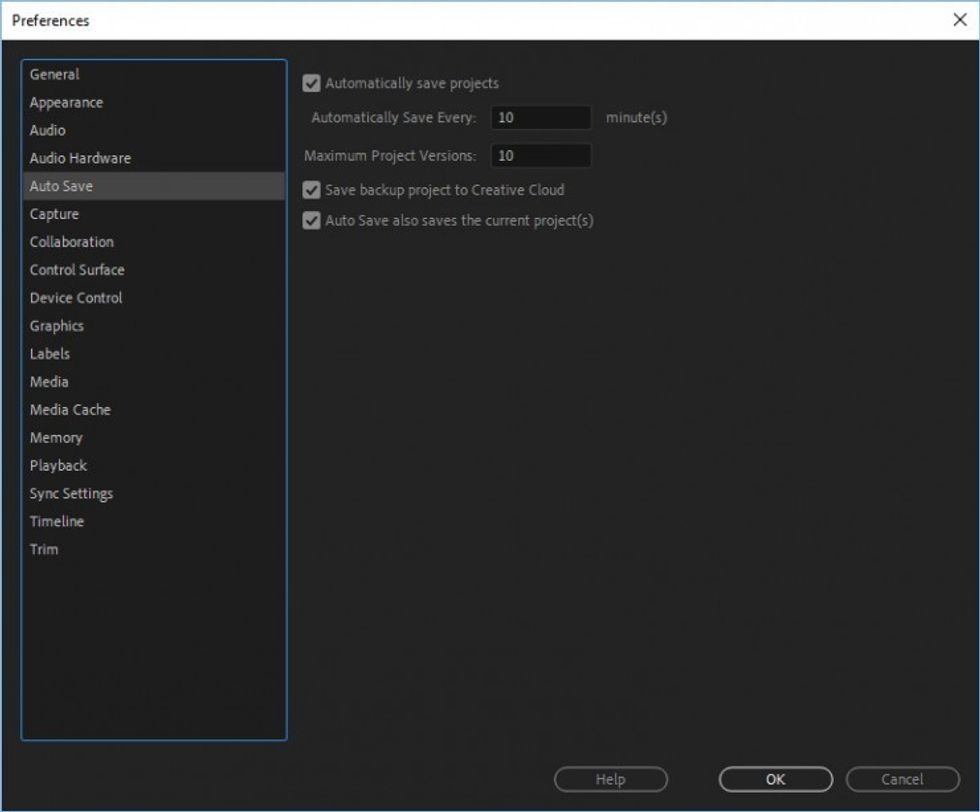
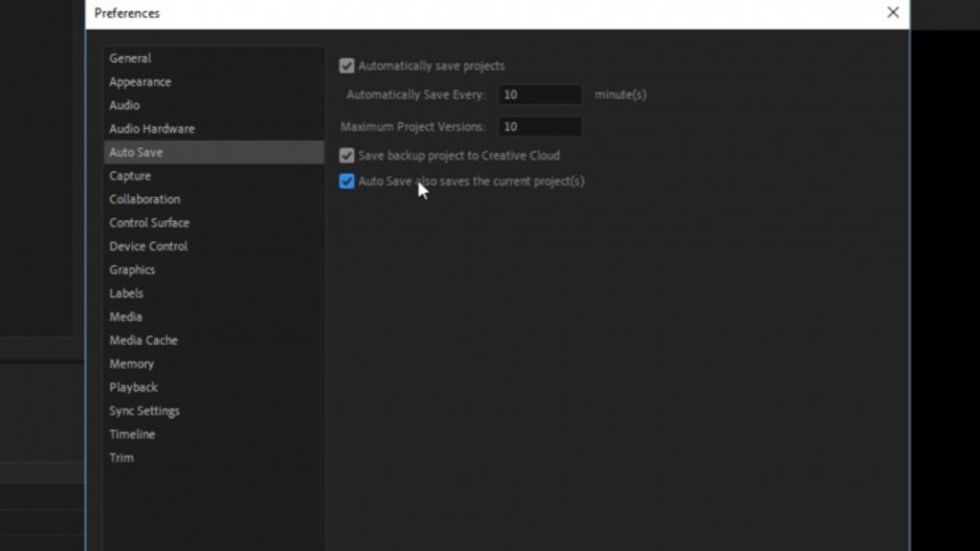
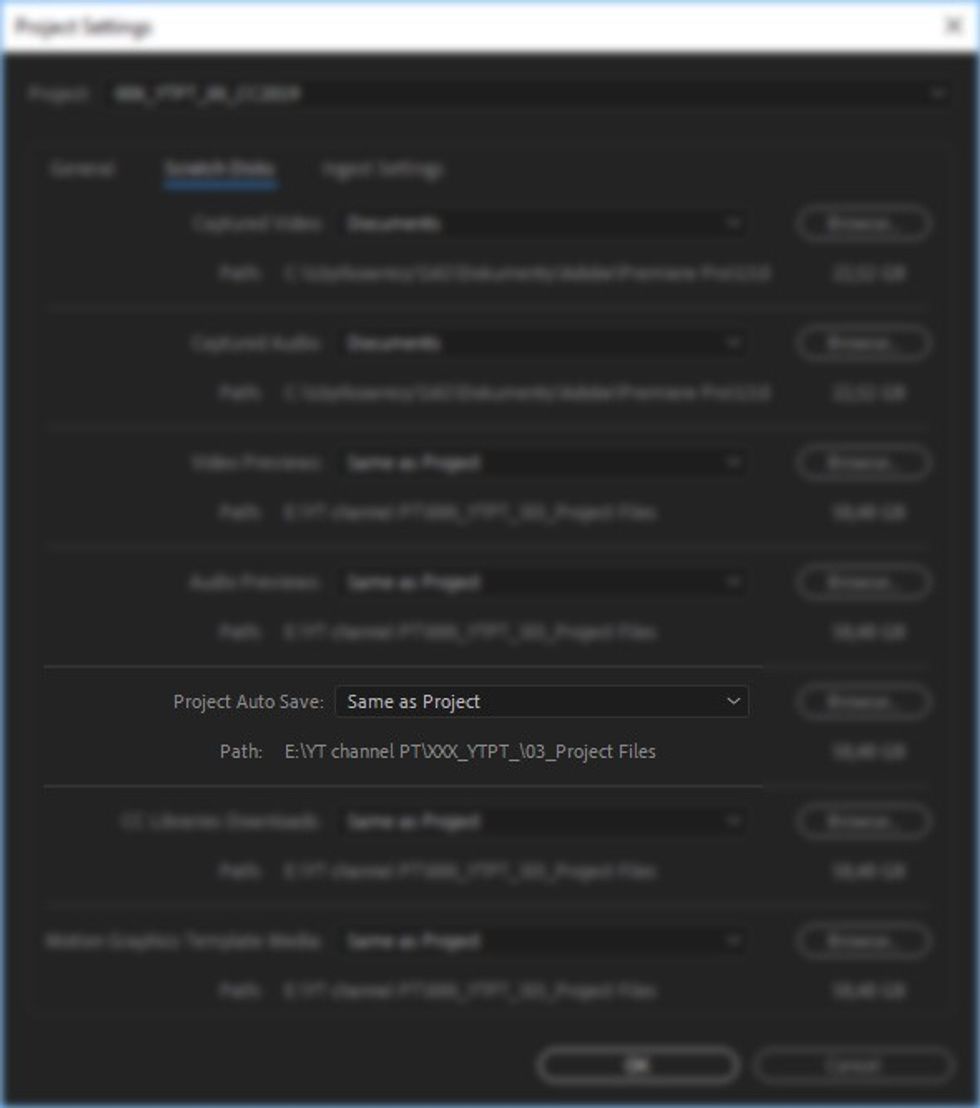
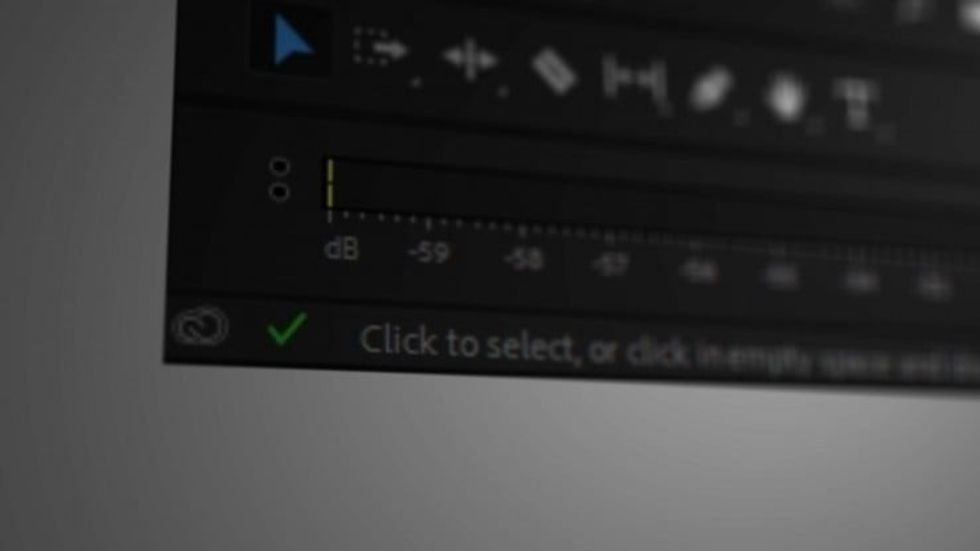

 'Aliens'CREDIT: 20th Century Fox
'Aliens'CREDIT: 20th Century Fox
 'Promising Young Woman'CREDIT: FilmNation
'Promising Young Woman'CREDIT: FilmNation









