Simple Yet Essential: 11 Premiere Pro Tricks To Improve Your Editing Skills
Jump on board the skills train.
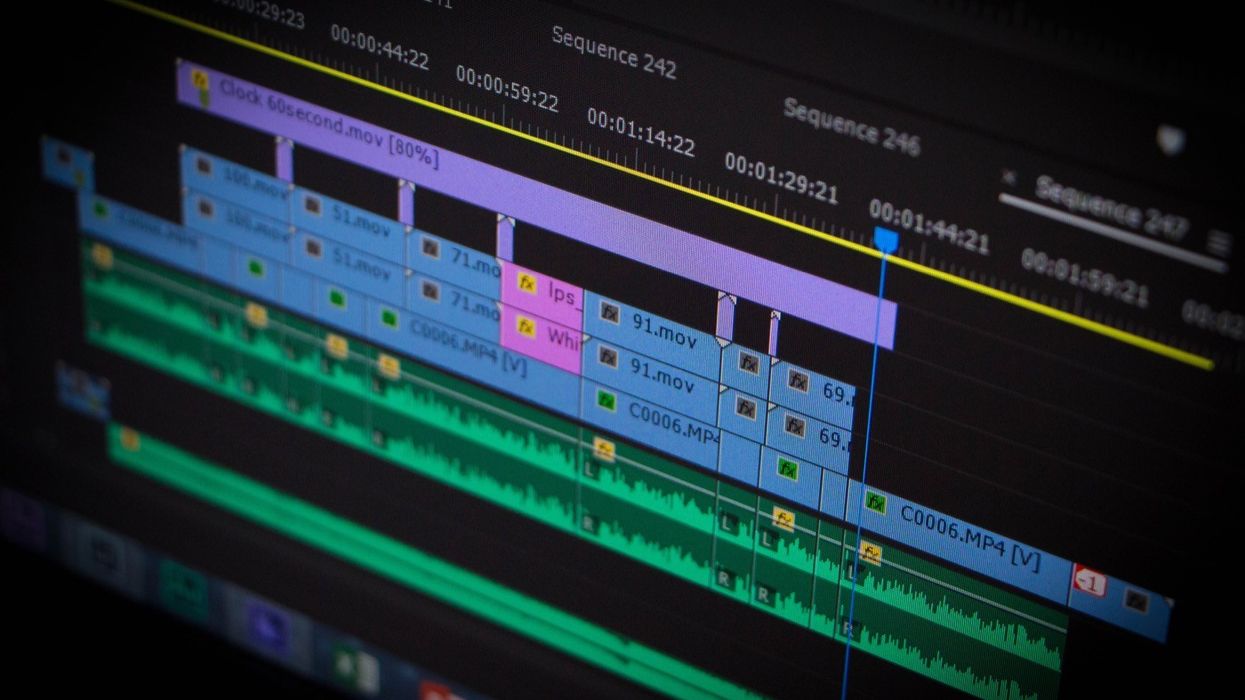
It's hard to keep up with everything Premiere Pro has to offer. Especially when Adobe rolls out updates as much as memes hit the internet. Thankfully, filmmakers are one of the most generous communities when it comes to sharing advice and doling out tips.
Filmmaker Aidin Robbins is a No Film School favorite, and his channel is lush with useful information when it comes to editing. He released a helpful video covering 11 Premiere Pro tips you should definitely check out. Connect after the jump to read our favorites.
Always Set Your Sequence Setting to 4K UHD
Robbins suggests setting your edit and export settings to 4K UHD, even if your footage is not 4K.
Obviously, there are some exceptions to the rule, but in doing so, he says it preserves more detail when exporting and uploading your project to places like YouTube. Additionally, any titles or graphics will be in 4K, even if the footage isn't. That's a pretty cool tip and something we'll be adding to our own workflows to see how much it makes a difference for graphics.
Edit in 18:9 instead of 16:9
This tip is definitely geared toward videos that will be watched on mobile devices.
Essentially what you're doing here, as Robbins points out, is that a 2:1 aspect ratio has the potential to fill the screen when it comes to today's smartphones. The extra width when watching in landscape mode won't get cut off the top and bottom of your footage when it comes to viewing it full screen on a newer iPhone.
Camera Lens Blur > Gaussian Blur
Until Premiere Pro adds an option for a camera lens blur, you'll have to resort to After Effects for this tip.
Camera lens blurs tend to be more realistic over Gaussian blurs when it comes to video. Just make sure you have enough processing power with your machine, as it can be pretty demanding.
Smooth Out Keyframes
To smooth out keyframes, check out Premiere Pro's Keyframe Interpolation feature. By right-clicking on the Effects Control panel, you can select Ease In and Ease Out, which is going to add handles to the graph line. By adjusting the handles, you can change the velocity of the action.
Have you already tried out some of these tips? Let us know how they worked in the comments.
Source: Aidin Robbins











