Pulling Off Production on $90K
As Ryan and I started to conceive of this production, we weren’t sure if it was possible to pull off an ambitious script (Car chases! Explosions!) for our shooting budget of $90K. Digging for hours online and finally finding concrete evidence of a film that had done it successfully (Sun Don’t Shine by Amy Seimetz – shot on film, no less!) gave us the confidence to charge ahead: we weren’t the only crazy ones.
Small Flexible Crew
Filming during the pandemic forced us to be very selective with how many people we could have on set because we would need to quarantine and test. Many crew members did multiple jobs, and we helped each other out all the time.
- Director/Producer/Wardrobe
- Director/Producer/DP
- Producer/AD
- Gaffer
- Key Grip/Steadicam
- AC/DIT
- Production Design
- Sound/Carpentry
- PA/Covid Compliance
As you can see, we didn’t have a Hair & Make-up artist. Some actors did their own make-up, some didn’t wear any (they are blessed with fabulous skin). The film’s plot takes place over just a few days, so not many wardrobe looks were needed. We hired a Costume Consultant for two days in prep who created looks for each scene and ordered many of the pieces. Actors also brought a few of their own wardrobe items. We had looks charted out by scene, and we’d collect the looks needed for the day.
We didn’t have a 2nd AC – sometimes we’d take turns with the clapper if the 1st AC’s hands were tied up. We didn’t have a Production Manager – of course, it would have been incredibly nice to have, but I think that since the crew was so small, if something went wrong or the schedule had to shift, we could adapt or make up for it.
 'Blow Up My Life'Credit: Abby Horton
'Blow Up My Life'Credit: Abby Horton
Filming in Familiar Territory
I grew up in Middletown, CT, and filming there was also a boon: the city and residents were very accommodating to our small crew, and we could film all over town.
Consider filming in your hometown or where you know everyone and can ask for help from a large group of friends. We housed half the crew in a family friend’s home and the other half at my parents’ home.
Adapting the Script to Our Reality
But how does this all work for the creative and the script? As we were writing the script, we were simultaneously soft-producing the film. We had this real-time idea of our resources, how many crew members we could have, and how many actors we could afford to hire.
So we’d pare down the locations, write scenes to take place outside and in the main character’s van or combine multiple characters into one. Ryan and I agree that it made the script stronger and, of course, leaner at 72 pages, whittling it down to only the most necessary elements. It can be painful as a screenwriter or director to cut out things you love, but if you want to make your movie now rather than wait for the dream budget, you have to make those decisions – and most likely, it will make the film better.
Production Breakdown
We prepped for 6 weeks before the shoot started. As it was Covid, we were in a rare situation where we weren’t working anyway and could dedicate ourselves to this full-time job (I would recommend more time to prep otherwise). With our tiny crew, we could move to many locations throughout the day.
We only had a cube truck for the gear and 2 or 3 other cars, so we had a really small footprint. We had a G&E package that was just enough for the DP/Gaffer/Grip/AC to handle and often shaped natural or practical light sources. We used outdoor locations that didn’t need a lot of production design. The main character lives out of a van, so that look was pretty locked throughout the shoot.
Principal photography lasted 18 days and a few months later we did 2 days of pick-ups. Ryan and I edited the film in 2021, requiring a surprising amount of VFX and graphics work (the aforementioned explosion was done with VFX). The film has many computer and phone screens, and we hired a team of awesome freelancers to tackle different elements.
That’s a Wrap
Making the film this way has given me the confidence that a lifetime of filmmaking is possible. My dream is to spend my life creating art with incredibly talented people and making thought-provoking films that are a joy to watch.
We really don’t know what the future of the industry holds, with massive corporate conglomerates and AI changing the economic landscape every month, but my takeaway from Blow Up Life Life is that no matter what, creativity prevails.
Getting those movies to audiences? We chose to do so via self-distribution. But that is for my next essay!
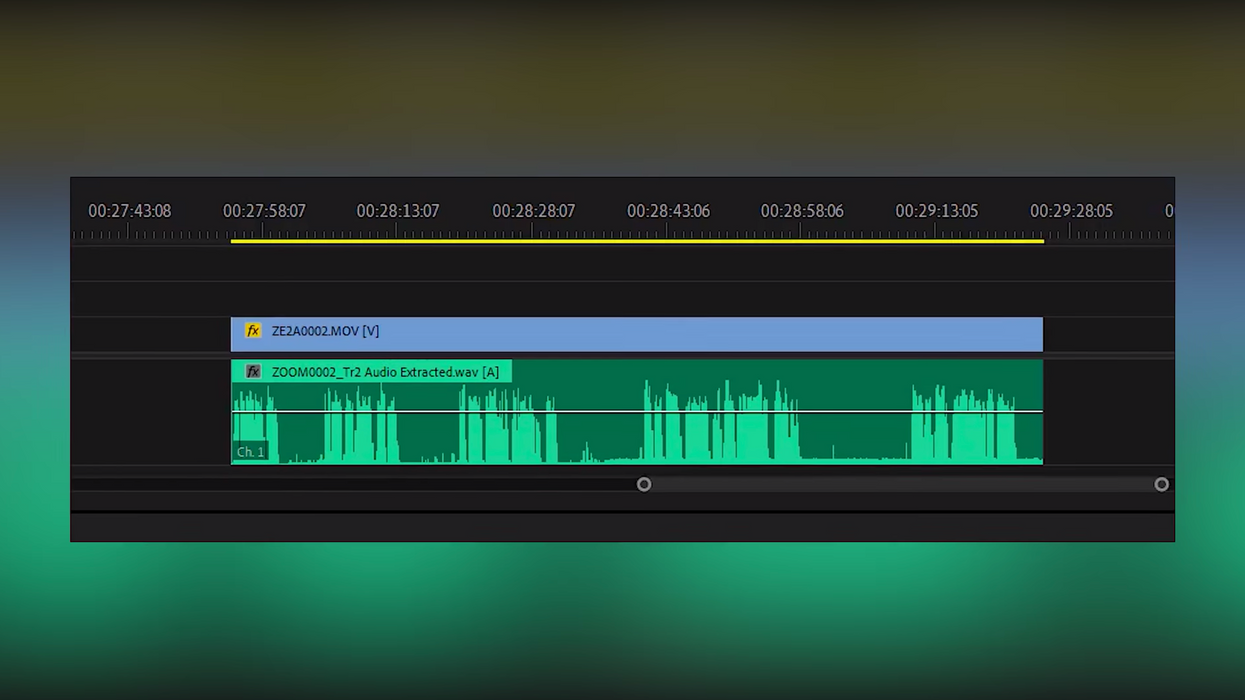

 'Blow Up My Life'Credit: Abby Horton
'Blow Up My Life'Credit: Abby Horton 









