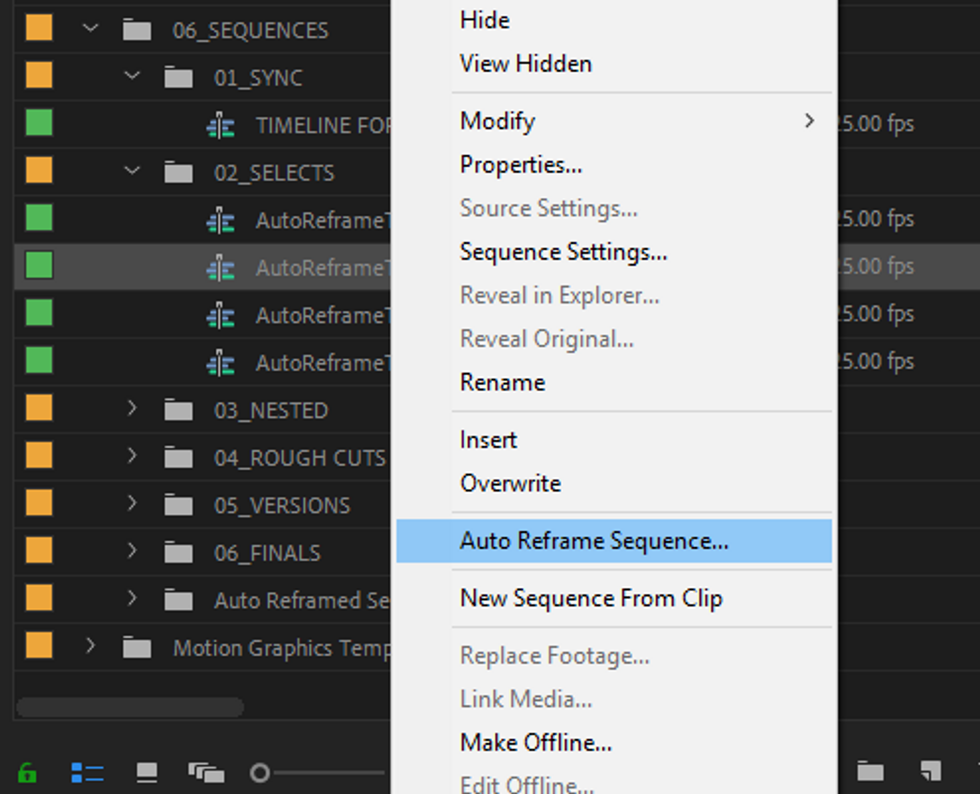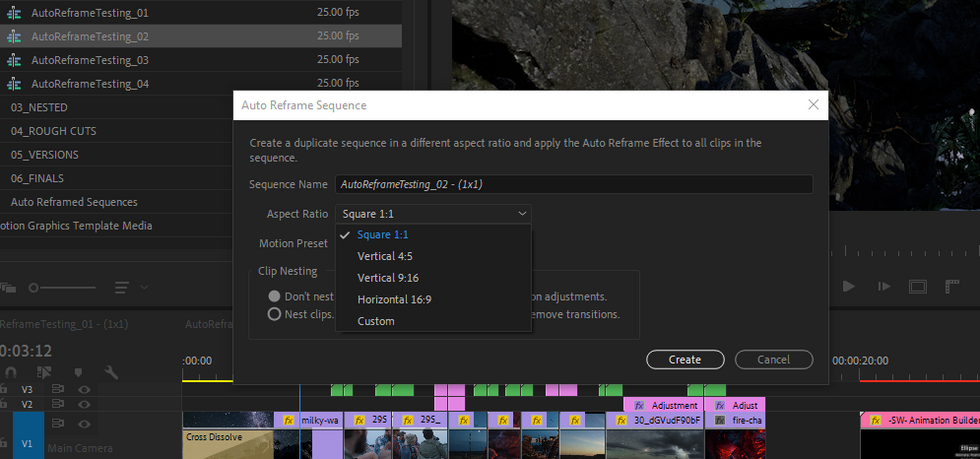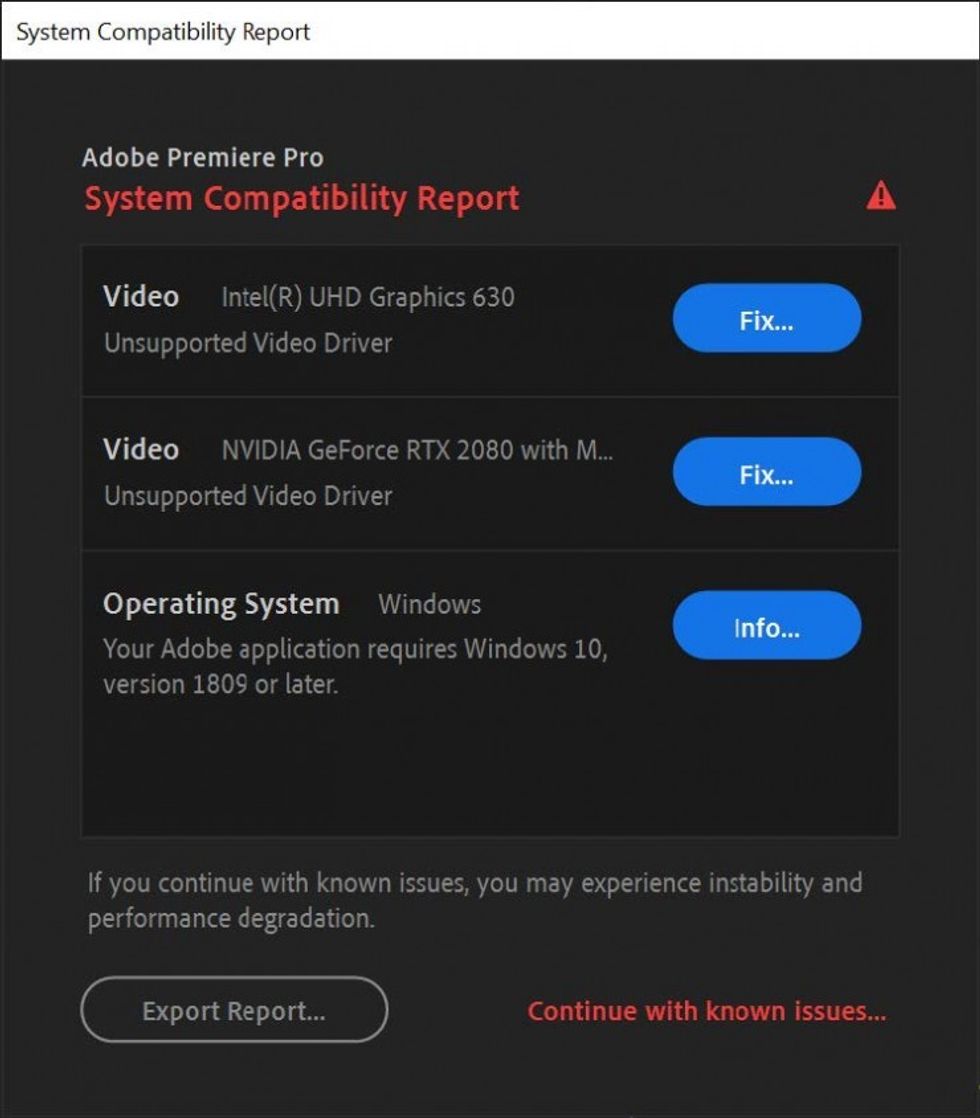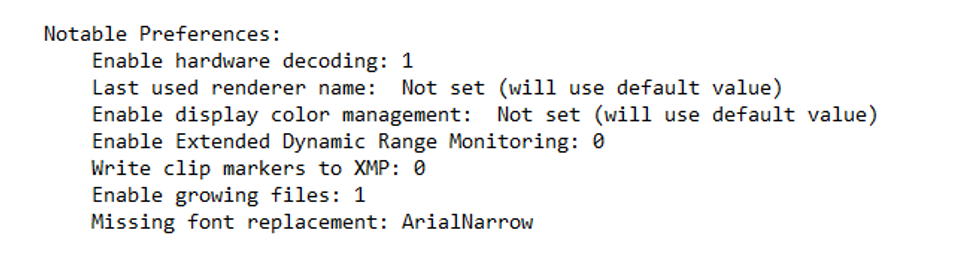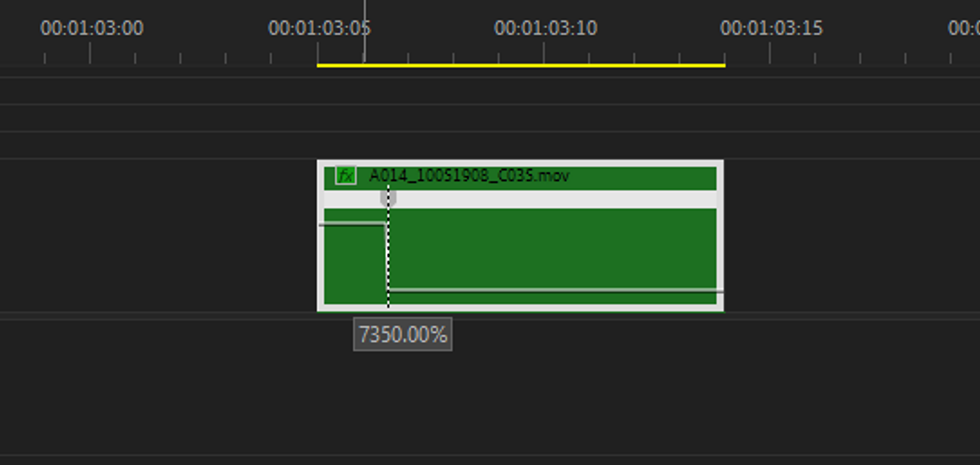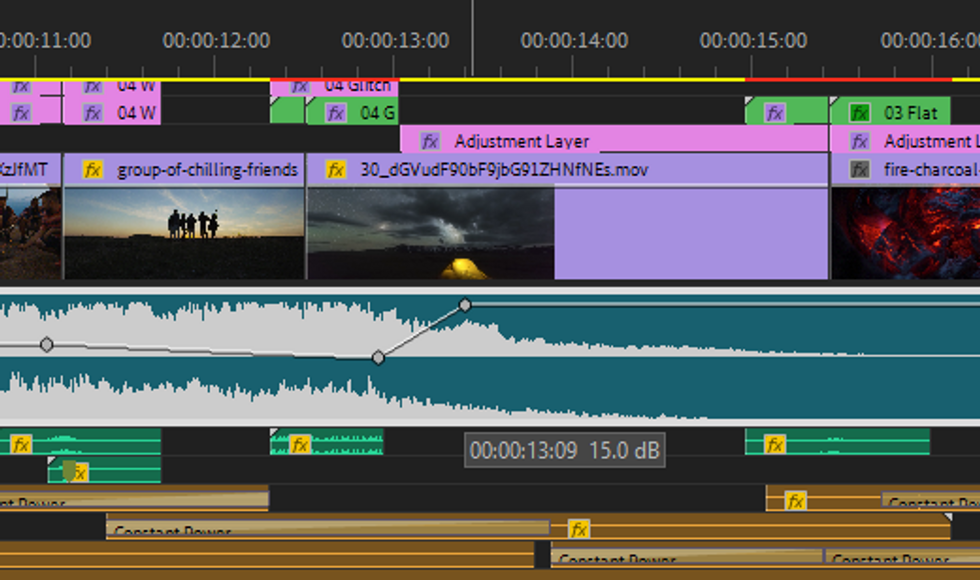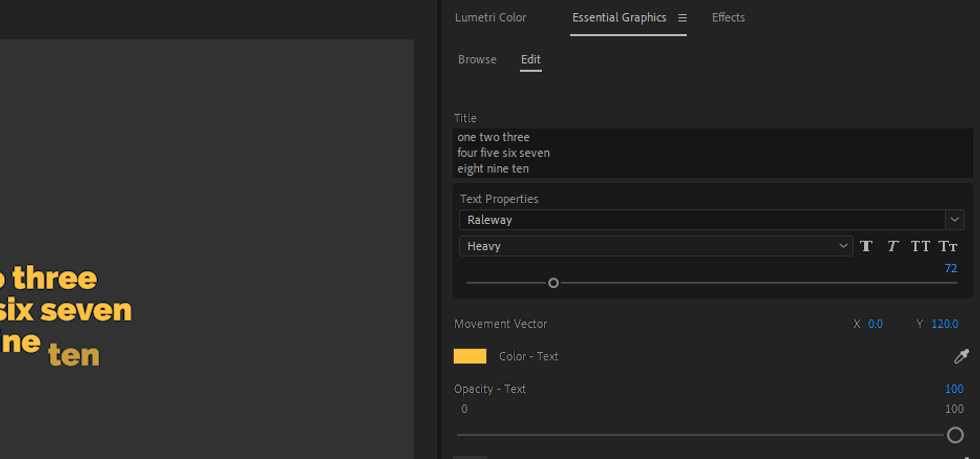What’s New in Premiere Pro CC 2020?
Adobe released Premiere Pro 14.0 (aka CC 2020). There are no big surprises in this iteration of the most popular NLE. Which updates are worth your attention?
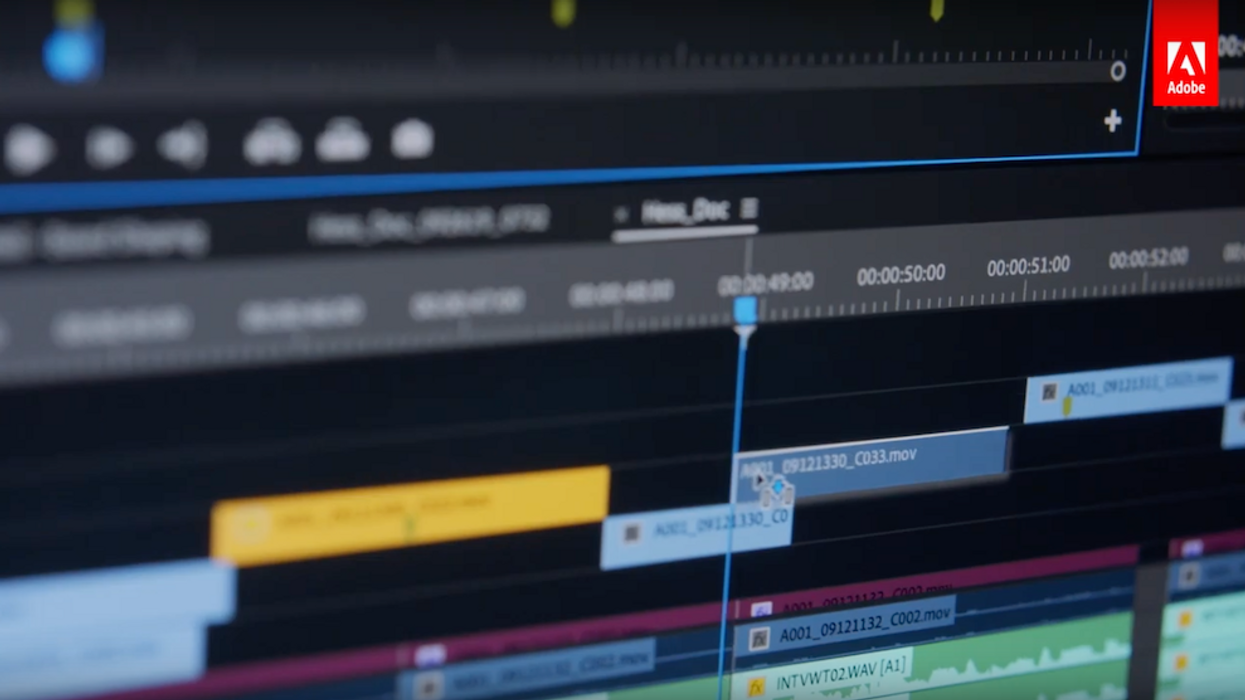
I’m always excited when the editing software of my choice gets an update. But to be honest with you, this November 2019 Adobe Creative Cloud update...is below my expectations.
In the following video, I take a look at the most important updates in Premiere Pro CC 2020. Once you watch it, keep reading for my commentary about these updates and their effect on editors.
1. Auto Reframe
The biggest new feature is unarguably Auto Reframe. This is the only new feature in this release and what is more, we all could see it coming.
The effect uses Adobe Sensei machine learning to be able to identify objects that humans find interesting. Basically they took a lot of pictures and told the computer to analyze how human retina reacts to them and learn the patterns.
So how does this feature, that is supposed to automate the task of reframing videos for different aspect ratios, fit in everyday editing workflow?
First of all, you should be aware that it's not an apply-and-forget kind of tool. While it will work great for some shots, for many the result will require you do delete or edit position keyframes that will be applied.
It may not recognize the most important object in a shot or just frame it in a wrong way. You probably had a reason for compositing an image in a certain way and this tool is still far behind reading indentions. Though in the future, as machine learning will improve it may be right in 99% of cases.
Remember that Auto Reframe is designed to be a finishing step. The effect should be applied when the editing of a given sequence is done. Some sequences though will need to be prepared before applying this tool. I've found out that more complicated, multilayer graphics, are not scaled properly for new aspect ratio. And you may have transitions applied to adjustments layers that just won't translate into any different aspect ratio.
With that all in mind, I think this is a great addition to the toolkit but will be most useful for simple sequences with people, animals, and other isolated moving objects. For more complicated projects it will still help to get a nice starting point.
2. System Compatibility Report 2.0
Adobe keeps inverting in System Compatibility Report. This is great news! Stability is a big concern for a lot of users and this is yet another step to minimize compatibility issues.
It will notify you about unsupported video card drivers, Operating System requirements and so on. It will also suggest the way you can fix that issue.
Here are a few sample rows from the System Compatibility Report:
By the way, if you struggle with stability in Premiere Pro, I have an eBook titled "Bulletproof Premiere Pro" dedicated to best practices for the stable editing workflow. If that’s something you’re interested in, you can order your copy on Gumroad.
3. Audio volume rubber band and time remapping
For many users, these two updates are long-awaited and much appreciated. Both raise a limit for the maximum value you could apply.
Time remapping maximum speed is now increased to 20,000%. The previous limit of 1,000% made it very inconvenient if you wanted to time remap a longer clip. The only downside I've found when playing with a new limit is how much time it takes to apply that maximum value. You need to drag the cursor up quite extensively.
And secondly, the range for audio faders and for volume rubber bands has been increased to +15db. Previously the maximum was just +6db, which for many users (including yours truly), very often was not enough.
But that's not everything. The first thing you'll notice us the new neutral position of the rubber band. It's not in the middle of a clip like it used to be. It's a little bit higher.
Visually it's weird but it makes a lot of sense. This way manipulation of volume across the entire range should be more precise and intuitive.
This is actually the only update that will reveal to an observer on which version of Premiere Pro you're working on.
4. Shortcuts, more shortcuts
I can’t remember the last time we got so many new shortcuts.
Personally I'm most happy about the ability to assign a keystroke to keyframe interpolation. My second favorite would be enabling/disabling Motion Direct Manipulation for a selected clip.
The rest of the shortcuts will be useful as well. Generally, I don't think I would ever complain about more commands that can be mapped to a shortcut.
I just regret we still aren't able to edit a shortcut for getting rid of the program bar and maximizing the program area on your screen. I talked about it in this article, How to Use FULL SCREEN in Premiere Pro, and it's a shortcut I use multiple times a day.
The rest of the new shortcuts:
- Select previous Graphic Layer (Win: Alt+Ctrl+[, Mac: Opt+Cmd+[)
- Select next Graphic Layer (Win: Alt+Ctrl+], Mac: Opt+Cmd+])
- Begin Text Editing for a Graphics Layer (Win: Alt+Ctrl+’, Mac: Opt+Cmd+')
- Bring Graphic Layer to Front (Win: Shift+Ctrl+], Mac: Shift+Cmd+])
- Bring Graphic Layer Forward (Win: Ctrl+], Mac: Cmd+])
- Bring Graphic Layer Backward (Win: Ctrl+[, Mac: Cmd+[)
- Bring Graphic Layer to Back (Win: Shift+Ctrl+[, Mac: Shift+Cmd+[)
5. Motion Graphics Templates on steroids
The way that Motion Graphics Templates integrate the power of After Effects in Premiere Pro makes it an irreplaceable feature. The new release adds some small improvements that were long-awaited by creators.
Dropdown Menu Control was so much needed. Many templates I worked with used sliders to switch between parameters of animation, but it was so inconvenient to work this way, especially if the slider was switching between 20 different elements/parameters.
Next, Essential Graphics Panel will now have a multi-line edit field for text in Motion Graphics Templates. The edit field will fit 3 lines of text and if you go over that amount, it will have a vertical scrollbar.
And last but not least, Premiere Pro CC adds support for underline text style in Essential Graphics panel.
Wait.
We didn't have that before?
As ridiculous as it sounds it took three years to introduce that feature in this panel.
What do you think about the new release? Did you expect more from Premiere Pro 14.0?