These Premiere Pro Keyboard Shortcuts Will Save You Absurd Amounts of Time
Editing with the keyboard has been scientifically proven to make you a faster editor.
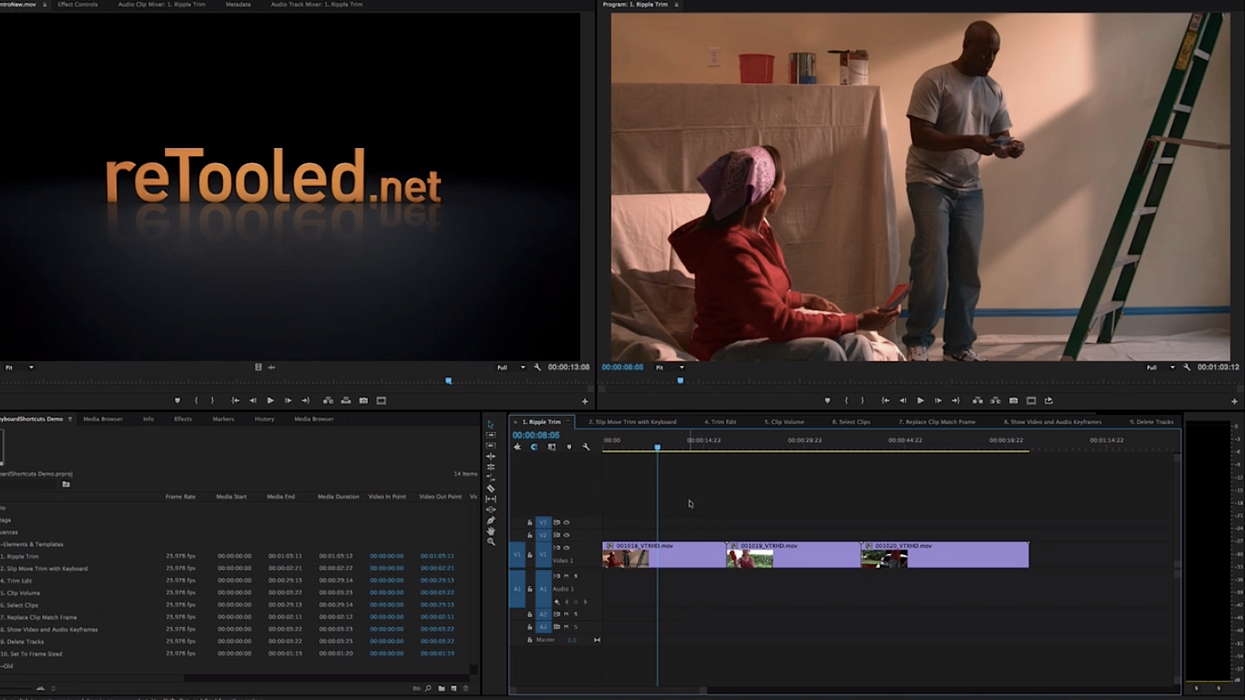
All right fine, I just made up that last bit about it being scientifically proven. However, in my personal experience, and from having known a wide array of editors using an even wider array of editing techniques, I've noticed that keyboard-driven editing tends to be the quickest, most precise way to cut down footage, especially when it comes to trimming and removing large portions of a clip at one time.
In a recent article and video, Josh from reTooled.net showed off a few lesser known keyboard shortcuts in Premiere Pro CC that will definitely save you boatloads of time in your next edit:
Here's the full list of shortcuts from the video:
- Ripple Trim Previous / Next Edit to Playhead: Q / W
- Slip / Move / Trim with Keyboard: Cmd+ Opt ← → / Cmd ← → & Opt+↑ ↓ / Opt+ ← →
- Panel Windows:
Shift+1 = Project Panel
Shift+2 = Source Monitor cycles through open clips
Shift+3 = Timeline Panel cycles through open sequences
Shift+5 = Effects Control
Shift+8 = Media Browser - Trim Edit/Toggle Trim Types: t/ Cntrl+t
- Nudge Audio Volume Down & Up: [ & ]
- Select Next & Previous Clip: Cmd ↑ ↓
- Replace Clip Match Frame:Opt+Shift+Drag
Custom Shortcuts
- Show Video / Audio Keyframes: Cntl+k / Cntl+Shift+k
- Delete Tracks: Cntl+Opt+Cmd+Delete
- Set to Frame Size: Opt+Cmd+F
For me, the single greatest revelation from this tutorial is the Ripple Trim Previous / Next Edit to Playhead command, which is set to the Q and W keys respectively in the default Premiere Pro keyboard layout. This shortcut essentially makes two and three point editing obsolete, at least in regards to removing media from your timeline, as it assumes that the playhead and closest edit point are the points you've chosen and that you want to extract the media between those two points. If you combine this technique with moving the playhead through your timeline with the J,K, and L keys, you may never have to touch your mouse again when trimming.
What are some of your favorite time-saving keyboard shortcuts in Premiere Pro (or other NLEs)?
Source: reTooled.net











