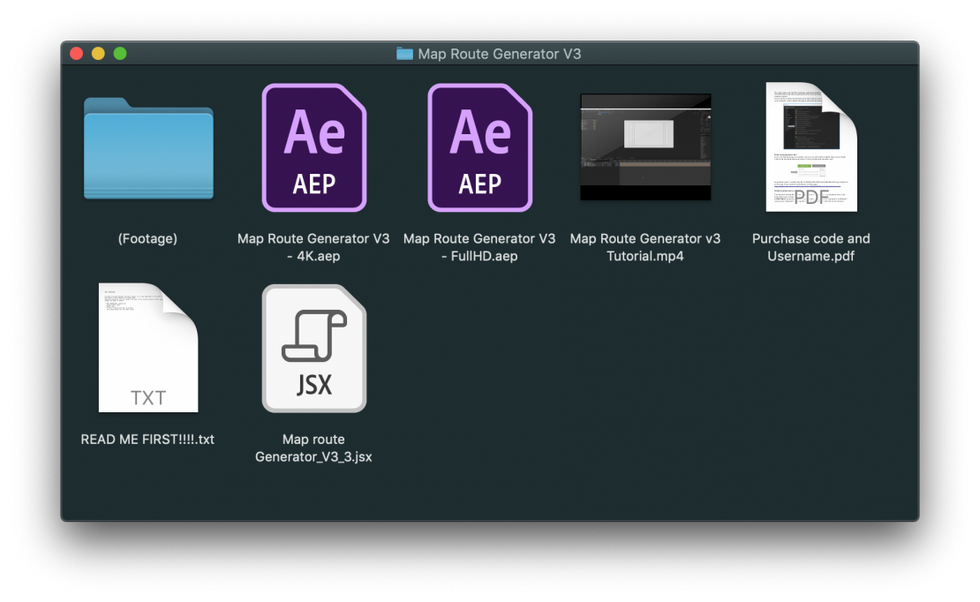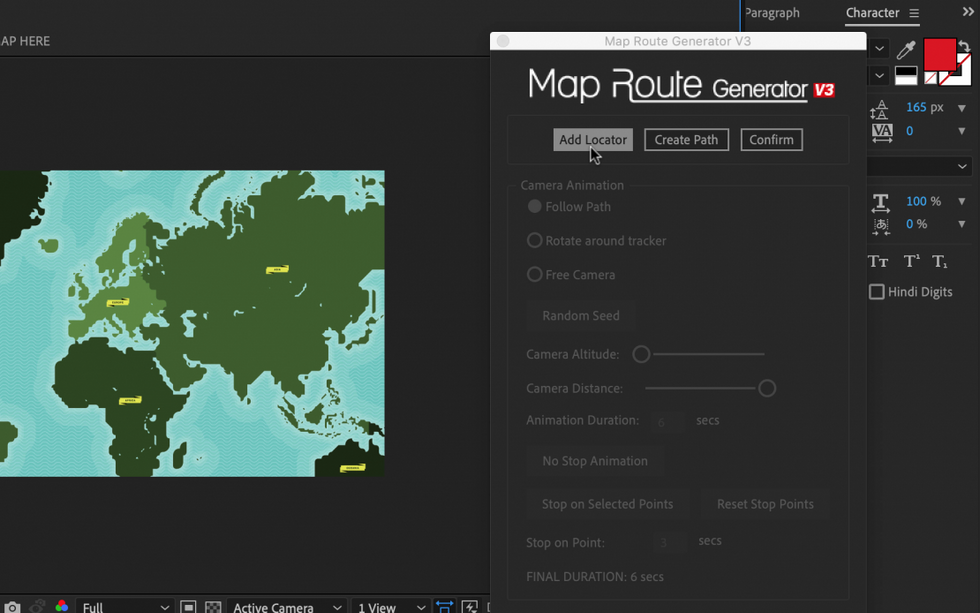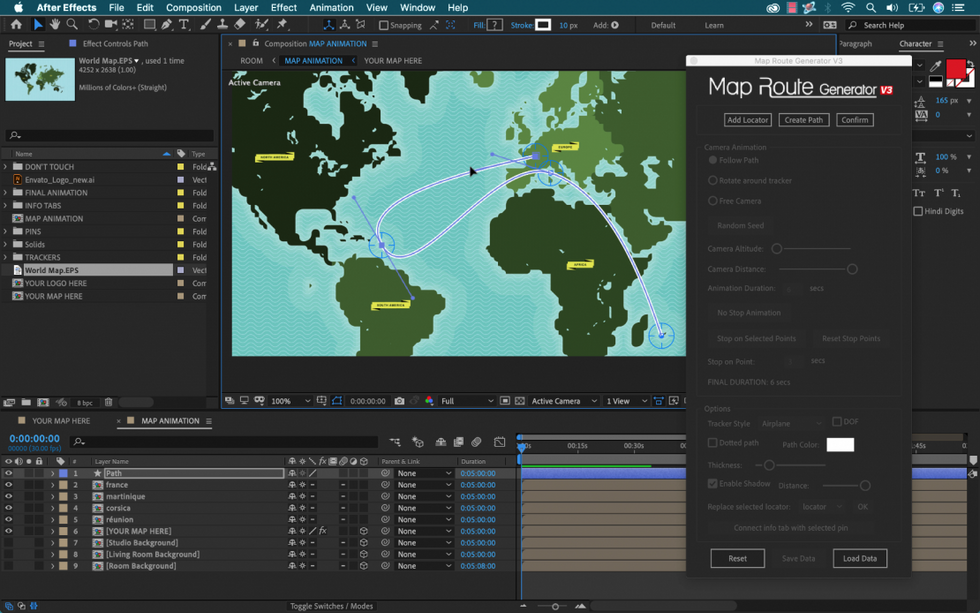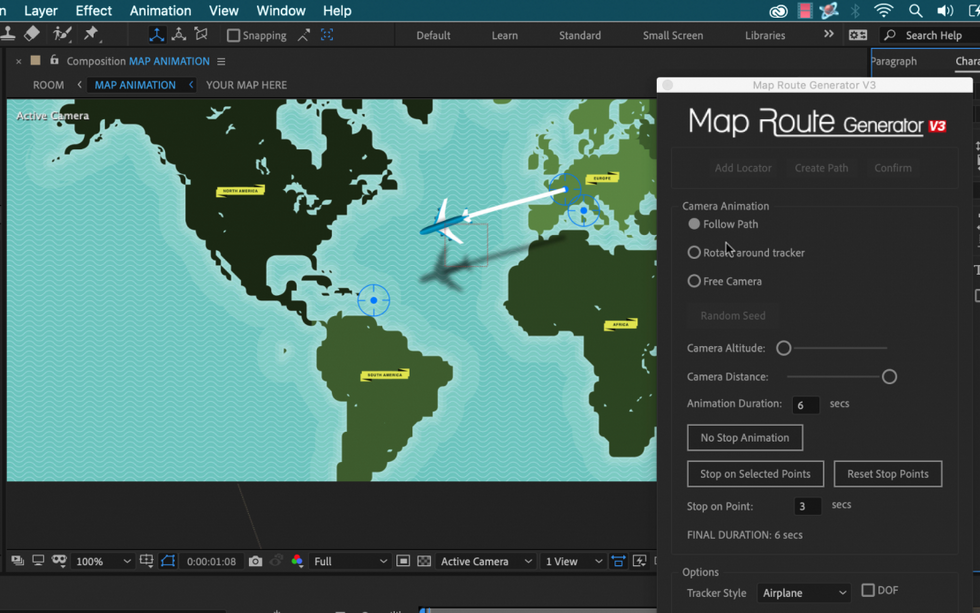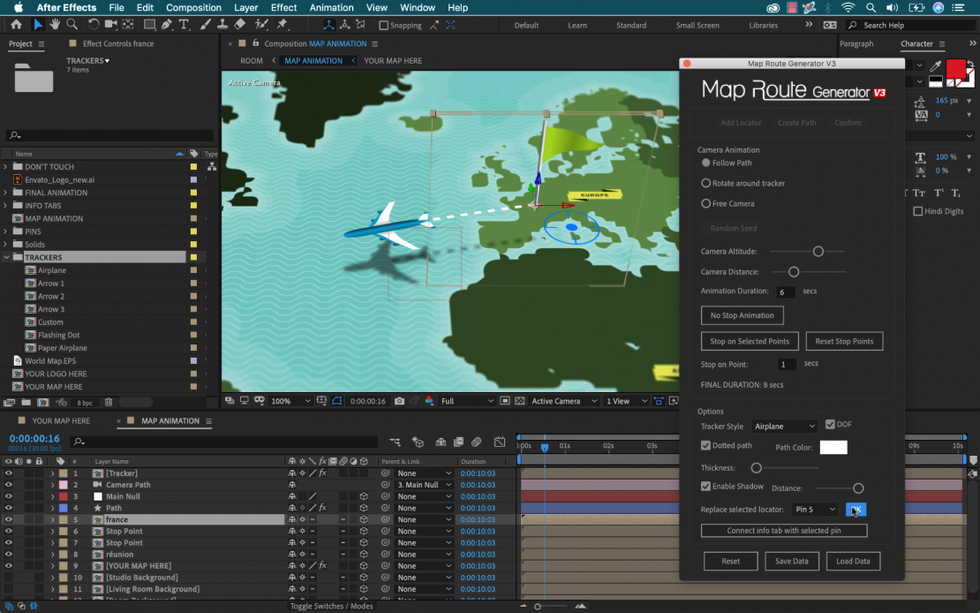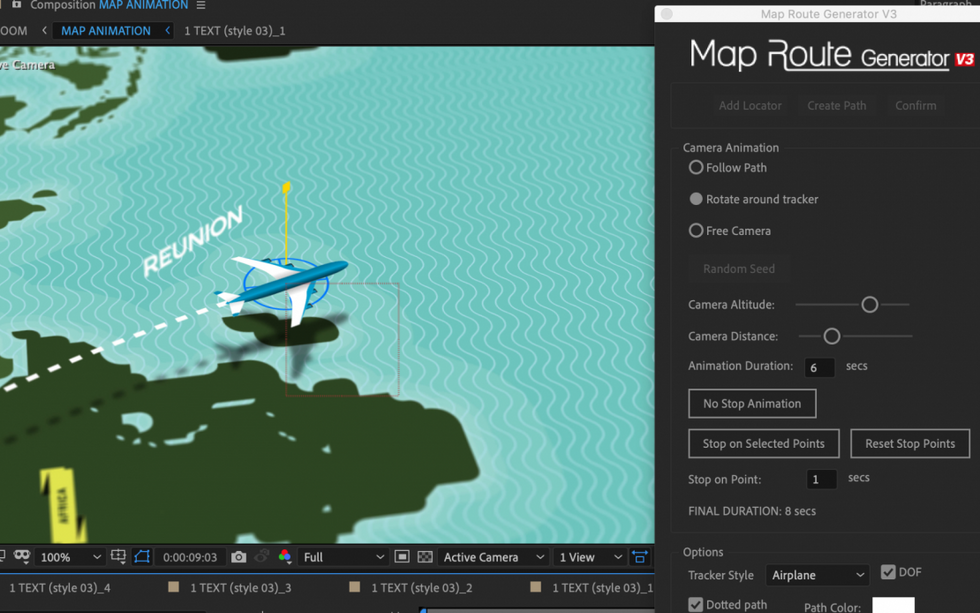Create Animated 3D Map Routes with This Easy After Effects Plugin
Maps are fun. Whether you’re an animator, a travel vlogger, a meteorologist, or a documentarian, an animated map can give your production value a boost.
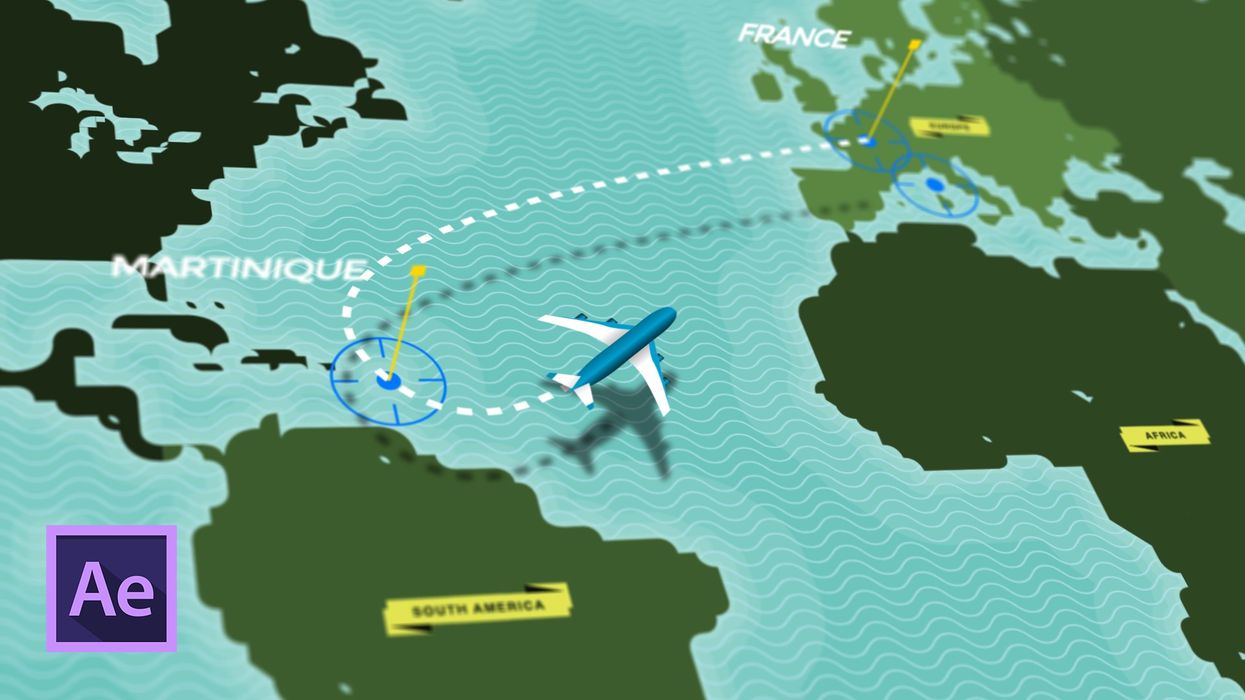
Creating one, however, can require quite a bit of work. You have to create a marker and a path, animate the path, and then stylize everything. This can take a good amount of time if you aren’t completely comfortable with the wonderful world of animation and motion graphics.
The Map Route Generator tool for Adobe After Effects allows users to easily create an animated map in no time. This product is essentially an After Effects project template that comes with a custom script. Let’s take a look at how to use it and see what kind of results we can achieve.
Add Location Markers
The Map Route Generator product comes with two project files—one for 4K and the other for Full HD. Once the script is installed, I’ll open the panel via File > Scripts > Map Route Generator.
To begin, I’ll import my own map graphic to the YOUR MAP HERE comp. If you don’t have a map, a simple Google search for free map vectors will send you in the right direction.
With my map layer in place, I’ll scale it down and activate the 3D button. Now I’m ready to add location markers via the Add Locator button in the Map Route Generator panel. These will show up as precomps in the MAP ANIMATION comp. Now I can rename them and put them in position over the map in the Comp panel.
For this particular project I’ll add four location markers—one in France, and the other three in French islands located around the world. Now let’s connect these markers with a path.
Create a Path
In this animation, I want to have a plane flying from France and then hopping between the various French islands.
To create a path between the locators, I’ll select them in the timeline and click the Create Path button in the Map Route Generator panel. The direction the path travels will correspond to the order in which I select the locator precomps, so I’ll be sure to grab the France precomp first.
With the path in place, I’ll fine-tune via the bezier handles. Once I’m happy, I’ll press the Confirm button.
Adjust the Camera
The Map Route Generator panel gives me a plethora of options for controlling the camera of my animation. I can have it follow the path, rotate around the tracker, or roam freely.
I can make further adjustments via the altitude and distance properties of the camera, and even have it stop at locator points for a specified duration. I want my plane to stop at the second and third locations for a duration of one second.
Customize Trackers & Paths
With the animation ready to go, it’s now time to fine-tune the details. First, I can change the tracker icon to a paper airplane, an arrow, or a flashing dot. If none of these appeal to me, I can create my own custom icon.
The path also has a number of customization options, including the thickness, color, and even the ability to switch to a dotted path. I can enable or disable a drop shadow, and change the distance. The locator can also be changed to a number of existing pin presets, or replaced with an original creation.
As if all of these features weren’t cool enough, I can also turn on depth of field to bring some depth to your animation.
Add Info Tabs
For a final step, I’ll add title graphics to label each location.
The graphics are called Info Tabs, and there are a number of presets available for use. The TEXT PREVIEW comp gives me a quick overview of each look. The preset styles include description tabs, single and double line text, and image tabs.
To apply one, I’ll drag it into the timeline and then select it as well as the associated locator. With both selected, I’ll press the Connect info tab with selected pin button in the Map Route Generator panel.
Depending on the position of the 3D camera, I might need to make adjustments to the orientation of these info tab graphics so that they are clearly visible on screen.
You can get a copy of the Map Route Generator here for $36.
Disclosure: Boone Loves Video is a participant in affiliate advertising programs designed to provide means for individuals to earn advertising fees by reviewing and linking to products.
Source: Boone Loves Video