How to Color Grade Footage With AI (Plus Some Free LUTs)
A quick guide to color grading your videos with AI for your own custom grades.
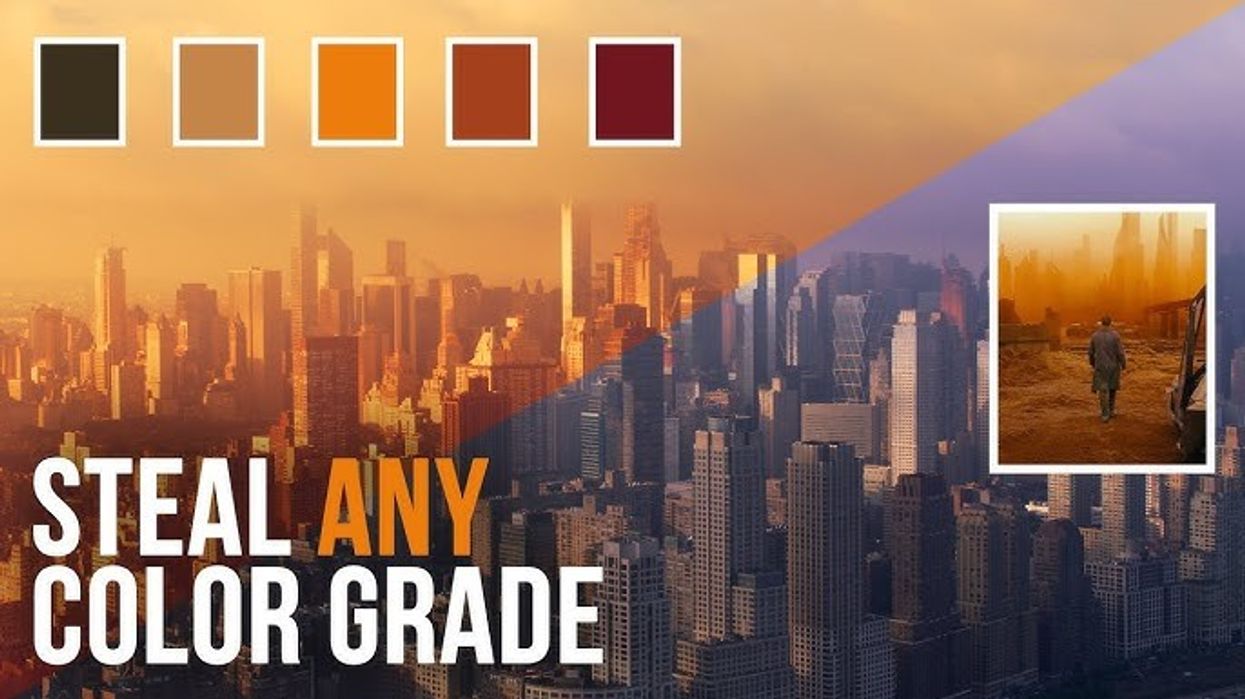
How to color grade footage with AI
As we’ve covered in the past, artificial intelligence has been slowly creeping its way into all areas of film and video production. And while the initial boom of AI might have been more thunder than lightning in terms of a full industry take over, that creep continues to rumble on in certain areas.
One area of video production that continues to see significant AI influence is post-production, and in particular color grading. We’ve covered some cool new apps like Colourlab, as well as explored how you can use Runway to color grade too.
However, we haven’t covered yet how to create your own, custom color grade LUTs yourself using Midjourney. So, if you’re at all interested in exploring how AI could help you and your post-production workflows, take a look at this helpful tutorial and guide below.
How to Color Grade Footage with AI
Pulling from a great tutorial provided by YouTuber Robin J Kavanagh, we have a helpful crash course into how you can use powerful generative AI tools like Midjourney to customize and create your own grades and LUTs for your videos.
This is a cool workflow as it makes use of what apps like Midjourney do best, which is take source material (whether that be text prompts or image prompts) and harness the power of its machine learning algorithms to give you the best representation of the look you’re going for. Something you could do yourself, but with much slower trial and error as Midjourney can deliver result after result nearly instantly.
For this guide, you’re only going to need to use the free version of DaVinci Resolve (but you might find better results with the paid version, to be honest). And, you would only need the free version of Midjourney, if the company still offered one. But regardless, it’s cheap, so let’s dive in.
The Steps to Color Grading with AI
Following along with our YouTube host above, let’s go through the steps to color grading with AI using this workflow and methodology. Keep in mind, this is one user’s recommended path, you can always deviate and explore creating your own AI color grades on your own. But as a base path to get you started, it’s a great way to dive in.
- Identify your desired style
- Use Midjourney to pull images from your desired style prompt
- Open your Midjourney image in DaVinci Resolve
- Shot match to the clip
- Tweak the color as you see fit
That’s pretty much it. Of course, there’s so much more you can do in the “tweak the color” section as you can see in the tutorial above, but as far as using AI to create a color grade for you, it’s really all about using the right prompt and finding the right look for you.
Download AI-Generated LUTs
Since we followed along with the tutorial provided by Robin J Kavanagh on YouTube, we have to share some of the cool AI-generated LUTs which he created and linked to in the video as well.
This LUT pack was created by images generated by Midjourney and were tailored to emulate some of his favorite film looks. Each LUT has been optimized for a Rec709 Gamma 2.4 workflow and could be a great starting place for anyone wanting to explore different AI grades and LUTs.
The LUT pack is available on the “pay what you like” site Ko-fi here.- AI Finally Comes to Grading With Colourlab ›
- A Beginner's Guide to Shooting & Grading Log Footage ›
- What Are Some Must-Use AI Tools for Filmmakers? ›
- 3 AI-Powered Audio Editing Tools Sound Editors Should Be Using ›
- Color Intelligence Embraces Creators with Feature-Rich Colourlab Ai v2.0 ›
- EPICOLOR Uses Artificial Intelligence to Grade Your Footage Automatically ›
- Build a LUTs Quickly with fylm.ai ›











