How to Replace Media for Essential Graphics Using Premiere Pro and After Effects
Adobe released their latest updates to Creative Cloud and Premiere Pro. After Effects users... get ready to rejoice.
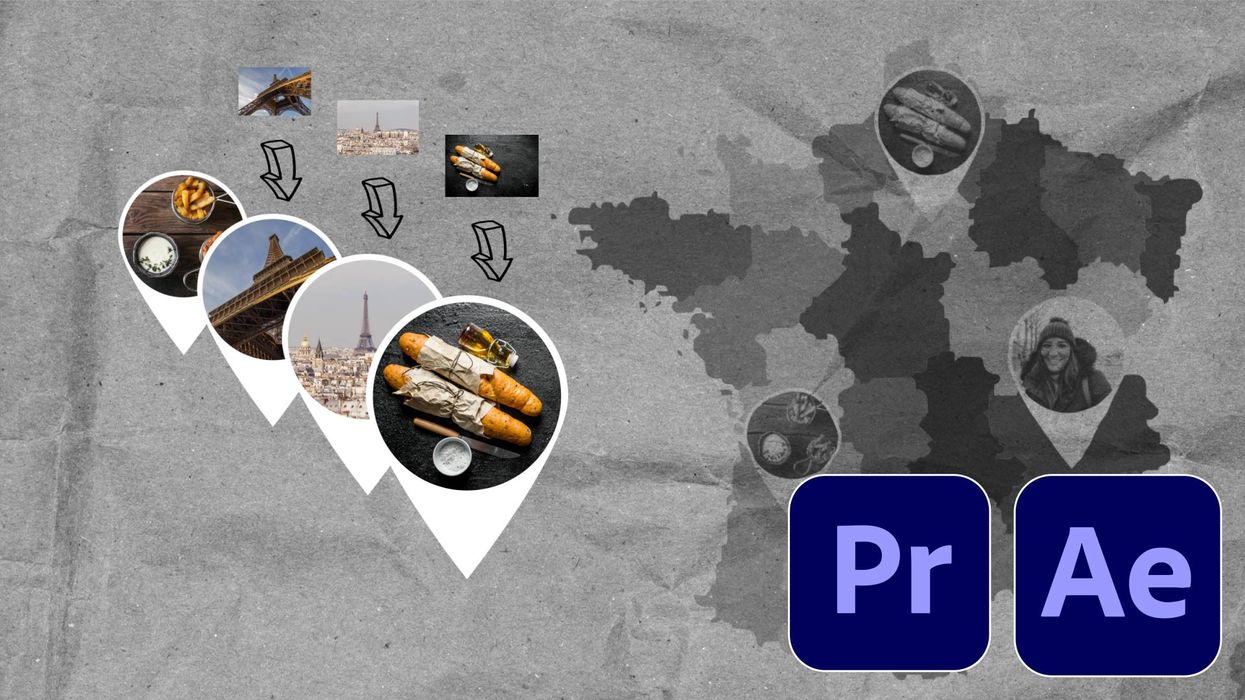
Of all the included new features, my favorite is one that's certainly long overdue is media replacement for motion graphics templates.
MOGRT (motion graphics template) creators working in After Effects can now add media placeholders in their templates, including photos, videos, precomps, and even PSD and AI files. Naturally, this opens up a whole new world of customization options and speedier workflows for editors working in Adobe Premiere Pro.
Check out the video I put together to see the specifics of the process. I’ve made both the MOGRT and the After Effects project file available for download, just remember to update Creative Cloud before you use these.
The After Effects Workflow
When creating a template in After Effects, adding a placeholder is as simple as dragging an asset into your Essential Graphics panel. Again, this can include precomps.
Many folks don’t realize that you aren’t only creating a reusable template for Premiere Pro. Once you’ve added properties to the Essential Graphics panel within After Effects, you now have a powerful template.
To use it, simply nest your template in a new comp, and open up the parameters to find the Essential Properties menu. This is where all of the properties you added reside, including your placeholder.
Now it’s as simple as dragging and dropping new assets over the placeholder in the timeline. To reposition, double-click the placeholder to launch the newly created precomp.
The real power and flexibility come with the fact that you can add as many comps as you want, and edit them individually without changing the original comp. To create a MOGRT for Premiere Pro, you’ll need to export from After Effects.
The Premiere Pro Workflow
Once in Premiere Pro, simply open up Window > Essential Graphics and drag your new template over into your timeline. Select the layer and head over to the Edit tab of the Essential Graphics panel. The new media placeholder is available, with several options. Replacing the asset is once again as simple as a drag and drop.
In this view, you can manipulate the element via the Program monitor. A very cool controller allows users to quickly rotate, scale and reposition. I love it.
You can read about all the new features across Creative Cloud here.
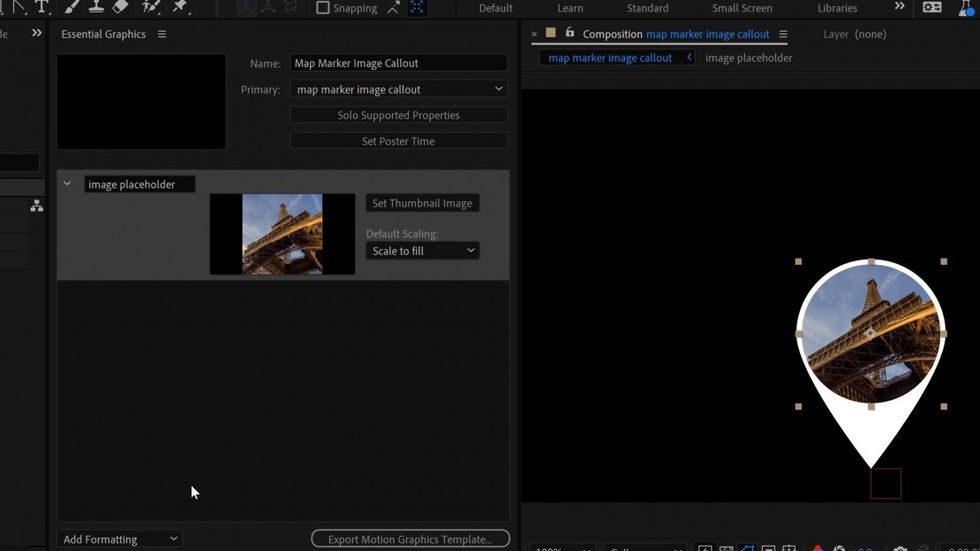
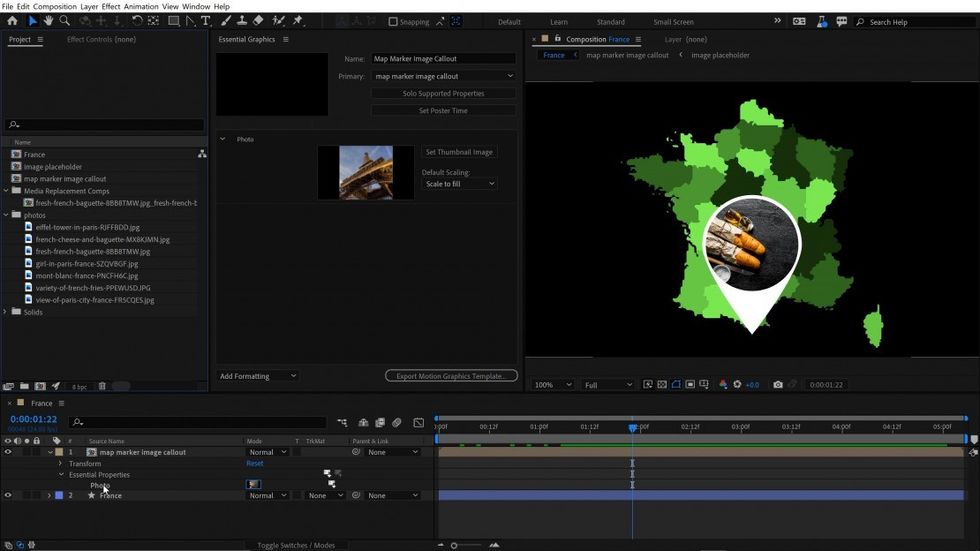
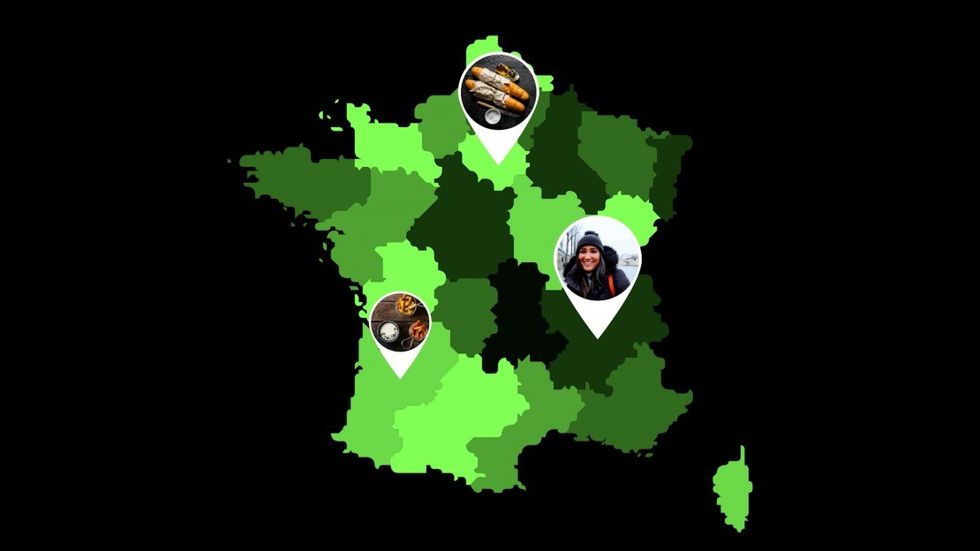
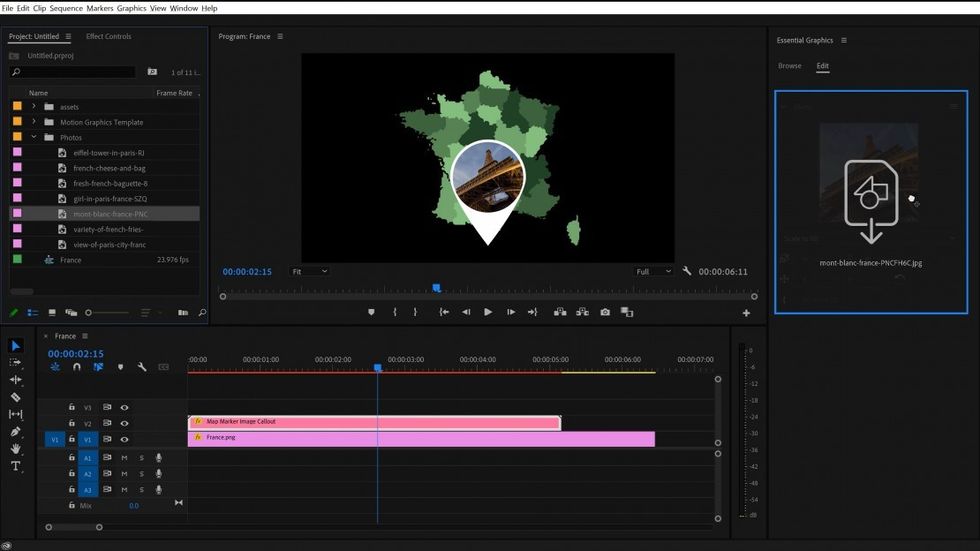
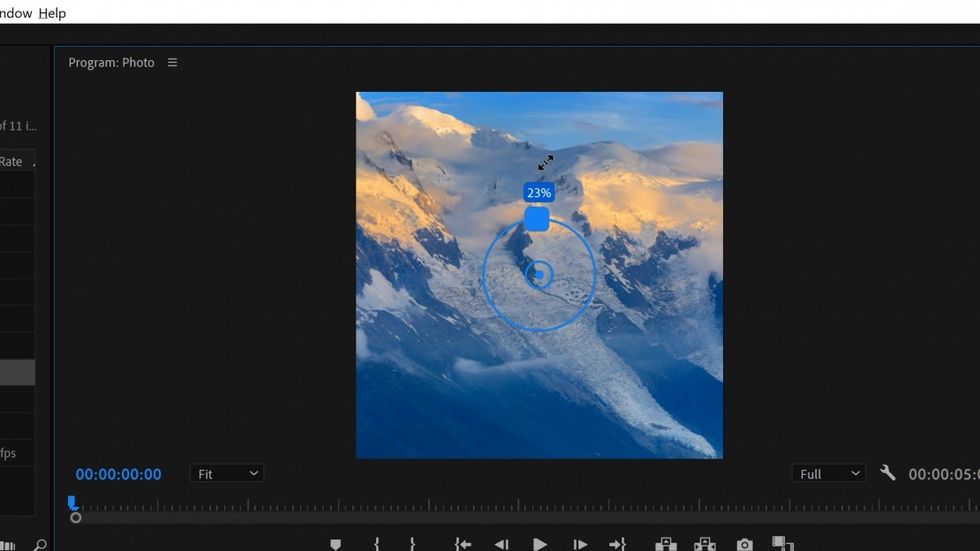

 'Aliens'CREDIT: 20th Century Fox
'Aliens'CREDIT: 20th Century Fox
 'Promising Young Woman'CREDIT: FilmNation
'Promising Young Woman'CREDIT: FilmNation









