How to Automatically Sync Dual-System Audio in Premiere Pro (With & Without PluralEyes)
Dual-system audio is by far the best way for low-budget filmmakers to maximize sound quality, especially when using a camera with poor built-in audio capabilities. The only problem: syncing that audio with your video can be a major pain in the ass.
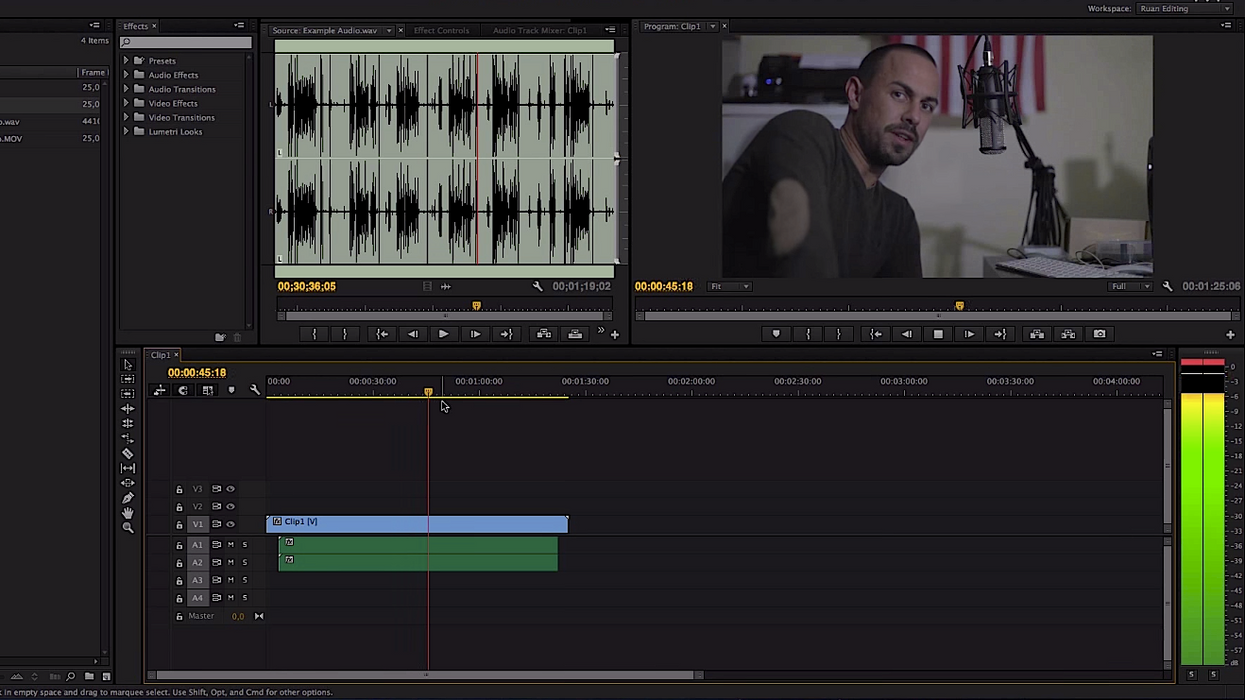
In Premiere Pro, this can be done several different ways. Traditionally, you would manually line up the clapping sound made by the slate in both the primary and scratch audio tracks, then replace the scratch track with the higher quality version. This technique is fine if you only have to sync a few clips, but it can get tedious and time-consuming the more you have to sync. The more well-known option is a nifty piece of software called PluralEyes, which automatically syncs your audio in just a few clicks. Unfortunately, at $200, PluralEyes isn't necessarily within reach for the most frugal of filmmakers. But for those of you who need to automatically sync audio with video, Premiere Pro actually has a built-in feature which lets you do just that.
So without any further ado, here are the ways in which you can sync dual-system audio in Premiere Pro, starting with the method that's built right in to the software. This comes courtesy of TunnelVizionTV.
Here's Web Video Chefs to show you how it is done with PluralEyes.
And if you're in a bind and don't have access to either of the previous options (maybe you're using an older version of Premiere), you can always get the same results with the manual method, or by using one of these techniques. That is, if you're willing to put in the time.
How do you go about syncing dual-system audio, either in Premiere or in any other NLE? Let us know down in the comments!











