How Runway’s Text-to-Speech Tool is Changing Voice Over for Video
Is the AI future of VO for video already here?
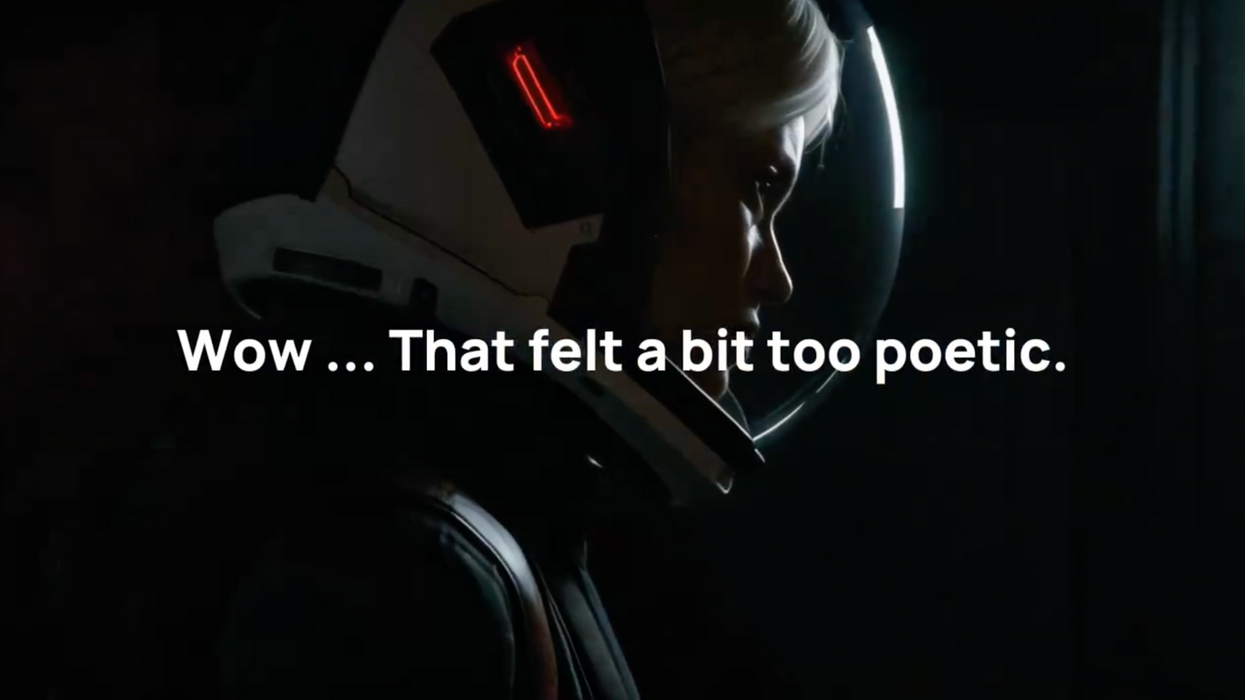
Runway Text to Speech
“Wow! That felt a little bit too poetic” is just one example of an AI-generated speech sentence that Runway’s text-to-speech tool has generated that is causing some buzz on the internet.
And for many who work in the traditional voice-over world, it’s might be scary to hear how good these audio files are starting to sound.
With a long history of voice-over being a part of all types of film and video projects and production, the overall video industry is looking to potentially shift very quickly into this new era of generative AI audio. Which, when coupled with other AI features like auto-transcriptions and text-based editing, might be one of the first areas to be completely revolutionized by AI.
Let’s take a look at Runway’s text-to-speech (also stylized text-2-speech and T2T) tool and explore how it is already changing the VO industry.
“Wow! That Felt a Little Too Poetic”
That’s the line shared by Twitter (aka X) user Nicolas Neubert that showcases just how powerful and versatile Runway’s Text-to-speech tool can be. With different inputs of slightly different versions of the same sentence, you can really see and hear just how drastically different and nuanced these AI-generated audio clips can be.
The voice sounds crisp, clear, and, most importantly, very real. And with these different recordings only requiring the entering of different prompts with slightly different punctuation and grammar, the results are starting to get quite frightening — especially if you’re someone who works in traditional voice-over recording.
Here’s the entire thread if you’d like to hear the samples.
The Past of Voice Over Recording
As someone who got their start with a small video production agency just over a decade ago, I can certainly attest to just how frustrating (and yet sometimes satisfying) the world of voice-over for video can be.
In the past, if you wanted to have a voice-over track for your video, you would either need to record it yourself — either with a talented VO artist in your studio or perhaps just with your own voice — or you would need to reach out to professionals.
And over the years, there have been plenty of online options for professional voice-over work. Many of the sites were quite successful as they would help producers and creators alike send over packets of dialogue (sometimes hundreds of pages), and they would help you find the right voice-over artist for your needs.
There would be some back and forth as you’d review different artists who would often record test versions of your voice-over scripts. You could then share these with clients or make selections on your own, then pay for the full recordings — plus any revisions after the fact.
The Future of Voice Over Recording
That was the past, though, and it certainly looks like this AI-generated voice-over route is the one of the future. And while there are several AI startups offering text-to-speech out there, Runway is by far one of the biggest and most successful AI companies currently on the market.
And, from the sounds of it, their text-to-speech tool is one of the best.
At the low cost of 1 credit per 50 text characters, creatives can convert text to speech with a wide variety of options and controls. (We must note that the cost is a bit tricky to convey as Runway credits are granted on a monthly basis based on your membership level, which you can check out here.)
Here are the basic steps to get started:
- Type your text into the text input field, or click on ‘get suggestions for text’ if you want some suggested texts. Please note: suggested texts will still use credits.
- Click on the Voice button near the bottom of the screen, and select a voice. You can click on the ‘play’ button of each voice to hear a sample. You can also use the filters to explore voices or use the search bar to find a type of voice you would like.
- Once you have a text and a voice selected, click on the ‘generate’ button. The tool will use one credit per 50 text characters.
To actually generate your audio, you can follow these steps:
- To listen, click on the ‘play’ icon
- To review the script, click on ‘show script’. Once you view the script, you can also copy it to your clipboard.
- To reuse the script and voice, click on the ‘wand’ icon on the right of the result. This will load the settings into the current input, and you will still be able to tweak them before you generate them.
- To download, click on the ‘download’ icon.
- To hide the generation from your feed, click on the ‘trash’ icon. Please note this doesn’t delete your result from your Asset library, and you can still access it later.
It might take a little while to get used to the AI-prompt system, especially if you don’t have too much experience with AI in general — if you are serious about trying out this AI voice over feature — this might be your first step into what is undoubtedly going to be the future of the industry.
- 3 AI-Powered Audio Editing Tools Sound Editors Should Be Using ›
- How To Use Runway AI for Video Editing ›
- AI Dubbing Can Instantly Change Actors’ Language and Accents ›
- How to Break Into Voice Acting | No Film School ›
- Add High-Quality AI Voice-Overs to Your Videos with Artlist | No Film School ›

 'Aliens'CREDIT: 20th Century Fox
'Aliens'CREDIT: 20th Century Fox
 'Promising Young Woman'CREDIT: FilmNation
'Promising Young Woman'CREDIT: FilmNation









