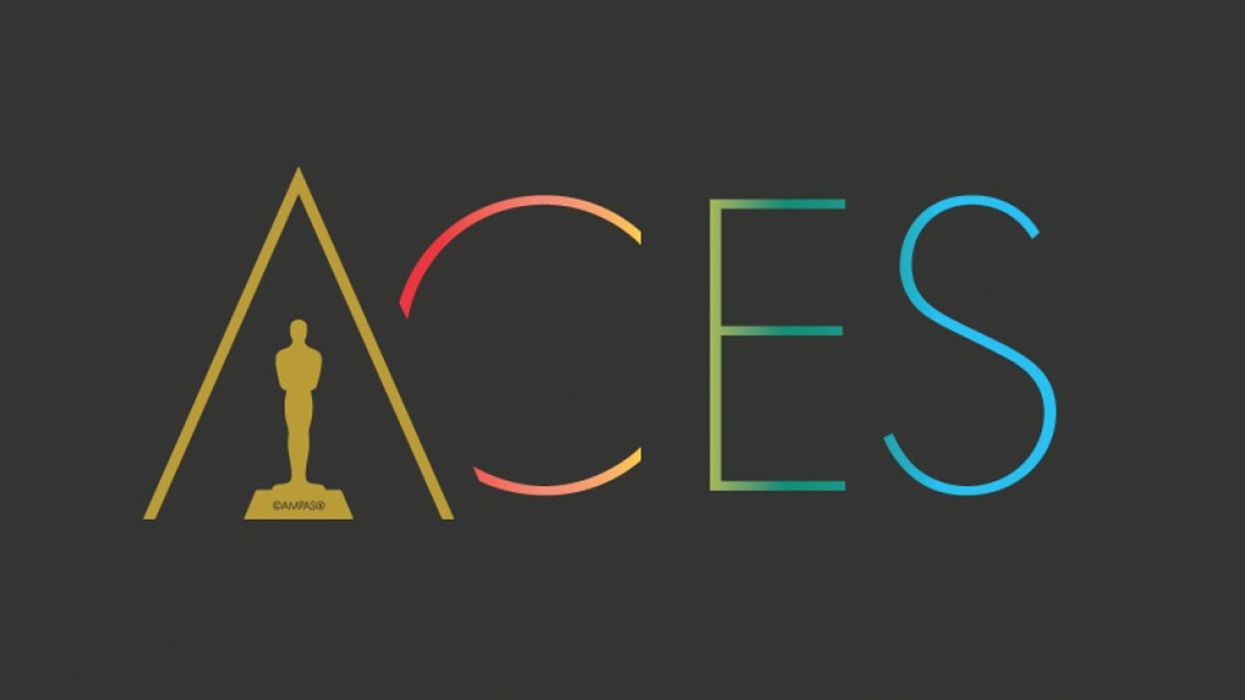
The Academy Color Encoding System (ACES) is designed to be the industry standard for color. This series will help explain what it is and how to use it in DaVinci Resolve.
ACES gets a lot of buzz these days as a post workflow used more and more by high-end productions. But what exactly is it, what does it have to offer, and who should be using it? We’re going to answer those questions over the course of this series on ACES, starting today with the ground-level basics.
What Is ACES?
ACES, or the Academy Color Encoding System, is a color management framework for motion images. This means that it offers a standardized way to transform what our camera saw into what our display can reproduce.
To understand what this means, let’s talk through some basic image science.
Color Science 101
Just like our eyes, cameras and displays encode color as a proportion of pure red, green, and blue.
But “pure” means one thing to our vision system, and another to any particular camera or display. This is why we need color spaces.
Scientists have measured the full spectrum of color which human eyes can perceive, and this forms the basis of the CIE 1931 color model. We can use this model to explicitly describe the unique color characteristics of any capture or display device—such a description is the essence of a color space.
The best part is that when we know the color space of a given piece of footage, we can transform it into any other color space simply by using the right math.
And this is where ACES comes in—it offers a user-friendly system for performing these transformations, allowing us to objectively transform our image from its capture color space into the color space of the display we’re mastering. This process is known as color management, and it’s the foundation of all effective image mastering.
What's Next?
In Part 2, we'll move on from theory to the practical aspects of setting up an ACES workflow which facilitates optimal efficiency and problem solving.
Like what you're learning? Let us know in the comments section.
For more tips, be sure to subscribe to my YouTube channel or check out my Instagram page.











