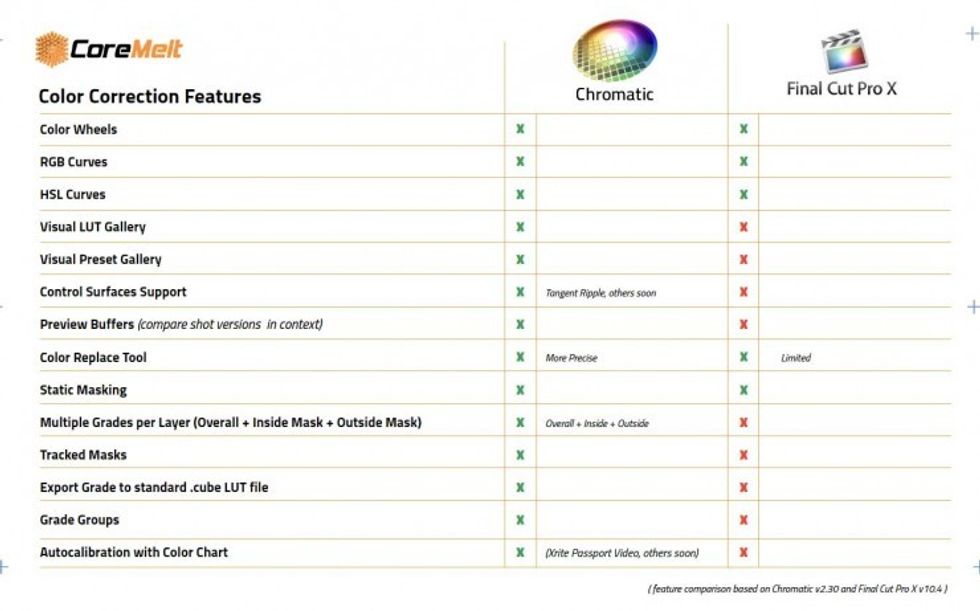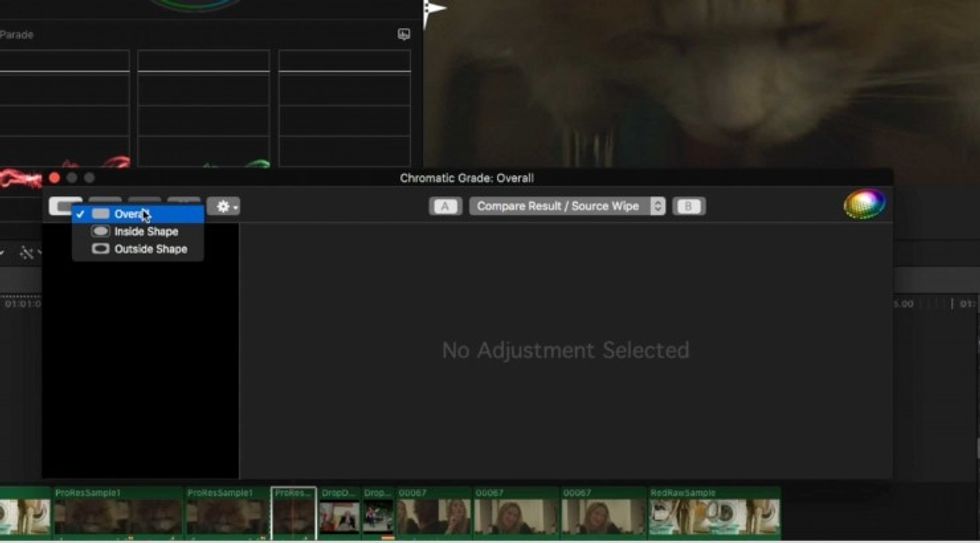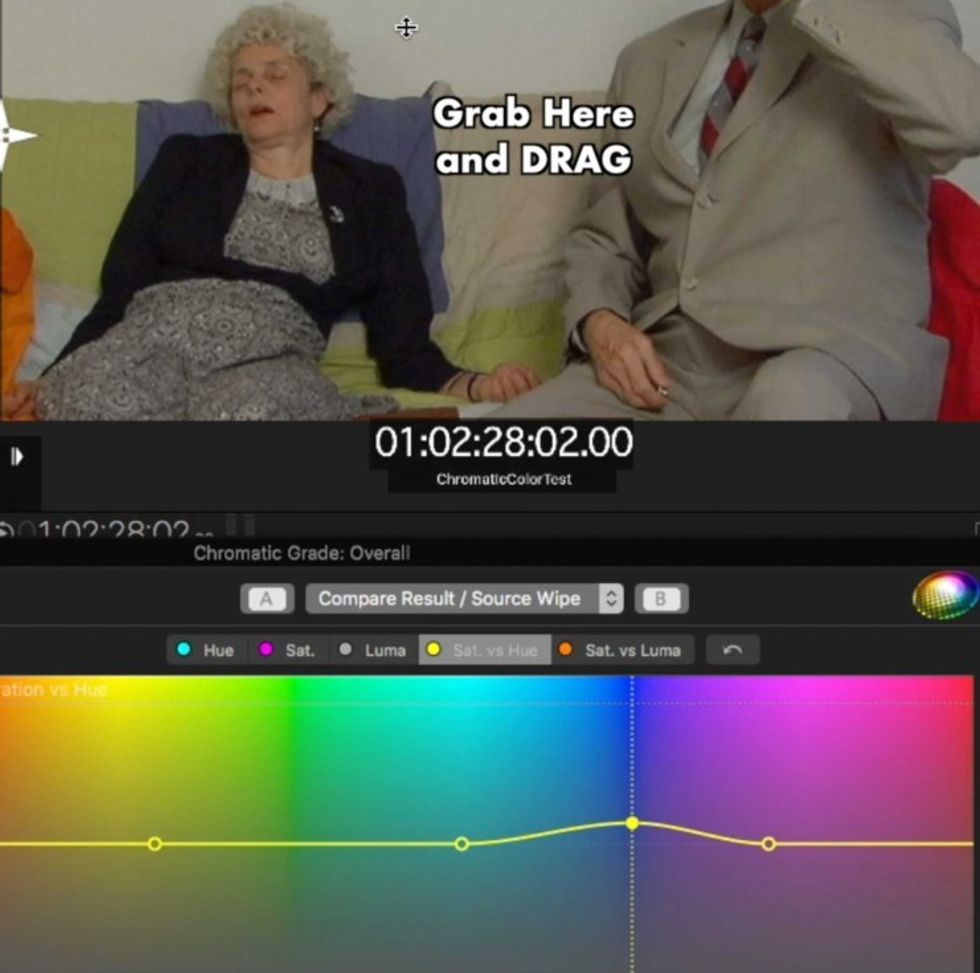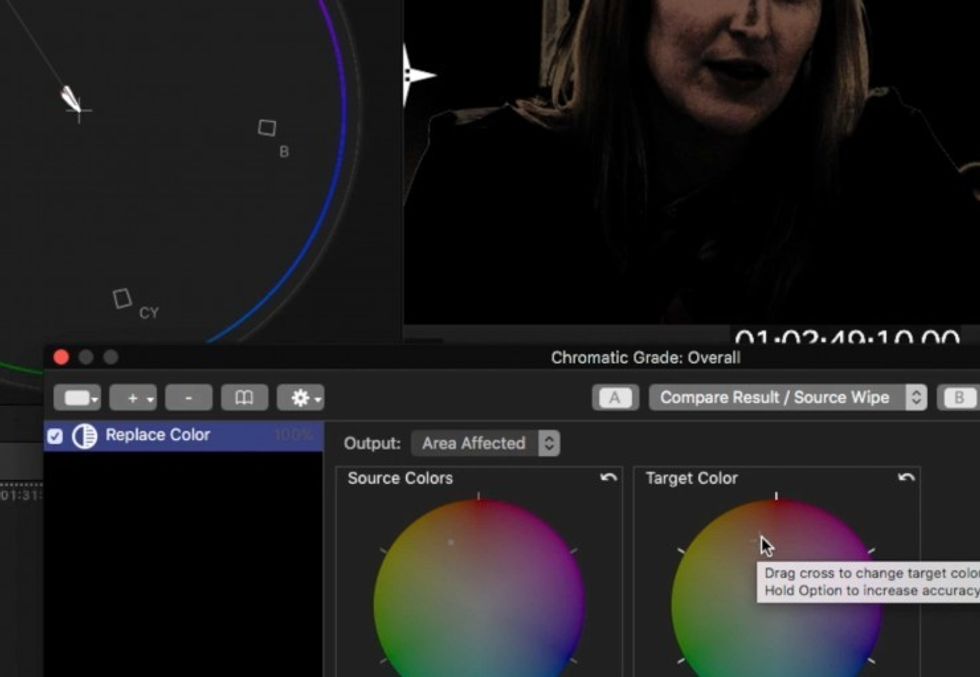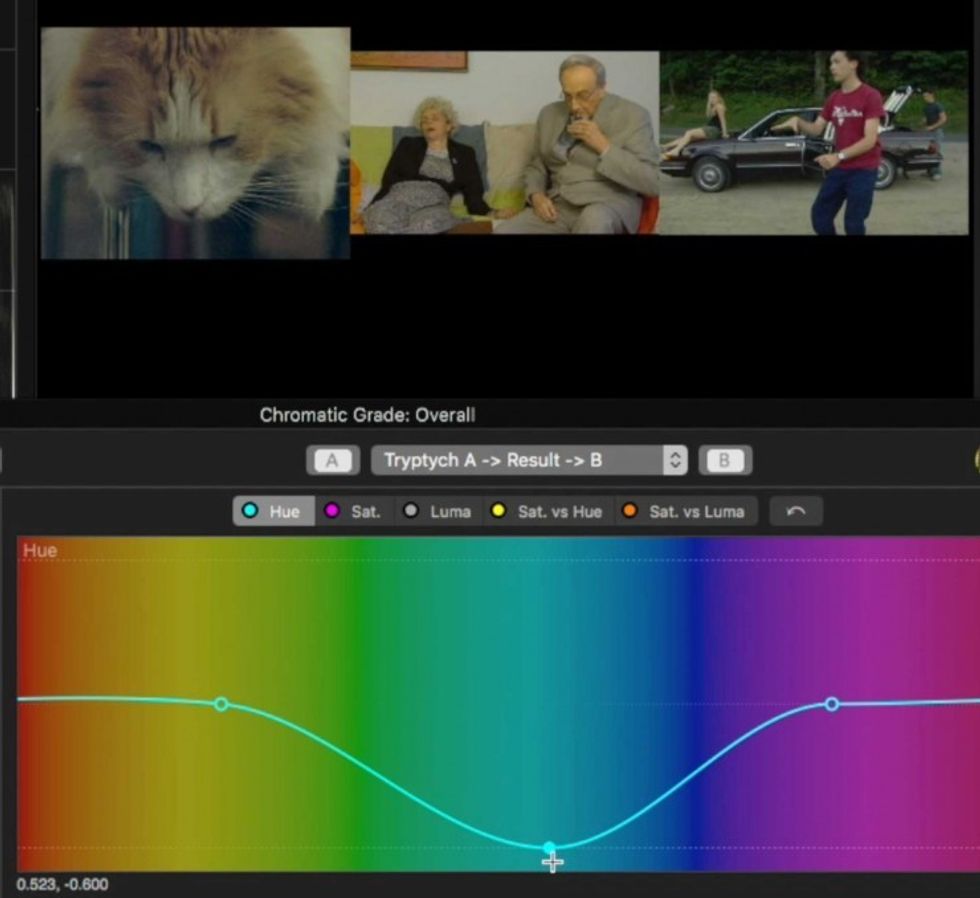Tutorial: Make the Most of CoreMelt's Chromatic Color Grading Plugin for FCPX
Learn how to do refined color correction within FCPX.
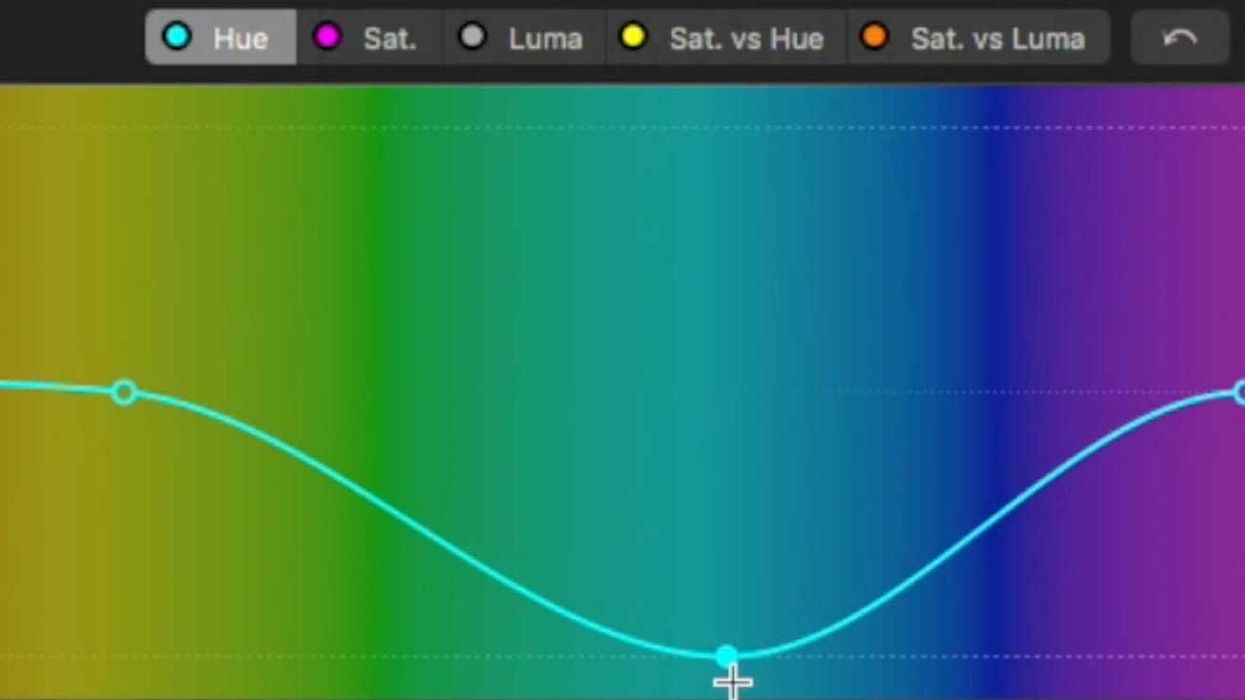
In the years since its initial release, FCPX has quietly been updating to become one of the best all-in-one NLEs out there. The most recent update (10.4 and beyond) has seriously upped Final Cut's game in terms of native color tools—but if you're more used to DaVinci Resolve for your finishing and require a little more refinement and control in your color grading you may find them a tad underwhelming still. This is where CoreMelt's Chromatic Color Grading plugin comes in.
With Chromatic, CoreMelt successfully brings in a whole slew of functionality and features any colorist would be happy to have in an NLE and is so seamlessly incorporated into the program that it feels like it is a native part of FCPX. Oh, and did I mention that Chromatic utilizes Academy Award-winning Mocha tracking technology?
Check out a nifty comparison chart between CoreMelt's Chromatic plugin and the current native color tools in FCPX below.
Overall, Inside Mask & Outside Mask (0:30):
In Chromatic you have the option to build a grade by adding corrections to various "stacks" that affect the overall image or just the inside or outside of a mask that you can create.
- Auto White Balance
- Replace Color (essentially a Hue vs. Hue feature)
- Color Balance/EV (0:50)
- Lows, Mids, Highs (color wheels)
- Lift, Gamma, Gain (color bars) (1:13)
- RGB Curves
- HSL Curves (1:40)
- Lab Curves
- Color LUT
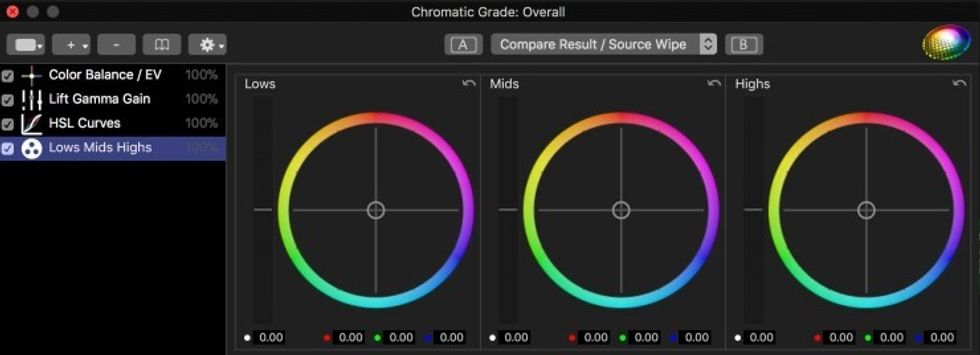
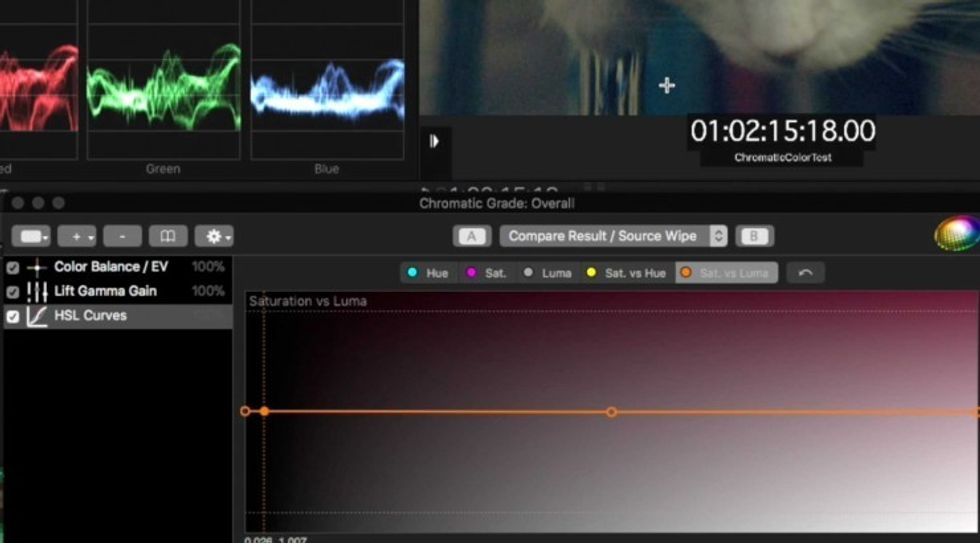
Correcting Skin Tones with Replace Color (3:22):
This is a fairly simple and fool-proof way to correct your skin tones. In the native FCPX you cannot show a selection via the qualifier in your scopes. Rather, it only allows you to "view mask", which colors the selected areas white in your viewer but does not show them in your Vectorscope. With the "Area Affected" Output option in Chromatic you can view this skin tone selection in the Vectorscope making it a lot easier to ascertain whether your skins are on the skin tone line.
Utilizing Group Grades to Quickly Grade Interviews (4:44):
Group Grades are fairly similar to Remote Grading in Davinci Resolve so that you only have to color grade one instance of a single clip cut up from a long interview and the changes will ripple down to any other shots that are assigned to that same Grade Group.
Comparing Shots with Compare Buffer (6:29):
This is yet another feature not available in the native FCPX color tools, so if you want to compare and contrast various shots in your project simultaneously you'll want to make the move to Chromatic as it has numerous ways you can compare 1 or 2 shots with the current shot you are grading at the same time.
Saving and Exporting Stacks (Looks) as LUTs in Chromatic (7:46):
Though it limits you to saving a stack of color effects only from the Overall, Inside Mask or Outside Mask tab (not two or more tabs at once) this is a great way to save a basic look you've built for a scene in your master shot (or "hero image") and then apply it to all the other shots from that scene to give yourself a good base to start further refining individual shots from.
Chromatic also has the slick ability to preview any saved stacks, looks or LUTs you've created or imported on whatever clip is in your viewer through both the Stacks/Adjustment Browser (8:25) and the Color LUT effect tab. (9:20)
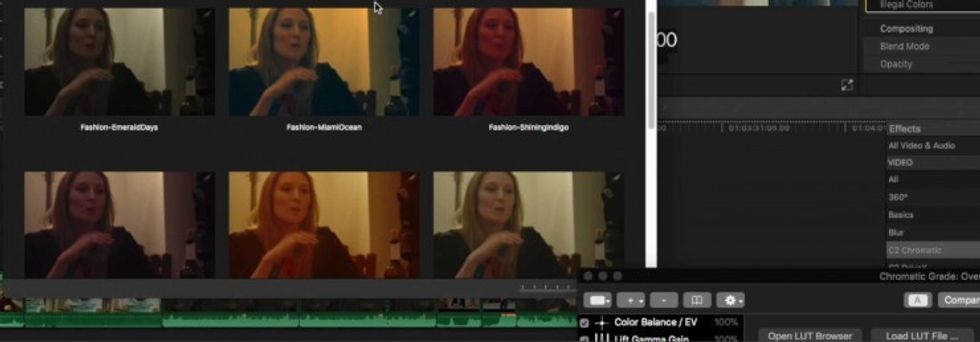
Conclusion & Discount Code!
FCPX's native color tools may be able to get the basic job done in many instances, but as soon as you need to do the more refined color and finishing work on your project that you take for granted in a program like Resolve, you will find yourself severely limited. Chromatic is a great third party app to untie your hands and give you back some of these more top-shelf color/finishing features required to deliver higher-budget, higher-quality and more artistically refined projects without having to leave FCPX at all.
Last but not least, the team over at CoreMelt has been nice enough to offer NFS readers 30% off Chromatic or the Chromatic + LUTx bundle until June 24th, 2018.So act fast and use promo code: NFSCHROMA