How to Speed Up Your Computer by Replacing the Hard Drive with an SSD
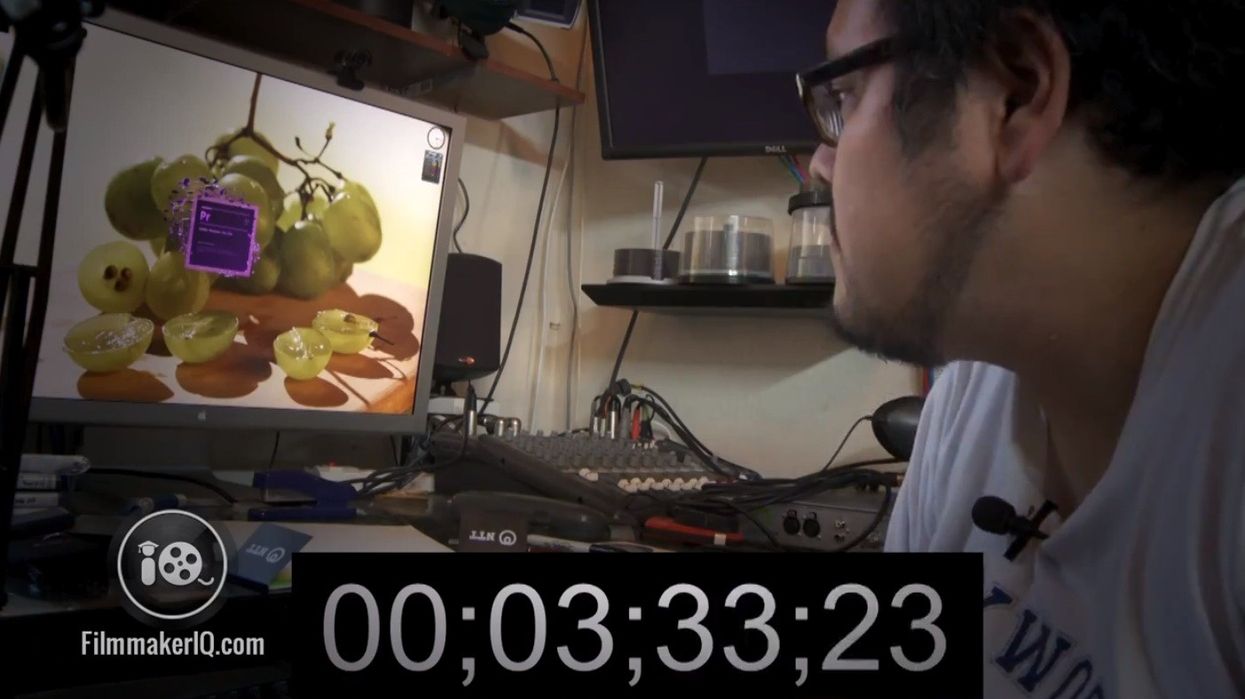
Almost all new video cameras utilize some form of solid state media, like SD, CF, or SxS cards. That's not necessarily the case with computers, however. Many of us are familiar with the clicking and whirring of traditional hard drives, but in the not-too-distant future, most of our devices will instead be using an SSD (or Solid State Drive) to store information. The big advantage to using an SSD as your main system drive (where all of your programs and the operating system is installed), is that since there aren't any moving parts, read times can be much faster. John Hess, over at FilmmakerIQ, recently replaced the main hard drive on his Windows machine with an SSD drive to speed up his system. Watch his process and see some benchmarks in the video below.
Obviously not all speed issues are related to hardware, but by making sure your system is up-to-date and running registry-fixing software (Windows) or repairing permissions (Mac), you can ensure that your system is as fast as possible under the current hardware configuration. SSDs haven't reached quite the same price/performance ratio as standard HDDs, so you'll still want to store your media on those. Since the operating system and your programs are the most accessed parts of your system, they benefit the most from being on SSDs where read times are much faster, thereby allowing your software to load faster.
Have any of you noticed significant speed increases by substituting your HDD for an SSD?











