Background Rendering Not Working with Premiere or FCPX in OS X Mavericks? Here's Your Solution
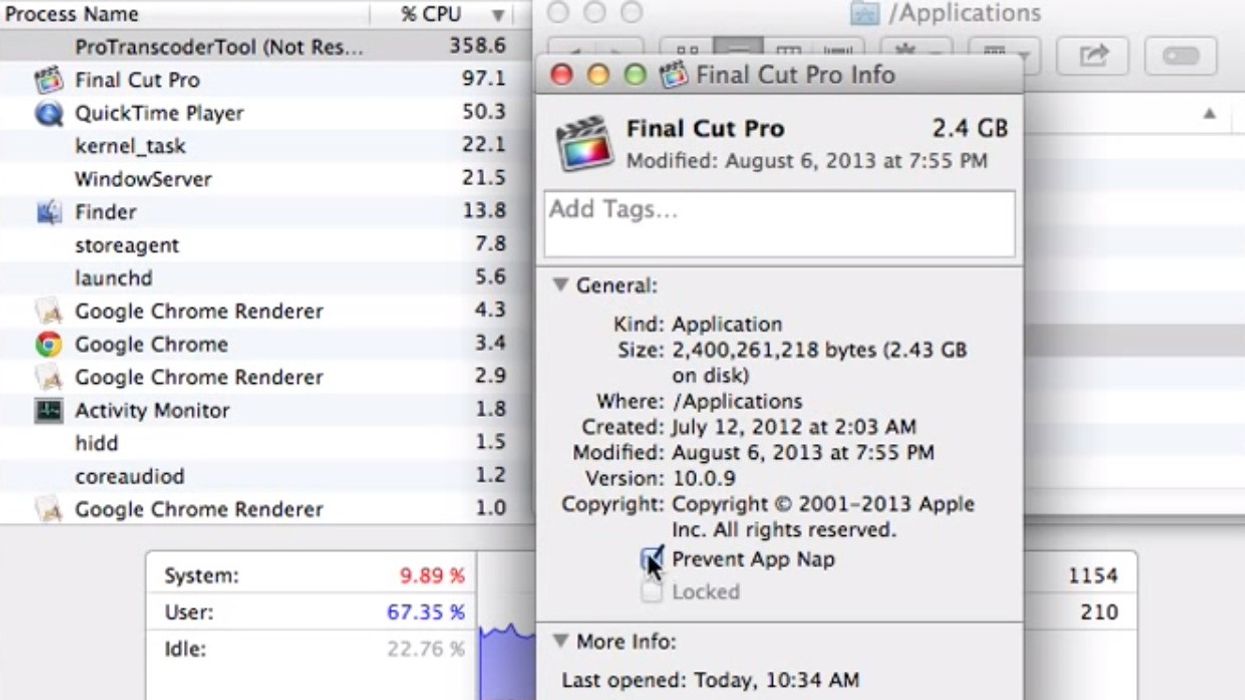
Apple has been moving more and more mobile over the last half decade or so, but they threw a bone to those of us still using Mac desktops or laptops by giving away their new operating system, OS X Mavericks, completely free. While Mavericks includes a couple of key changes from the previous version, one in particular might be giving you some serious trouble, even if it was designed as a feature, not a bug. That feature is something called App Nap, and it may be causing your background renderings to fail with programs like Adobe Premiere, Final Cut Pro X, and DaVinci Resolve if you've upgraded your OS to 10.9 Mavericks.
Here is MacWorld with a thorough explanation of App Nap:
Essentially, App Nap senses when an app isn’t doing anything and puts that app into a low-power state. This state involves timer throttling, which reduces an app’s need to use the CPU; I/O throttling, which gives the app low priority for accessing storage or a network connection; and priority reduction, which assigns an app a smaller portion of a CPU’s processing time. Apple says App Nap can reduce the amount of power that apps are using by as much as 23 percent.
How does App Nap work? It looks for apps that fit a specific set of criteria. The app’s windows have to be hidden, either in the Dock or behind other windows, and it can’t be playing music or other audio. App Nap also checks to see if the app has specifically disabled App Nap and makes sure it doesn’t implement any power-management features of its own. If an app meets all of these requirements, App Nap goes to work. When you need to use one of these background apps, App Nap deactivates, and the app switches to full speed.
If an app is playing audio, downloading a file from a server or the Internet, or doing something else in the background that requires the full attention of your Mac’s resources, App Nap will not activate. Also, software developers can write their apps so as to disable App Nap.
Thanks to planet5D for the heads-up on this, here is CameraGuides showing how you can keep specific programs operating in the background:
For the even quicker version, by hitting get info on an application, you'll get this dialogue box, and you'll want to click Prevent App Nap:
I have no idea how much 23% actually means in practice, but for most filmmakers and other creatives, we normally need a few things running in the background, especially if we're rendering video. If you've updated your OS to Mavericks, it's probably a good idea to go right now and change the settings for any programs you think you'll need running in the background. I think it would be good to see updates to some of these programs to automatically disable App Nap by default, especially if it's a video editor where you're doing lots of background rendering.
Head on over to MacWorld to read about some of the other changes in Mavericks.
Links:












