EditReady is the World's Fastest Transcoding App: Here's Our Review & Interview with the CEO
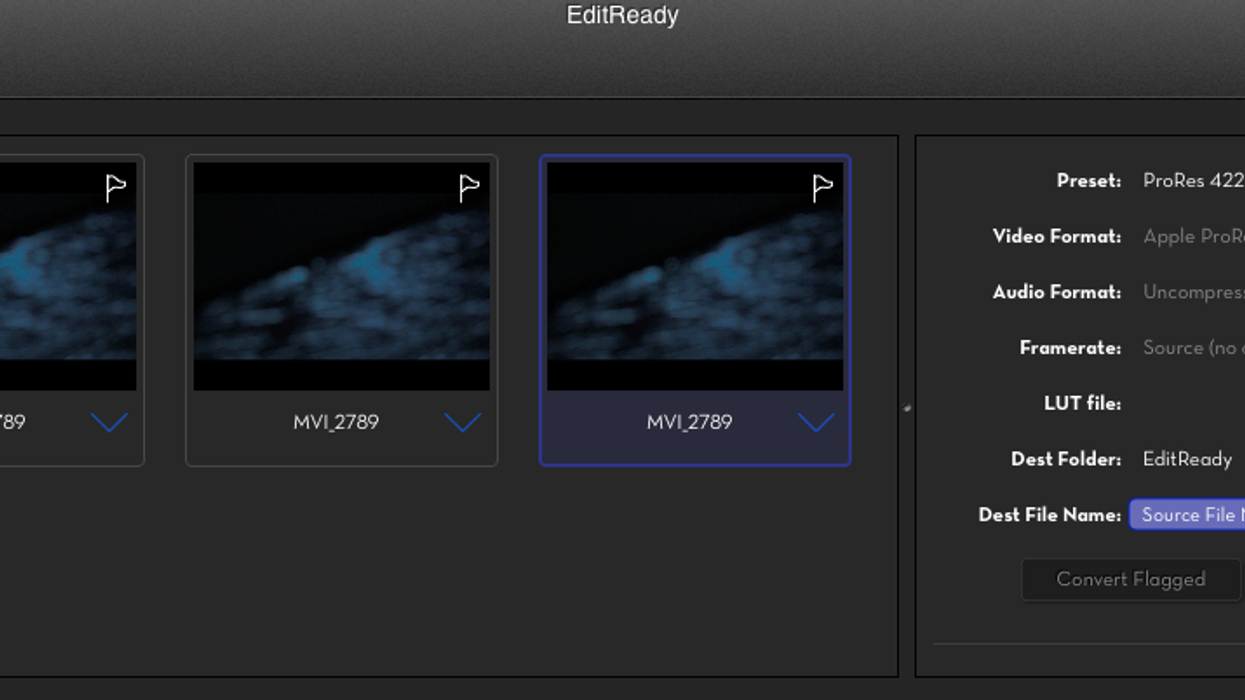
Earlier in the summer, Divergent Media, a software company whose tools need no introduction in the video production world, released EditReady, a Mac transcoding app with a tremendous claim, that it was supposedly the world's fastest transcoder for Quicktime conversion. In a market that is fairly saturated with transcoding solutions for filmmakers, that is definitely a bold claim, to say the least. However, after reading about what sets EditReady apart from its competitors, then testing the app for myself, I'm ready to say that the claim is indeed a valid one. I also talked briefly with Mike Woodworth, the CEO of Divergent Media, who's also the lead developer of EditReady, and learned more about how the software was designed, what it can and cannot do, and where it is headed in the future.
Before we get to my thoughts about EditReady and the interview with Mike, here's a brief video introduction to the software.
Based on the time that I have spent using EditReady over the past month, there are a few things that I really love about the software, and a few things that could be better.
REVIEW
What I like About EditReady
The interface, which is incredibly easy on the eyes, takes functional minimalism to a new level entirely. It's broken down into two distinct sections: one for adding and previewing media, and the other for manipulating the conversion settings. With the exception of another basic window that lets you add and edit metadata that can be accessed through the menu or a keyboard shortcut, that's all there is to the EditReady interface, and quite frankly that's a great thing. My guess is that literally anybody could figure out how to use it simply by looking at the interface. It's just that clean and intuitive.
Now let's talk about performance. But, before we do, a primer on the computer that I used to test the software. I own two computers, a mid 2010 Macbook Pro with a dual core 2.66GHz i7 processor and 8GB of RAM, and a custom-built editing PC that is insanely beefy in terms of specs and raw power. Back in the day, the Macbook was no slouch in terms of performance, but time has not been kind to it, and the performance these days is pretty underwhelming. Suffice it to say, I would NEVER choose to do transcoding work on the Macbook unless it was absolutely necessary. Unfortunately, EditReady is a Mac-only app, so in order to test its speed and overall performance, I had to use the Macbook.
Coming into the conversion process, I had been expecting all of my tests to be painfully slow because, frankly, the Macbook is on its last leg. However, once I started using EditReady (and comparing it to Adobe Media Encoder, which is what I normally use for all of my encoding), what I found was pretty impressive. I used a single 57 second h.264 clip shot on my Canon 60D to conduct my test. The original clip was full HD, and the original file size was 274MB. Here are my results as I encoded the clip into 3 different flavors of ProRes in both EditReady and Media Encoder:
Media Encoder CC (2014)
- 50 Seconds for ProRes 422 LT - Clip Size: 432MB
- 58 Seconds for ProRes 422 - Clip Size 784MB
- 1 Minute, 7 Seconds for ProRes 422 HQ - Clip Size: 1.11GB
EditReady
- 27 Seconds for ProRes 422 LT - Clip Size: 499MB
- 36 Seconds for ProRes 422 - Clip Size: 799MB
- 54 Seconds for ProRes 422 HQ - Clip Size: 1.28GB
Obviously, this is an incredibly simple test, and it has its limitations in terms of really putting the performance of both softwares to the test. However, I ran the clip through this test twice to make sure that the results were accurate, and sure enough, they were exactly the same the second time around. Other than EditReady being faster than Media Encoder (and way more intuitive to use), it seemed to strain my computer less during the encoding process than did Media Encoder. Of course, that's just subjective observation as I wasn't measuring CPU or RAM usage during the encoding. With that said, I felt like I could multitask with other programs while EditReady was encoding. The same cannot be said of Media Encoder, which seemingly turns the computer into a giant paperweight while the program is encoding.
Other than the speed and ease of use of EditReady, there are a few other things that set the program apart. First of all, for how simple the program is, EditReady handles metadata extremely well, and offers enough flexibility to do just about anything that you might want to do with metadata from Quicktime files. If you want to view or edit the metadata of a clip, you can simply select the clip, go to the "Clip" menu, and select "Edit Metadata." Alternately, you can hit Command+2 to bring up the metadata screen. In that window, you can see and edit all of the metadata that already exists with the clip, and if you want, you can also add custom fields like camera angle, shot size, take number, or tons of other presets. While we're on the subject of metadata, there's one other thing that EditReady excels at, and that's adding new metadata fields to every clip you've brought into the current batch. This feature is especially helpful for labeling which cameras individual clips came from (i.e. A-Cam, B-Cam, Crash-Cam, etc.).
Another fantastic feature of EditReady is that is supports the application of LUTs directly in the export dialogue. Although I didn't get a chance to play around with this feature because I don't have any LUT files on my machine, this feature would be fantastic for delivering properly colored images to editorial when the source content is shot with a logarithmic profile of some kind.
Last but not least is how EditReady makes it incredibly simple to create custom file-naming schemes for your exported media. By default, EditReady will leave your file names exactly as they are by using the "Source File Name" attribute. However, you can also set it to automatically change the file names with the "Auto-Increment" or "Creation Date" commands. Beyond that, you can enter custom text both before and after those commands in order to create a fully customized naming system for your media.
What I Don't Like
Honestly, there's not much that I don't like about EditReady, all things considered. After all, it did breathe new life into my 4-year-old Macbook Pro. With that said, I do 99% of my transcoding, editing, and post production work on a powerful Windows workstation. EditReady is not, and will never be, available for Windows because Divergent Media is a Mac software company by definition. That's not necessarily a bad thing, but quite a few editors and post houses use PC workstations as their primary computers. Sadly, those Windows people (myself included) will never get the fantastic EditReady transcoding experience on their primary machines, and they won't be able to reap the benefits of this software.
Secondly, while EditReady does Quicktime conversion better than anything else out there, that's all it does currently. If you happen to be shooting with AVCHD (.mts or .m2ts files), then you would have to use another Divergent Media product called ClipWrap in order get those files into a more proper container for editing. If you're shooting XAVC on either the Sony F5 or F55 (.mxf files) then EditReady won't do you much good until it is updated with new container and codec options (which they say it will be). Additionally, if you're looking for something that can handle various flavors of RAW, then EditReady is not the transcoder for you.
[UPDATE: Today Divergent Media released v.1.0.3 of EditReady, which added support for XDCam EX and AVC Intra files. You can read about what else is new here.]
The only other beef that I have with how the program functions currently is that in order to create a new batch for transcoding, you have to do it through the menu or the keyboard. Oftentimes, I found myself bringing new media into EditReady while a transcode was in progress thinking that the act of bringing in that media would automatically create a new batch for transcoding. Alas, it does not, and I was forced to hit Command+N in order to manually create a new batch. Clearly this woefully inconvenient experience has left me emotionally scarred for life. Except not really.
Conclusion
Other than those relatively minor complaints, EditReady delivers in full on its promise to be the fastest transcoding app around, and it does so with a sense of simplicity and ease of use that is unlike any other transcoding app that I've ever used. It's just a tad pricey at $50, but it does its job extremely well, and it does so more quickly and efficiently than anything else on the market. For me, at least, it's definitely a worthwhile investment for anybody who regularly deals with the transcoding of Quicktime files on the Mac.
INTERVIEW WITH MIKE WOODWORTH
Mike Woodworth is the CEO of Divergent Media and the lead developer of EditReady. We talked recently by email about what sets EditReady apart from the pack and where the software is headed in the future. Check out the full interview below.
NFS: What is EditReady, and who is it designed for? What subset of creative professionals are best suited to take advantage of this software? Are there situations where other transcoding apps might be a better option for certain individuals with varying workflow needs?
MW: We think of EditReady as a tool to bridge the divide between Production and Post Production. So many cameras shoot QuickTime movies -- MP4, MOV, etc -- direct to tapeless media, and EditReady was designed from the ground up to help prep this footage as quickly and easily as possible for the rest of the editing process. We tried to streamline the app for this use case - in the process removing anything that added complexity, and performance tuning the app until it was the fastest transcoder available.
DITs and camera assistants can use EditReady in the field to quickly screen shots, double-check metadata, watch log footage with a LUT applied, or easily generate dailies. Editors and assistant editors can add metadata, check for conflicts, and batch transcode media into mezzanine codecs such as ProRes or DNxHD.
And during the editing and review stages, nothing is faster at quickly encoding a screener h264 from your original media for upload or approval.
NFS: Speed and ease of use seem to be the primary selling points of EditReady? Is there anything else that sets it apart from the competing transcoding apps?
MW: Speed is the most important feature for a transcoder. Time is money, and the faster you can turn around footage, the faster you can start the edit, send out dailies, or get notes. The faster your tools work, the more time you have to be creative, to iterate, and to do the fun stuff we all want to do. Speed means not spending a lot of time mucking with the app either. We want our users to spend as little time in EditReady as possible -- and get back to telling stories.
But there are a ton of features hidden in plain sight too. You can use EditReady to screen footage. To apply LUTs. To review and edit the original camera metadata, change timecode or reel names. And with parallel batches, you can do your dailies and your mezzanine format at the same time.
NFS: Talk to us a little bit about the technology behind why EditReady is so fast? How is it able to leverage Mac hardware in order to speed up the transcoding process in ways that other programs can't?
MW: EditReady was built from scratch for modern codecs and designed to run on the latest Macs. By doing this we were able to really focus on optimizing our application to use multiple cores, fast GPUs, and hardware accelerated encoders. This tuning makes EditReady fast, light and battery efficient.
By far the biggest win is that many cameras shoot to h.264, and modern Intel hardware supports hardware accelerated h.264 decode and encode. We are able to leverage that technology to move nearly all of the decode part of the transcode off your CPU, which leaves all that processing power available for other portions of our pipeline. We do something similar by moving all the color management work to the computer's GPU via OpenCL.
We wrote up a blog post with a bit more detail if you are interested.
NFS: How does EditReady handle metadata? Are there limitations to what the program can and cannot do with it?
MW: We support the majority of metadata sources common within QuickTime files. We provide users the ability to view and edit that data as well as add additional data from scratch. Users can clean their data before they get into their edit or asset management. You can also use any of this metadata to construct destination file names. One of the cool things we do is translate between metadata formats. For example, if your file has embedded Adobe XMP metadata, we’ll translate that into the QuickTime metadata format that the Apple apps prefer, and vice versa.
NFS: Does EditReady have any functionality in regards to RAW formats like CinemaDNG, or is it strictly for encoding from Quicktime formats? Are there any plans to incorporate RAW transcoding in the future?
MW: We currently are supporting QuickTime formats but are working to add more formats in the very near future. Our long-term goal is to be the swiss army knife to get any kind of camera footage into edit. We’re also eager to talk to users about the other formats that cause them headaches on a routine basis.
NFS: A good many editors still choose to work on Windows machines. Does Divergent Media have any plans to develop version of EditReady and its other software for Windows or Linux, or is it strictly a Mac company?
MW: We pride ourselves on making quality apps that feel at home on the Mac, with the attention to detail that comes from being lifelong Mac users. Since we aren’t Windows or Linux users, we could never make tools that meet our standards on those platforms.
NFS: On the EditReady page on the DM website, it's mentioned that there's a roadmap for future development of EditReady. Can you talk a little bit about what the future holds for this program and what kind of features we can expect from future releases?
MW: We have been working hard to get version 1.0 in the hands of our customers and are really excited with the reaction so far. Since launch we have pushed some smaller updates with quick fixes and some new features but are working on adding to the existing camera and format support as quickly as possible. Keep an eye on our blog and Facebook page, as we sometimes look for folks to help us beta test new features and formats.
NFS: Is there anything else that you want to tell the NFS audience about EditReady?
MW: We’re proud of the app, but we would love for people to try it for themselves. We offer a free trial from our site. Beyond that, look out for some great new updates coming in the next couple months.
---
If you're interested in learning more about EditReady, head on over to Divergent Media's website.
Links:














