Adding Captions to Your Film is Super Easy (Thanks to Premiere Pro's Update)
The process of adding captions to your projects is simpler than you might think.
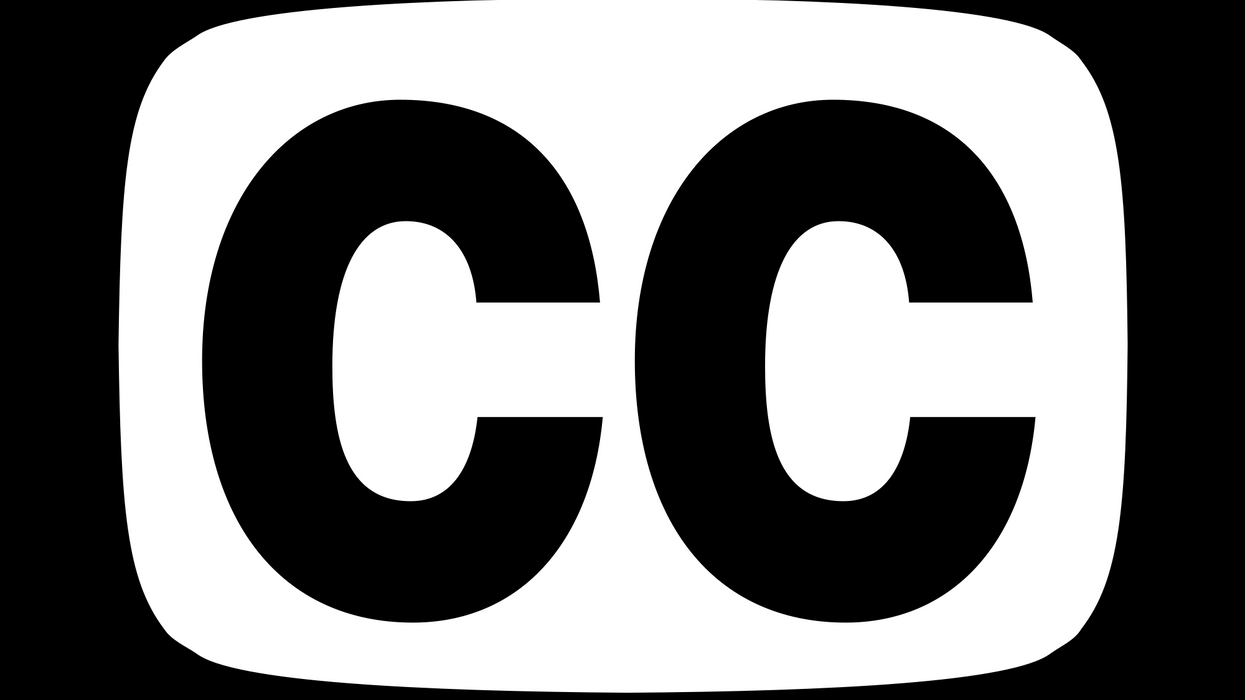
At the end of your long journey of making a film, perhaps the last thing you feel motivated to do is add captions to it. However, it's really not as complicated or as time-consuming as it seems. Editor Jason Boone of PremiumBeat walks you through the very simple steps of of adding both closed and open captions, as well as exporting them using Adobe Premiere Pro.
See, it's really not that bad. Granted, he only had to caption an 8-second clip, and if you're doing, say, closed captions for your entire project or have one that requires a lot of subtitles, it's admittedly going to take a really long time. However, Premiere Pro's new update really streamlines this workflow to make adding captions much quicker and more efficient.
Or, you know, if you have the money, you could always hire someone to do this for you. (Considering how not-hard it is, though, you might want to just do it yourself.)
Source: PremiumBeat











