Tutorial: Learn How to Create Text Bubbles in After Effects
Need to add a text conversation to your live footage? Here's how to do it in After Effects.
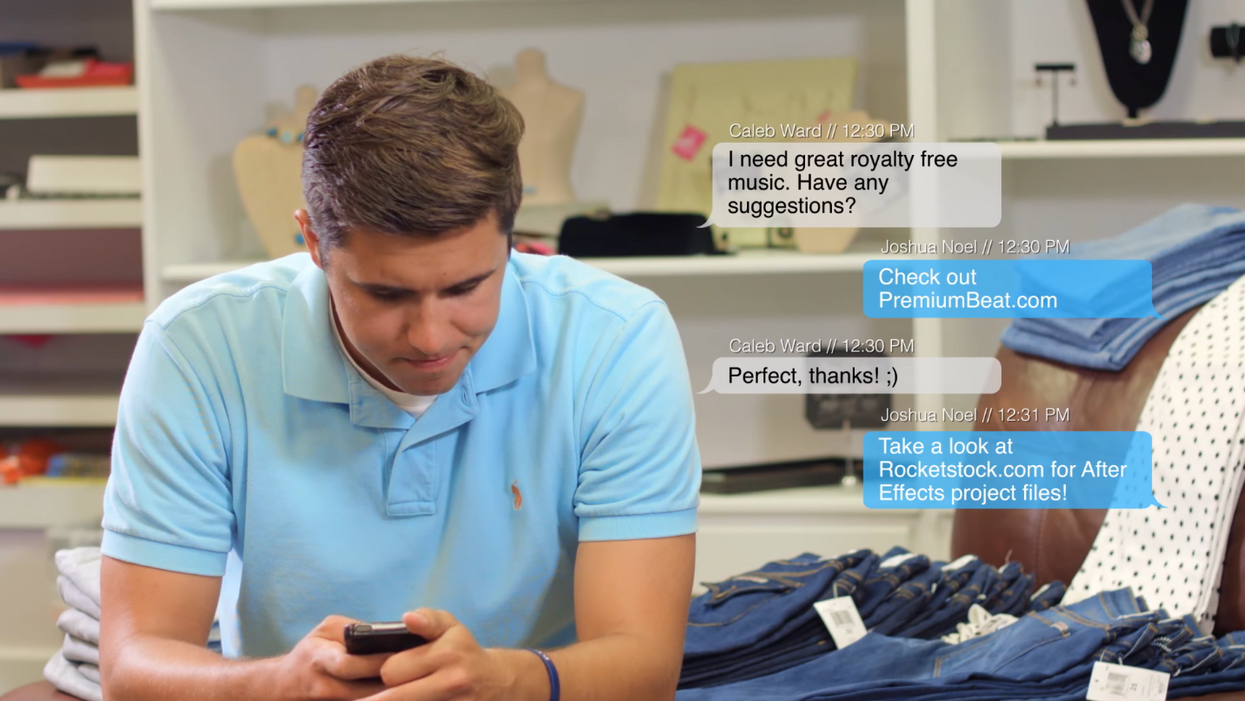
If you've ever wondered how visual effects artists add text message conversations, complete with text bubbles and all, wonder no longer. In this tutorial from PremiumBeat, you'll learn how to design, animate, and composite iPhone-style text messages in After Effects to give your live footage a little more style and function. Check it out below.
Since we're living in a time when actions like ordering a pizza, calling your mom on the phone, and knocking on your buddy's door have been replaced with sending impersonal text messages, it makes sense that scenes in which half the dialogue occurs off-camera would also be replaced.
So, here are a few things PremiumBeat says you should keep in mind while preparing for a scene like this.
- If you want your messages to stand out from the background, think about the color palette of your text message bubbles and light your footage accordingly.
- Have your talent act and react in a timely manner as he or she sends and receives each message.
- If you are in a low-light situation, don’t forget to make the light from the screen stand out.
- Be sure to get a static shot of your scene in case the motion shots don’t composite well with your text messages.
- Make it clear that your character is using the phone, or the result will be awkward.
And though the process is a little labor intensive, the results can add so much to your scenes. If you want to follow along with PremiumBeat's tutorial, you can download the project file for free from RocketStock here
Source: PremiumBeat






















