5 Creative Things You Can Do with the Crop Tool in Premiere Pro
The crop tool in Premiere Pro has a lot more to offer than you might think.
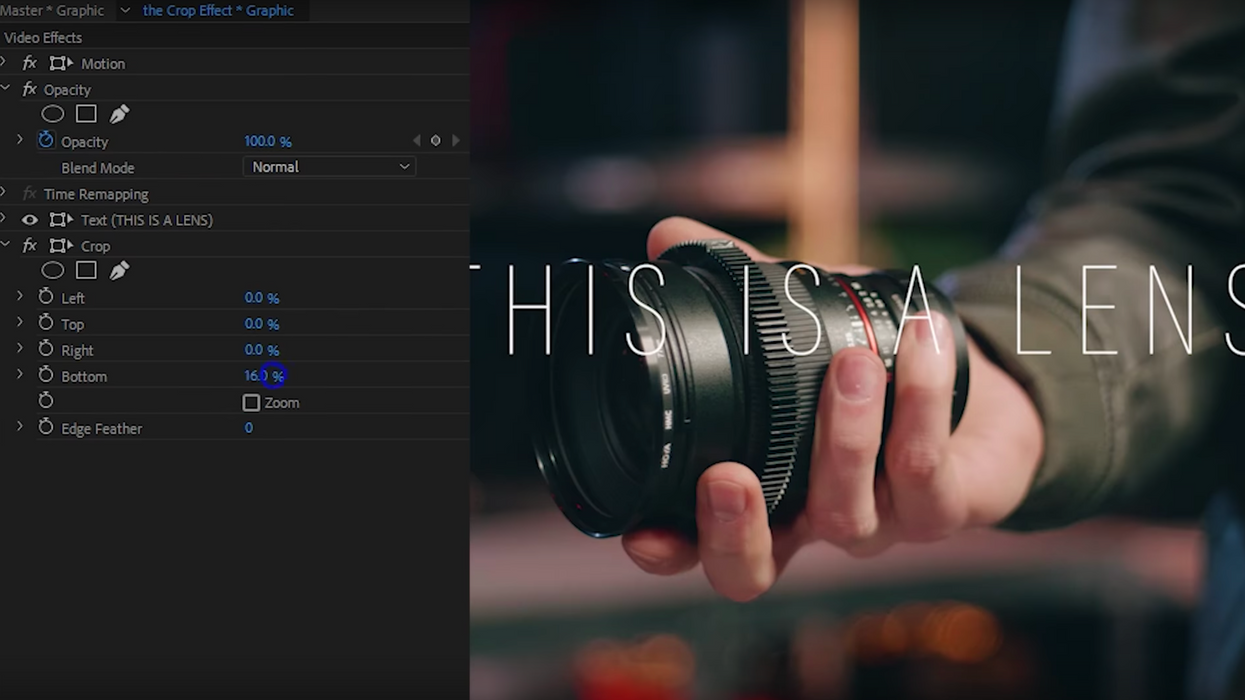
If you have any experience working in Adobe Premiere Pro, or any NLE for that matter, the crop tool is probably something that you're at least somewhat familiar with. You might traditionally use it to zoom in on your footage a bit or even change the aspect ratio of your frame, but there's actually a lot of really cool things you can do with this effect that you might've never heard about before.
In this video, Jordy Vandeput of Cinecom goes over five creative ways you can use the crop tool to make your edits more creative and dynamic, from animating text to creating sleek transitions. Check it out below:
While Vandeput certainly shows you how to pull off a handful of great effects, there is a myriad of interesting things you can do with the crop tool inside of Premiere Pro. His tutorial will not only provide you with a few new tricks that you can bust out the next time you work on a project but it will also, hopefully, get your creative juices flowing so you can come up with your own ideas on how to use the crop tool in more creative ways.
Here are the five effects Vandeput goes over in the tutorial:
- Changing your aspect ratio: This might be one of the most common uses for the crop tool. You can use it to add cine bars to your footage to give it that widescreen film look or, really, crop your footage to whatever aspect ratio you want.
- Animating text: You can also use the crop tool to reveal your text in interesting ways, especially if you adjust the positioning of your text along with it.
- Split screen: If you make a lot of videos, vlogs, commercials, or music videos, adding cool split screen effects can give your work a little more pizazz. However, you don't have to stop just at cropping; adding some position keyframes (try easing in and out of them, too) can make your effect look a lot better.
- Creative transitions: This effect is certainly a little more complicated than the previous ones because it adds a bit of zooming and stretching. However, it leaves you with a kinetic, high energy transition that will add lots of production value to your project.
- Effect Wipe: For those who create a lot of YouTube tutorials and test footage videos, this effect lets you show footage before and after an effect is applied. Its applications are admittedly a little limited, but again, let your creativity explore its potential.
What are some other interesting effects you can create using the crop tool? Let us know down in the comments.
Source: Cinecom











