NO FILM SCHOOL: The score for Sunfish has been described as minimalist, using acoustic strings and piano. Can you walk us through the initial conversation with the director about the tone and style of the music? What was the vision for the score, and how did you approach bringing that to life?
Brian Steckler: It was a pleasure working with Sierra because she had a clear vision of the tone and emotion of her film. Our initial conversations were about the vibe of Green Lake, the way the vignettes would tie together, and basic instrumentation for the score. I grew up in Michigan and have been to Green Lake in the summer, so I definitely had a feel for the area and the pace of lake life. In fact, my first professional music gig was at a resort not far from Green Lake, playing keyboards in a 6-nights-a-week house band at the resort’s restaurant/nightclub, when I was in college.
Sierra likes to work with temp music (pre-existing music edited into the initial cuts of the film), which I appreciate, especially knowing how intentional she is about the temp music she chooses. My job was to interpret the temp music to create the film’s voice, provide a throughline melodically and sonically to help connect the vignettes, and then, of course, to heighten the action and emotion in ways a temp score can’t do.
NFS: How did you balance creating a score that underscored the emotional highs and lows of the film while maintaining the quiet, intimate atmosphere? Were there specific scenes that presented challenges in achieving this balance?
BS: One way to create a personal, intimate score is to limit how many instruments are used and rarely use them all together. This not only creates cohesion but prevents the score from ever overwhelming the visuals. For Sunfish, I chose a classical nylon guitar, ukulele, string quartet, piano, and a little marimba. I definitely took advantage of the wide range of emotions violin can evoke, from the wistful, quiet melody we hear when the guests and sisters play Euchre by the campfire to the relief and joy that Jun (the student violinist) feels when he finally experiences acceptance from his peers, to the tension and big emotions of the big fish scene.
For me, the most interesting part of the process was creating intensity without big sounds. A good example is the scene where Jun is running. The cue is a simple string quartet playing pizzicato (plucked with fingers) with a solo violin melody. I wanted the forward momentum in the music to match Jun’s running but still keep the undertone of his discomfort in his own skin mixed with elation from his success, all without volume or overly emotional musical elements.
NFS: The film is structured around different vignettes set around a lake. How did you use music to differentiate each story, while ensuring the score remained cohesive across the entire film? Could you share an example of a scene where you used distinct instrumentation to highlight the uniqueness of a particular vignette?
BS: Yes, I definitely set off each story from the next, but because there is some amount of overlap in the instrumentation, nothing feels too far from the center of the sonic palette. The best example is the way I used piano in the fishing vignette. It’s the only place we hear piano, and it’s paired with a string quartet, which connects to the rest of the score.
 'Sunfish (& Other Stories on Green Lake)'CREDIT: JWH Films
'Sunfish (& Other Stories on Green Lake)'CREDIT: JWH Films
NFS: One of the standout moments in the score is the music for the character trying to catch a big fish. The rhythm and pacing in this section have almost an action-movie feel. What inspired this choice, and how did you approach composing music for a scene like that, where the pacing and intensity contrast with other quieter moments in the film?
BS: It was a challenge to generate that action intensity without getting too big and boisterous. As I mentioned earlier, this is the only vignette with piano, played staccato and quietly for intensity and drive. The cues in this section all have a pretty strong rhythmic pulse that serves to propel the action. One of my favorite short cues in this section has a little bit of a funky bassline but is played by a pizzicato cello that keeps things lighthearted and not too aggressive.
NFS: One of the most memorable challenges was creating a cue around a young boy practicing the violin, where you actually incorporated the on-set audio into the score. Can you tell us more about that process? How did you approach integrating this raw, organic sound into your composition, and what did it add to the emotional impact of the scene?
BS: Yes, this was definitely the biggest technical challenge in the film from my perspective. Sierra had the good idea to use that piece of on-set audio (the Mendelssohn Violin Concerto) from the summer camp vignette played by one of the very accomplished student violinist actors (Giovanni Mazza) in the big fishing scene in the following vignette. It made for a great emotional callback from how Jun, the student, was feeling when trying to master difficult music to how the fisherman was feeling trying to hook the big fish. Technically, it was tricky because not only did it need to time out perfectly but also because the cue needed to continue beyond the length of the on-set audio recording. I created a smooth transition from the on-set violinist to the studio violinist which returns us to the melodic theme I use throughout to represent Green Lake and then close the vignette.
NFS: As a composer, you play an integral role in helping to tell the story. Were there any moments in Sunfish where the music helped clarify or deepen the meaning of a scene, perhaps in ways that weren't immediately obvious in the visuals or dialogue?
BS: Actually, the end of that scene we were just talking about was one of those for me. Finding the right tone for the end of the fishing vignette took us a bit of back and forth. When I first wrote a cue for it, it was sad and melancholy, but Sierra later clarified that we needed the music to communicate that it wasn’t all bad, that, ultimately, the outcome was ok, and that there is hope moving forward.
NFS: Were there any particular composers, films, or life experiences that influenced your approach to the score for Sunfish? How did you draw inspiration from the environment of Green Lake itself or the film’s themes of quiet reflection and personal growth?
BS: There are some hints of my admiration for Max Richter and Johann Johannsson in the string quartet pieces for the summer camp vignette and the getaway chase in the fishing story. As far as life experiences, I’ve been privileged to work with a talented session guitarist for many years, and his ability to inject emotion into his playing inspired how I approached performing the guitar parts for Sunfish. I’m a pianist, so it was challenging to learn and play those guitar cues. And yes, having spent time at Green Lake certainly helped clarify the vision I needed to create this score. Green Lake is peaceful, and everything just runs at a slower pace around the lake…it has a kind of removed-from-the-ordinary feel to it.
NFS: With Sunfish premiering at Sundance, this must be an exciting moment for you as a composer. How does it feel to see the film and your music showcased at such a prestigious festival? What do you hope audiences take away from the score, and how do you hope the music connects with them on a personal level?
BS: Yeah, it’s very exciting to be a part of a film premiering at Sundance! It’s certainly a nice addition to my film-scoring resume and I’m grateful to Sierra for trusting me with the music for her film. And, of course, it’s a thrill to be able to go to the premiere in Park City and soak up the energy and creativity of Sundance. It’s the kind of thing every composer wants to experience at some point.
I hope audiences find a sense of nostalgia in the music that can help connect them to their own coming-of-age period of life as well as a kind of break from normal life—a moment of peace and quiet. And ultimately, I hope people walk away with a little more hope for the future.
NFS: Now that Sunfish is making waves at Sundance, do you have any upcoming projects you’re excited about? Are you looking to continue exploring minimalist scoring, or are there new genres or styles you're eager to dive into next?
BS: I do enjoy a minimalist approach to scoring quite a bit. I’d love the chance to explore it some more, but perhaps in support of a little darker, more tense story. Over the last couple of years, I’ve scored a string of dark thrillers that haven’t really been what I’d call minimalist, but I’ve learned that I really enjoy working in that genre. And I’d love to do some sci-fi—that’s definitely my favorite genre to watch, and I think it would be really fun to play in that world as a composer. Sunfish is obviously a very acoustic score, but I also really enjoy a hybrid orchestral approach that includes synths and sound design.
NFS: What advice would you give to young, aspiring composers who want to follow in your footsteps and work on meaningful, emotionally driven projects like Sunfish?
BS: From my perspective, emotionally driven stories require a sense of simplicity coupled with melody and harmony that only turns up the emotional heat one or two small notches. It’s easy to overdo it and sound cheesy…speaking from experience! On the technical side, it’s helpful to have the skills and musical language to write for string players. There are strings on a lot of film scores for a good reason: they convey a wide range of human emotions better than any other instrument.
Thanks for the opportunity to talk with you! The Sunfish (& Other Stories on Green Lake) Soundtrack is available now to stream everywhere you listen to music, and I can be found at briansteckler.com, @briansteckler on Instagram and Threads.
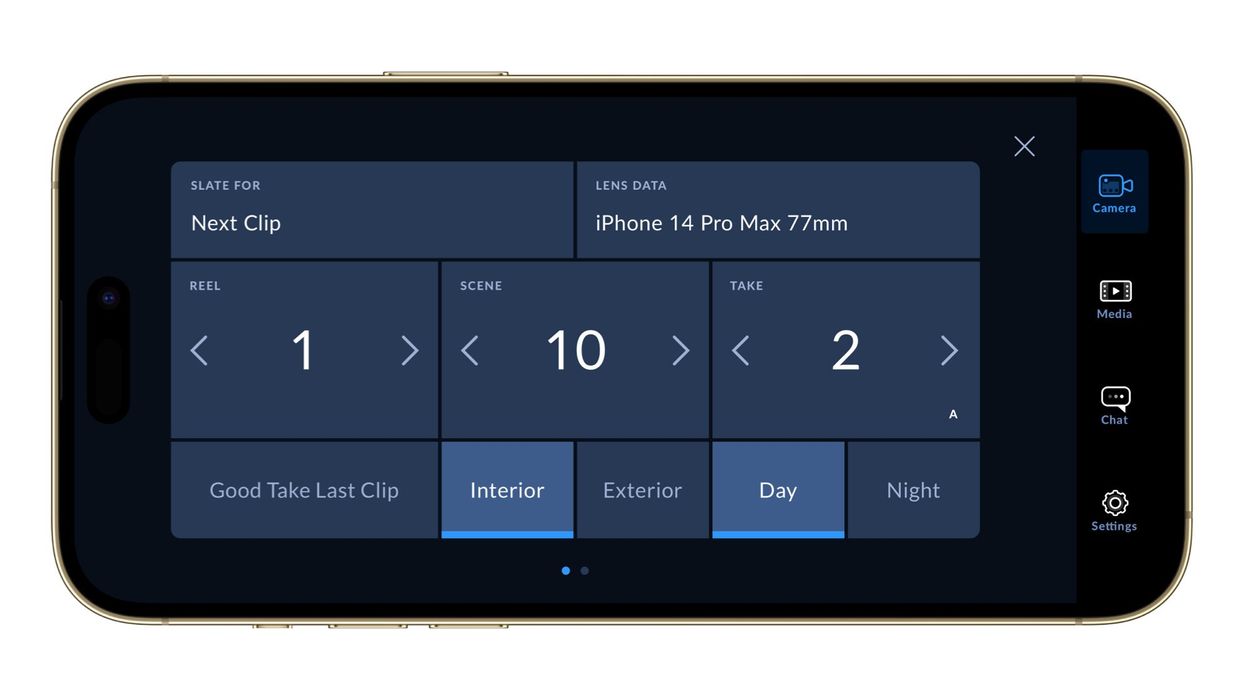


 'Sunfish (& Other Stories on Green Lake)'CREDIT: JWH Films
'Sunfish (& Other Stories on Green Lake)'CREDIT: JWH Films









