How to Get Started With Blackmagic’s iOS Camera App
A guide to getting set up with the Blackmagic Camera app with your iPhone.
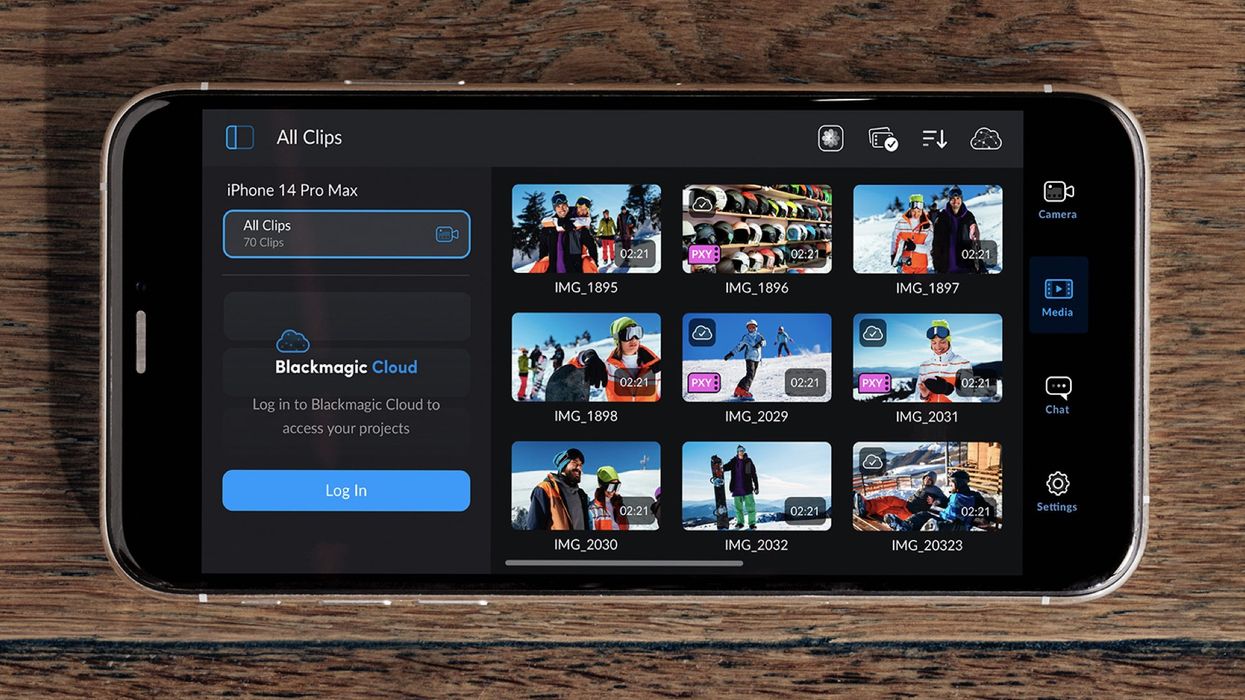
Getting started with Blackmagic Camera app
One of the surprise hit news stories from this year’s IBC in Amsterdam wasn’t just Blackmagic’s new Cinema Camera, but rather the company’s new iPhone camera app. This new Blackmagic Camera app has really been a revelation for those looking to use the latest iPhones (like the iPhone 15 Pro specifically) as a professional video camera.
And, as this smartphone camera space continues to develop, this BMD iOS app is proving to be a helpful tool for all types of projects and shoots — including even those produced by Apple themselves.
So, regardless whether you’ve already downloaded the Blackmagic Camera app (which is free) or are interested in checking it out for the first time, here’s a helpful guide to getting started with this cool and helpful new app.
Getting Started with Blackmagic Camera
As you’ll see in this helpful start up video below, getting set up with the Blackmagic Camera app is pretty much just as easy as downloading any app from the Apple app store. It’s free to download and use and, in truth, gets you up and running as fast as any app that I’ve ever seen.
The video below does a good job of going through the interface and the different controls. If you’d like a guide to help you along, it’s worth the watch. However, it’s also worth mentioning that the setup is pretty intuitive itself as you’ll probably be able to figure things out on your own quite easily as well.
Probably the sections worth following along with the most might be the autofocus and AF lock controls, which are handled by physically tapping and holding your finger on the point on the screen that you’d like to AF lock in on.
Syncing Files to Blackmagic Cloud
Once you’re set up with the Blackmagic Camera app and familiar with all of its controls and features (and there are a lot of them), you’ll probably want to explore syncing your files and footage directly to Blackmagic Cloud so that you’ll be able to safely store them and even access them on different devices — like your desktop for editing with DaVinci Resolve for example.
Again, this workflow isn’t too difficult to figure out on your own, but it does help to have a clear guide handy to walk you through the steps if you happen to get caught up at any point.
As you can see in this helpful guide below, you can set up and access Blackmagic Storage either via your desktop or laptop through DaVinci Resolve or through your Blackmagic Camera app. And truthfully, the best way to make the best use of this cloud storage offering is to use it for the sharing and syncing of media and proxies for a much faster multi-device workflow.
Download Blackmagic Camera
At the end of the day, if you’re an iPhone shooter already, then this is certainly a great tool worth exploring. With its free price point it’s not going to set you back anything but time. Blackmagic seems to be betting that they’ll get more return from their Cloud Store options, which do require different payment plan options, but you can cross that road when you need it.
If you’re curious to check out the Blackmagic Camera app now though, you can dive into it here.- Blackmagic Updates Its Free Camera Control App with Improved Iris Control ›
- iPhone 15 vs. 35mm: Can the iPhone 15 Replace a Film Camera? ›
- You Can Now Connect the Freefly Ember Camera Directly to an iPhone 15 Pro ›
- NY Production House "The Family" Brings Virtual Production to Life with Blackmagic Design ›
- Blackmagic Adds Apple Log to Rec.709 LUT to Its Camera App ›
- How the Apple M3 Event was Shot on an iPhone 15 Pro With the Blackmagic Camera App ›
- Beginner's Guide to DaVinci Resolve 9 and Blackmagic Cinema Camera RAW CinemaDNGs ›
- Access Lower ISO Numbers and Improved LUTs with Blackmagic Camera 1.2.1 ›
- How to Control Your Lights with this Updated Smartphone App ›
- Blackmagic Camera App to Add Rack Focus Controls and Earphone Audio Monitoring ›
- Blackmagic Camera App Set to Finally Come to Android ›
- Blackmagic Set to Become the World’s First Camera and Editing System for Apple Immersive Video ›
- Blackmagic Camera for Android Adds Improved Stability and Support | No Film School ›
- Blackmagic Camera for iOS 2.1.1 Update Addresses Colorspace and White Balance Issues | No Film School ›











