Premiere Pro Tutorial: Using Adobe's Blend Modes to Create Rich, Filmic Images in a Jiffy
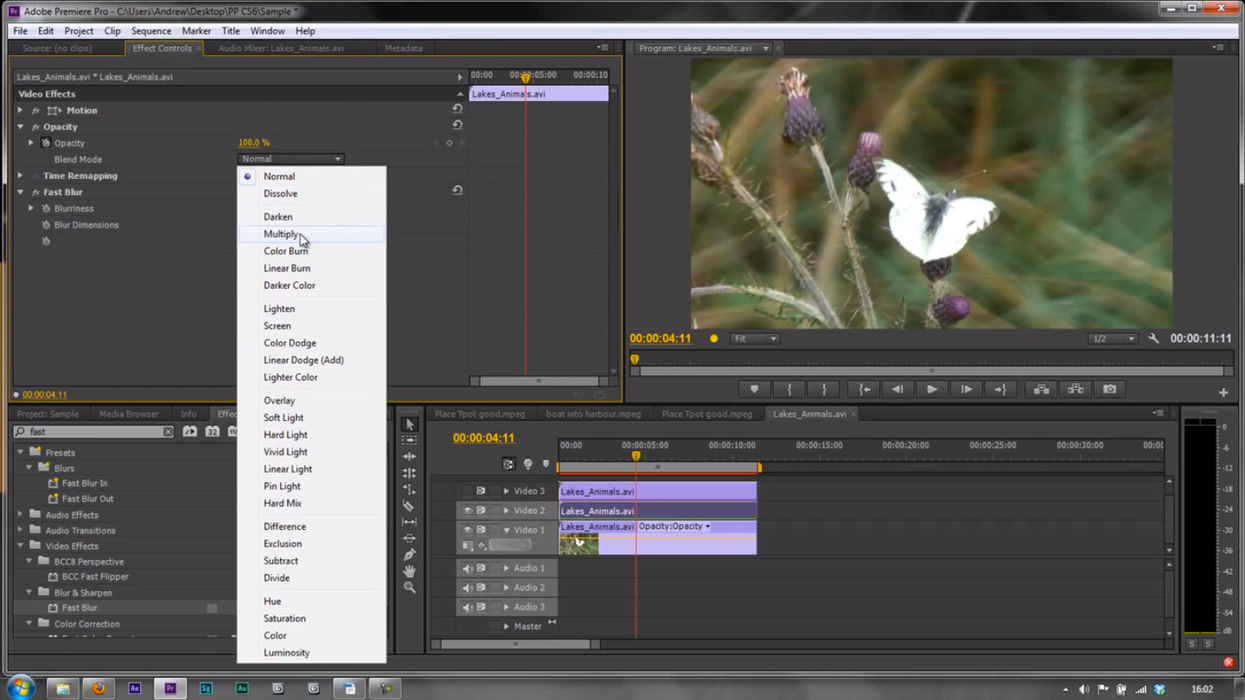
It seems as if everyone's shooting with flat or log profiles these days. While these profiles can be a tremendous tool for maintaining dynamic range and preserving chrominance detail, the amount of post work required to make this footage look its best can be overwhelming at times, especially for those of us who are shooters first and editors/colorists second. However, bringing your flat footage to life doesn't need to be as tedious a process as it's sometimes made out to be (with roundtrips from After Effects and your color grading tool of choice). In fact, you can get great looking filmic shots in a jiffy just by duplicating some layers and letting Adobe's fantastic blend modes do their thing. Here's Creative Cow's Andrew Devis with the details:
At this point, you might be saying to yourself, "Why would I go through all of this trouble when I can accomplish the same thing with a basic curves plugin?" The concept behind using layers and blend modes -- as opposed to traditional color correction techniques -- is a simple one that is akin to the way HDR footage is captured, with two different exposures that are merged together to create one wider latitude exposure. With this method, the amount of control that you have over the intricacies of both your shadows and highlights is limitless, and the sheer amount of "looks" that can be created this way is astounding. Once you find your own "special sauce" combination of blend modes and opacities, recreating and tweaking it to perfection should become another quick and simple step in your post production process.
Granted, this method will not be for everyone, especially those on extremely tight schedules where both editing and rendering times are at a premium. However, if you're looking to bring a some pizazz to your videos and are willing to put in the time to experiment with this technique, the results can be absolutely stunning, especially considering how little work it takes compared to traditional color correction.
What do you guys think? Have you used this method on your videos, and do you have any recommendations for which blend modes to use? Let us know in the comments!
Link: Premiere Pro CS6: 69 Color 22 The Filmic Blend Technique - Creative Cow











