15 Premiere Pro Tips for Those Who Don't Want to Learn the Hard Way
Trial and error can teach you a lot about video editing, but these tips might help negate that error part.
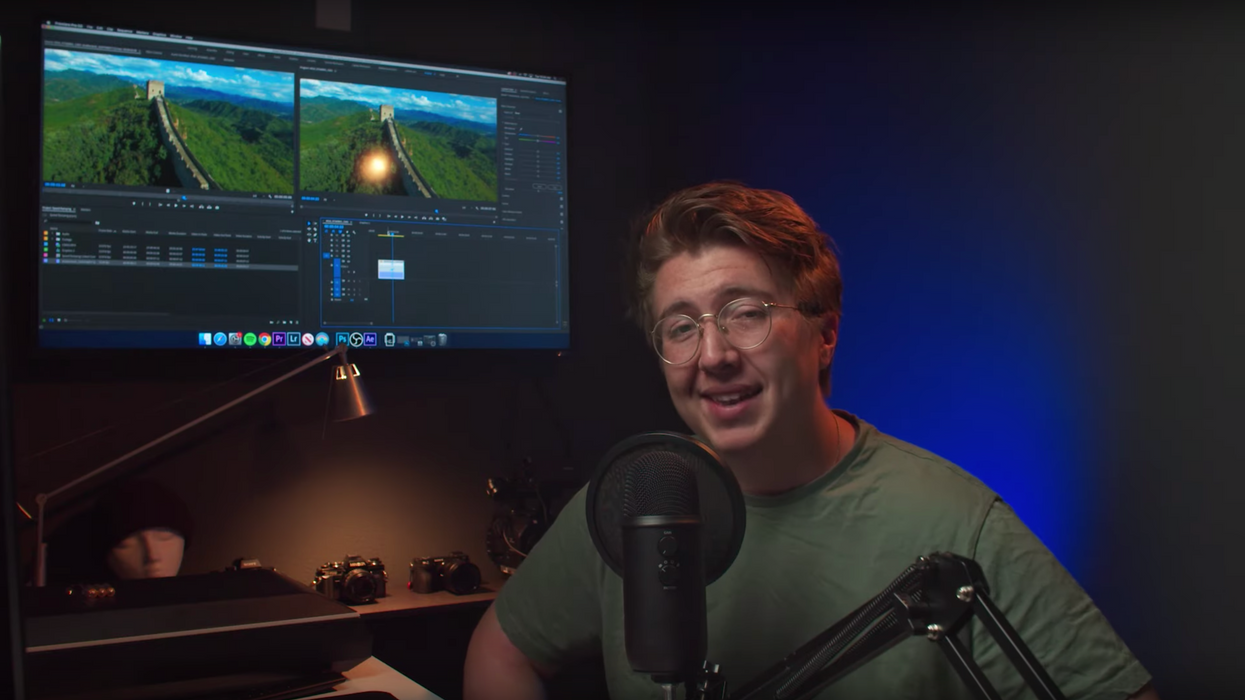
"If I knew then what I know now" is such a big trope in editing that it might as well be included somewhere at the end of our credits. The methods and techniques we used when we first started were probably not the best...and we all probably have the crappy amateur videos and films to prove it.
So, to help you avoid making beginner mistakes in editing, Robbie Janney of Shutterstock Tutorials has compiled 15 helpful tips and tricks that he's picked up along the way that might help you be a more effective and efficient editor. Check it out below:
Janney does a great job of going over each of these techniques, but let's quickly go over them for those who can't watch the video because they don't want to get caught slacking off at work:
- Audio Synching: Are you manually syncing your audio? That's okay. Totally fine. But there's an easier way. Select both your audio and video tracks, right-click, select "Syncronize", and then select "Audio" from the pop-up menu. Boom! Done.
- Bins and Color Coding: Being unorganized as a beginner is to be expected, because it's difficult to know how to organize your assets. Bins and color coding are excellent tools to clean up and arrange your media.
- Workspace Customization: Premiere Pro's default workspace is fine, but you don't have to be married to it. Change it up the way you like and save it forever by clicking Window > Workspace > Save as New Workspace.
- "Option" Shortcuts: You know the shortcuts to copy and paste clips? Brilliant! But there's a quicker way to duplicate stuff. Hold the option key, drag your clip, and tada...duplicated clip.
- Cmmd/Ctrl+K" for Cutting: The blade tool is fine, but you have to rely on your quivering hand to get the cut right. Using Cmmd/Ctrl+K will cut your clip at the playhead, which is super convenient.
- New Item Tab: This tab has some very useful assets.
- Audio/Video Extraction: Did you know that you can drag just the video or just the audio of a clip...not the two together? You totally can.
- After Effects Comp: You don't have to open a new After Effects project just to add a cool motion graphic to your Premiere Pro project. Right-click on the clip that you want to have the graphic on and select "Replace with After Effects Composition". Do your thang in After Effects, save it, and it'll magically appear in Premiere Pro.
- Audio Gain: You can adjust the gain on a clip's audio by right-clicking and selecting "Audio Gain". In the pop-up menu, you can set the values you want more accurately.
- Nesting Clips: Stacked clips can get overwhelming...just looking at them can cause full-blown anxiety attacks. Nesting clips by selecting the desired clips, right-clicking, and selecting "Nest" will clean all that up for ya.
- Lumetri Curves: Simple and straightforward color correction right inside Premiere Pro? Nice!
- Pasting Attributes: Like your grade on a certain clip? Hit Cmnd+C to copy its attributes, select the clips you want have those attributes, and then hit Cmnd+Opt+V (for Mac) or Cmnd+Alt+V (for PC). Boom! You can apply those attributes to your selected clips in the "Paste Attributes" tab.
- Masking in Premiere: Masking is a great tool for quick touch-ups and it's right there in Premiere Pro.
- Time Remapping: Speed ramping can be tedious if you have to keyframe everything. However, you can right-click and select Show Clip Keyframes > Time Remapping > Speed. Much simpler and faster.
What are some other techniques, tips, and tricks you wish you knew when you first started editing? Let us know down below.
Source: Shutterstock Tutorials











