Your Guide to Understanding the Basics of Adobe After Effects and More
Dive into Adobe After Effects with these helpful tutorials.
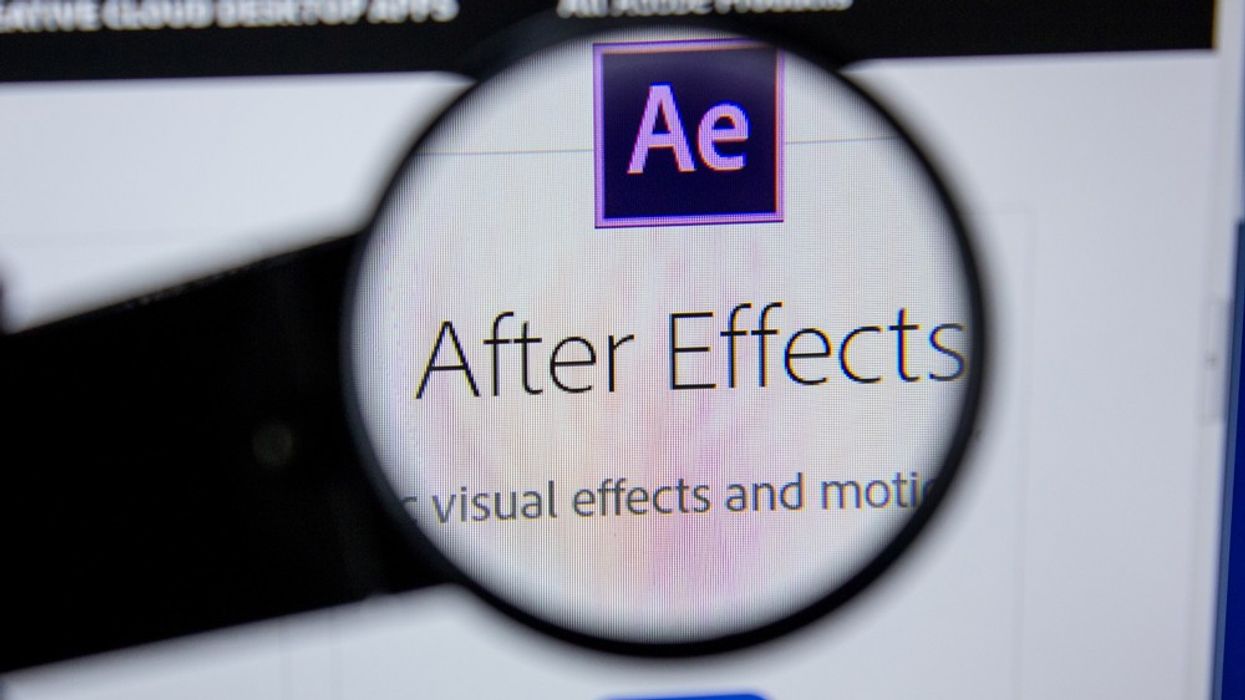
Have you ever wanted to learn After Effects but never been sure where to start? In the following article, we will take you through the incredible 10-part video series called "Learn from the Pros." It features two heavyweights of the After Effects community, Evan Abrams and Sergei Prokhnevskiy.
The first video gives a broad overview of what Adobe After Effects is and why you should use it. The subsequent videos cover such areas as the user interface, compositions, and layers. You also discover different keyframe types, some animation basics, and more.
Let's dive in.
Introduction
The first video of the series starts with a brilliant and precise introduction of what After Effects is and why you should use it. Evan points out that "After Effects is many things to many people." So what could it be for you?
With many tools in its arsenal, some view it as a compositor and visual effects suite, while others a motion graphics tool. It depends on which angle you're coming from and why you want to use it, but it covers all areas for creating amazing videos.
The After Effects Interface
This video focuses on the user interface. At first it can seem daunting, as there are a lot of panels with a lot of options, but it's broken down into the four main ones you will use regularly.
These are the workspace bar, project panel, composition panel, timeline, and toolbar. The workspace bar lets you switch between predefined "work areas" such as text, animation, and motion tracking. These "work areas" only show the most relevant tools for that job. However, you can pick and choose which panels you want to show individually. The project panel is where everything in your current project lives. This includes all video, images, and audio files. Additionally, you can create folders to keep everything organized and view data such as frame rate, and write comments if needed.
The composition panel is where you view your assets. You can move videos and images around and create additional elements such as text layers, lights, and solids. This works in tandem with the timeline, because what you change in the composition is reflected in the timeline.
The toolbar has a host of tools which are used in conjunction with the composition panel and timeline. You can select certain layers and graphics, draw masks, or shape layers.
Understanding Compositions
Understanding compositions is a big one. Compositions are the foundation of what you’ll use to build your videos in After Effects. Evan goes through in great detail how to create a composition, what the different settings are, and how to include your imported files.
Once you understand this, you will understand the core principle of After Effects.
Learning about Layers
If compositions are the foundation, then layers are the building blocks. You can think of all layers as containers that contain values and properties. Layers come in different shapes and sizes and have different purposes. For instance, you have text layers, video layers, and solid layers. You also have adjustment, light, camera, and shape layers.
Dig in to find out more.
Working with Keyframes
This video is all about how to animate layers on the timeline. This is really where you get things moving. (Sorry for the bad pun!)
Layers have transform properties, and these are what you animate. All layers (except the audio layer) have an anchor point, position, scale, rotation, and opacity property. You will animate the properties of a layer and learn the difference between a linear keyframe and an easy ease keyframe. A keyframe in essence is holding a certain value at a certain time.
Using the Project Panel
In the sixth video Sergei takes the helm and shows what animated graphic you will be creating over the next five videos. The video starts with the various ways in which you can import files into the project panel. There are a multitude of ways, and Sergei shows what his preference is. He also speaks on the importance of organizing your project and how you can do that with folders. Once this is done, you create a composition and bring in the imported files, and then you add some text.
Understanding Precomps
Sergei goes into a lot of detail with examples of how and why precomps are great and why you should use them. You can think of precomps as just another way of grouping layers in the timeline. This in itself helps keep your timeline nice and tidy and clutter-free.
Basic Keyframes Types
We start with learning the five different types of keyframes we use in After Effects. We have linear, easy ease, easy ease in, easy ease out, and hold. You see how all of the keyframes work and when you would want to use them.
Sergei then goes through the three easing types and how to do them. Then he talks about the hold keyframe and how it is more of a basic keyframe. Working with multiple keyframes is touched on and how to reverse your keyframes is mentioned, which is super handy.
Keyframe Easing
In this video, we take a closer look at keyframes and specifically keyframe easing. You will learn how to use the "Keyframe Velocity Menu" and the Speed Graph Editor to help refine your animations. Easing is just us playing with the speed of our animations.
Text Animation Basics
In the 10th and final tutorial of this epic "Learn from the Pros" series, you learn how to animate some static text. Animating text is such an integral part of motion graphics and visual effects. You are taken on another deep dive into which properties you can animate and how to animate those using the range selectors.
Summary
Now that you have a basic understanding of After Effects, you can start building your skills even further.
Want to learn something specific about After Effects? Let us know in the comments section!
For more tips using After Effects check out my website.











