The New MacBook Pro: The Complete Filmmaker Review
Apple has released a majorly redesigned MacBook Pro, and we put it through in-depth testing to see how it holds up for filmmaker needs.
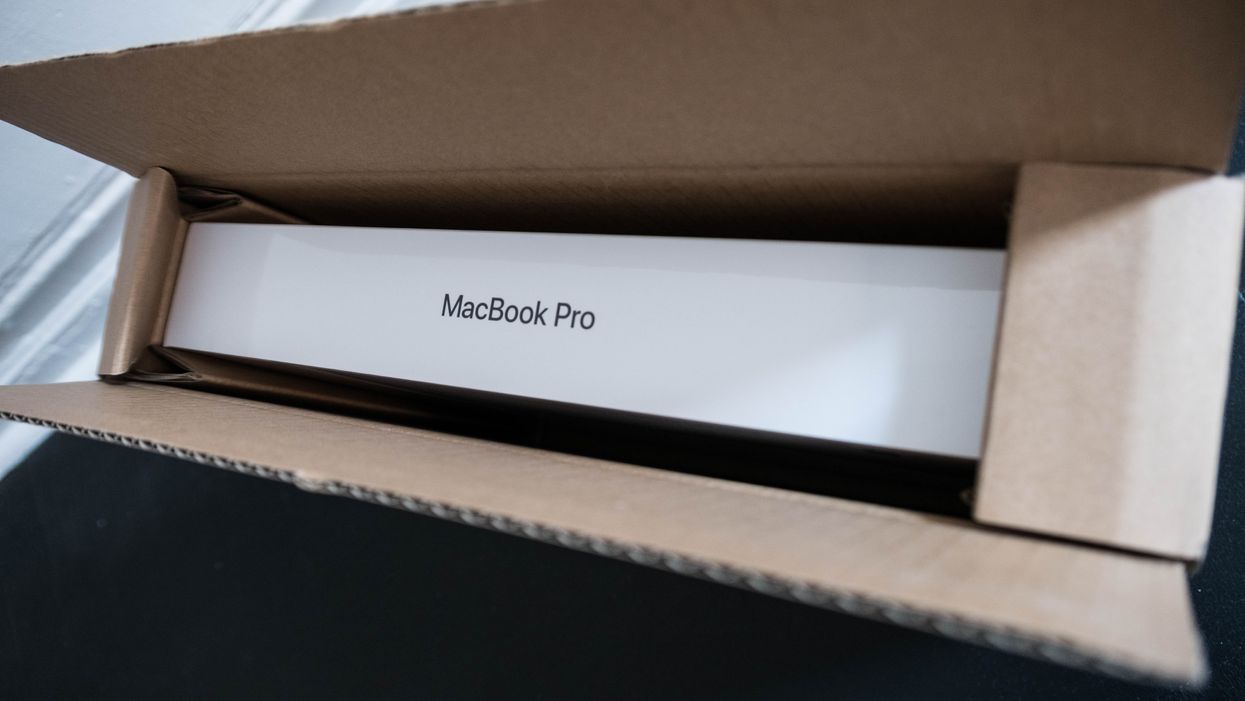
The MacBook Pro has been a mainstay for filmmakers, so for this review, we’ve decided to compare the new 15” MacBook Pro (nMBP), specced to the maximum, for a retail value of $3950, against a 15” 2013 MacBook Pro (oMBP), specced to the max, available at launch for $2700, purchased used refurbished for a little under $2000. The oMBP is a workhorse of the film industry. Feature films have been edited and (yes, really) color graded on it; countless blog posts, screenplays, and novels have been written on it. It’s everywhere.
Apple is hoping to hold on to that ubiquity with the new MacBook Pro, even including a presentation from the Final Cut Pro team and from Adobe at the launch event. But does it stack up against the machine that has come to so heavily dominate the world of filmmaking?
There are some design decisions that are frankly kind of surprising, and filmmakers should think long and hard as to whether the upgrade is worth the cost.

Overview
The main reason the oMBP took off in the way it did was the dual graphics cards. In order to power the Retina display, Apple designed the Retina 15” MacBook Pro to have both a mobile graphics card (originally an Nvidia, then an AMD) and integrated graphics (Intel iris). To save battery power, it would use the real mobile card when plugged into power, and the integrated graphics when on battery power. However, smart programmers immediately took advantage of the horsepower and designed programs that would use the integrated graphics card to power the GUI on screen display even while plugged in to wall power, and use the real graphics card (in the 2013, an Nvidia GeForce GT 750M—M standing for mobile) for graphics processing power. All of the sudden, you could run DaVinci Resolve and other GPU heavy programs on a laptop, as long as you kept it plugged in to wall power.
With the increasing focus on powerful GPUs in mobile workstations, the area of "on set mobile video processing powerhouse" is about to become a battleground, with Apple the current market leader hoping to hold on to their place at the top. With its 4GB of maximum video RAM, ultra fast Thunderbolt 3 port, and redesigned cooling system, the new Macbook Pro looks poised to stay on top, but there are some design decisions that are frankly kind of surprising, and filmmakers should think long and hard as to whether the upgrade is worth the cost.
Size


Speed
The first thing you notice about the nMBP is that it doesn’t feel any faster. That’s OK, though, since computers seldom “feel” noticeably faster than the previous generation anymore. Most of the touch points, the on screen GUI interface, the responsiveness to typing, don’t tend to lag, so “feel” isn’t huge. However, considering the price in this case, we really do expect it to feel snappier. The machine starts up nearly immediately, but so did the 2013. It runs a 2.9Ghz Core i7, which just isn't that much faster than the 2.3Ghz Core i7 in the 2013, so processing isn't going to be that much faster. It is still limited to 16GB of RAM, which Phil Schiller discussed in an interview was to ensure the longest possible battery life.
The 16 GB RAM limitation is the first hint that this machine might not be the best choice for filmmakers.
The 16 GB RAM limitation is the first hint that this machine might not be the best choice for filmmakers. Traditionally, the first thing you do when buying a Mac is to get the lowest RAM you can from the Apple store (since their RAM is so expensive) and buy the most RAM you can afford at another retailer. RAM is vital for filmmakers working with and manipulating big video files. We also don't tend to worry too much about battery life on our laptops. Unlike an iPad or iPhone, which lives on its battery all day, the "mobile" beauty of a laptop isn't about battery life but the portability of power.
The "pro" mobile gives you better performance on wall power, and when they are used on a film set there is almost always a power source available. Few filmmakers will be editing features while sitting on a rock in the mountains miles from power (even this amazing filmmaker wasn't trying to edit in the wild). What we want is to have a powerful machine we can carry with us to different sets and offices (and even in transit on planes or trains), and plug in while we're there. So, limiting to 16GB for battery life is very frustrating, since you can't update these machines later; You're stuck with a likely insufficient amount of memory.

Real-world speed tests
In order to test real world situations and see how the machine actually responds to common filmmaker uses, we set up projects in both Premiere and Resolve, using a variety of H.264, ProRes, and RED RAW files. We worked with both files on the internal SSD, and also with files on external drives, both common situations for filmmakers. While it’s hard to put a number on the "feeling" of snappiness, and both our older 2013 and the newer 2016 felt "snappy" with the ProRes and H.264 footage, one thing that is easy to measure is render time, and most creatives working with video spend a lot of time watching the render progress bar. Filmmakers regularly buy new machines and hardware just to speed that render up—if you can save yourself an hour every day of waiting on render, that's a tremendous amount of your life you can get back.
Note that we considered testing FCPX, especially since Apple is famous for its tight software/hardware integration, but chose not to. While the 10.3 release is a major upgrade, and FCPX seems to be gaining ground with the pro market that it lost, it's still just not that common a professional tool anymore. Premiere and Resolve have a real hold on indie workflows at the moment, and testing how those tools perform on this hardware made the most sense. Potentially you could get better performance by switching to FCPX, but most filmmakers don't want to make their color and NLE decisions based on hardware.
Premiere speed test
With Premiere, we set up two timelines. The first one was using exclusively ProRes and H.264 media on the internal SSD, designed to replicate quick run-gun situations, or web-based workflows where you download media, work on it, and upload it back all from within one machine. The second was a more typical setup for longer projects, with a combination of H.264, ProRes and RED RAW media on an external hard drive (a CalDigit Tuff drive). We then performed identical functions on each machine, using the newest version of Premiere CC 2017 and Resolve 12.5.4.

The worst performance from the new MacBook Pro was surprisingly from the internal SSD. Working on a Premiere project off internal media, encoding to H.264 right back to that internal media, the export time for our sample project on both the 2013 and 2016 were identical at 2:35. This is in line with the results gathered by other testers (such as digilloyd, who has been thorough in testing every aspect of the 2016 macbook pro before deciding to return his) where CPU-heavy activities aren't any faster at all, and in some cases are slower, with the 2016 model than they are in earlier generations.
CPU-heavy activities aren't any faster at all, and in some cases are slower, with the 2016 model.
There have also been some reports that performance decreases over time; as you repeat the same heavy processing activity over and over, performance goes down, which could indicate a software bug or perhaps Apple throttling speed in order to keep the device cool. While we didn't notice that frustration in our testing, that is more likely to be a headache for photographers applying the same filter or process over and over in Lightroom than it is to be an annoyance for filmmakers. One thing we did notice was that the temperature (measured with our trusty Kingtop) was surprisingly consistent generation to generation. The 2013 machine hit around 119° when rendering, and the new machine hit around 113°. The older machine's charger got much hotter at 135° compared to the 124° with the new machine, but that is likely at least partially due to its age.

Where the 2016 machine really shines is with RED RAW .r3d files.
Where the 2016 machine really shines is with RED RAW .r3d files. We downloaded sample files from the RED site to be sure we had the newest .r3d format files in a mix of 6K and 8K. We then made a mixed format timeline with .r3d, ProRes and H.264. Renders out of Premiere were about 30% faster with the new machine, with a render that was 11 or 11:30 on the old machine coming in at 7:59 or 8:02 on the new machine. If you are working with RED media, this is a tremendous speed bump, and something to strongly consider.

Resolve speed test
Resolve showed even better results, with a render that the 2013 machine took 4:48 to accomplish flying out of the 2016 machine in 2:28. Shots that would play at 2-3fps (full resolution) on the 2013 machine would play consistently at 6fps on the new machine. Instead of having to lower the resolution to 1/8 res to get full framerate playback, 1/4 resolution worked, though not consistently and it would of course slow down again if complicated effects were applied.
This is hands down the strongest argument in favor of the 2016 machine. If you are a colorist using your MacBook Pro as your main machine (and we know there are a lot of you out there), working as a DIT on set cranking out .r3d dailies, or doing other GPU-intensive jobs, there is a noticeable increase in speed with the 2016 release with working with raw media.
There is no other way to say it. The Touch Bar is a complete fail.
The Touch Bar...

...is terrible.
There is no other way to say it. The Touch Bar is a complete fail.
Apple’s design goal has always been minimalism, but underlying that has been an acknowledgement that certain hardware interfaces are required. Even the iPhone, which has only four hardware interfaces (home, lock, volume up and down) acknowledges that volume up and down are worth keeping. It’s among the four last remaining ones, even after Apple got rid of the headphone port. They will even be there after Apple gets rid of the home button. They are essential.

There are countless times when, as a professional or a human being, you want to change your volume quickly. Muscle memory is a huge part of how we interact with machines, and instead of the muscle memory of just hitting the volume button, you now have to find it on a screen, which requires looking down. It takes extra time just when you don't have it, and it worsens the experience. Especially since the Touch Bar often goes to sleep, so instead of just hitting the button once and getting instant feedback, you have to repeatedly touch it to wake it up before you get to adjust volume.

Even worse, with the Touch Bar you have the choice of either leaving the “function” controls up full time, or using the app controls, but to make this change you need to go to the System Preferences, and it’s global. This means you either have the full controls all the time, and miss out on the fun app-specific controls, or use the app-specific controls and only have limited function button. This is especially frustrating because if you choose the app control mode, you get a small palette that doesn't have volume up/down buttons, just a “volume” button that brings up a slider, so you now need to look down and click twice to do something you used to be able to do without looking down at all. If you don’t care at all about the Touch Bar special controls for Text Edit or Word or Safari or iMessage and would much rather have the full set of function keys, but do want the full panel for Resolve and Premiere, you need to keep going back to the System Preferences. Every time.
This is a frustration not just with volume, but also with brightness. If working in an uncontrolled light environment, a typical filmmaker might adjust screen brightness several times a day without even thinking about it, and that interface is now on the Touch Bar, requiring more thought and effort.
Apple engineers all spend 90% of their time worrying about the iPhone and they've forgotten what using a laptop for heavy duty work is like.
While this might improve with experience, users currently report accidentally changing things on the Touch Bar. For instance, when resting hands while reading an article, the "dim screen" button is frequently accidentally hit. New resting positions can be learned, but it is frustrating.
These compromises would be worth it if we got amazing functionality from the Touch Bar, but we just don't. It's not there in the native OS, and even when developers clearly put tremendous work in taking advantage of its possibilities, like Blackmagic did with Resolve 12.5.4, it just doesn't speed things up or make things feel "magic" enough to be worth all the drawbacks.
Touch ID
Kind of cool? What is a definitely lifesaver on the phone isn't really that interesting on a laptop where the burden of typing in a long password isn't that frustrating since you have a keyboard. Touch ID is where it really starts to seem like Apple engineers all spend 90% of their time worrying about the iPhone and they've forgotten what using a laptop for heavy duty work is like. Yeah, it's a nice upgrade, but there are many other things that would've been appreciated on this machine before Touch ID.
Keyboard

It’s loud to the point where it comes up in conversation with others who own the laptop, whether you bring it up or not. One friend claims “you just need to type more gently, it’s a new discipline,” and he demonstrated how he is able to slow himself down and meditate into a state of quiet typing, but even that felt louder than the old keyboard.
Here is a video comparing the old MacBook pro keyboard and the new one.
See? Noticeably, terrifically, loud.
As a note taking device in a classroom or an event, for writing in a room while others work around you, for basically most things, the MacBook Pro keyboard is just slightly too loud. For filmmakers who work in shared spaces, who might want to send off emails from a color suite while supervising a grade, or who might want to be typing up notes on takes on set as they happen, this is going to be harder with this keyboard than it was before. Sound recordists will hear this from further away than you are used to.
Trackpad
The Trackpad is larger, and the feel of the touch is quite different. When first taken out of the box, the click and drag basically didn’t work, and while it has improved, we aren't sure if it was a matter of breaking it in or learning to use it. The “click” itself feels like it takes more work (no matter how you set it in the preferences), but any kind of click and drag is so difficult as to be nearly impossible. Whenever switching back to the oMBP it was a tremendous relief to work on a functional trackpad again.

There’s a space, maybe 1cm wide at the top of the oMBP trackpad, for resting your thumbs. The nMBP touchpad goes all the way up to the keyboard, leaving you nowhere to rest your thumbs, and users kept resting their thumbs on the trackpad, moving the mouse unintentionally. When editing a document, this frequently means the cursor randomly moves to another spot in the document, sometimes while you are typing a sentence.
USB-C/Thunderbolt 3
Many reviewers have harped on the lack of ports and the requirement for dongles, and while that is problematic, filmmakers have always needed adapters and dongles and new cables, so we're probably best equipped to handle the transition.
In an ideal world, this machine would have all the ports of the oMBP, replacing T2 with T3, and pretty much everyone would be happy. That’s not the Apple way, however, and in this case it's actually not a catastrophic mistake. Dongles will abound for a year or two, but eventually most peripherals will support the new, superior format, and we’ll be OK. We will likely always miss the internal SD card reader, especially since it could easily fit into the thin new design, but in a few years more cameras will do their full sync via wifi, and that will be OK too.
However, there are two major problems with the USB-C on this machine that make using it a really frustrating experience. First, the ports are too close together. This is foolish. While, yes, most cables are narrow, many aren’t, and more than once I found myself not being able to plug two USB-C devices into the same side, which is very annoying on a machine intended for this level of versatility. Spacing them out would’ve been very easy and made life so much better.

MagSafe
The second issue is MagSafe. You’re either someone who can’t imagine life without MagSafe, who depends on it every day, who thinks it’s the best single modern design around, or you aren’t. If you are at all clumsy, MagSafe is simply a repeat lifesaver that can be depended on to both stay in and connected, but also come perfectly apart when you trip on the cable.

The simpler, cleaner, more Apple-y solution would've been a smaller MagSafe port that stayed in the machine, and keeping the four T3 ports, and the SD card slot. Still dropping USB-A, still "moving to the future," but helping us get there. Dropping it altogether is a bridge too far.
Audio
The speakers sound nice—not dramatically better than the old machine, but ever-so-slightly better. Most filmmakers either have a headphone they are obsessively devoted to (the Sony 7506, for instance), or some other set of strong opinions on audio that will mean the on-laptop speakers never measure up, so this is probably one weird area that matters less to filmmakers than to the rest of the market.
Picture Quality
One of the features that Apple has touted about the 2016 MacBook Pro is a move towards the expanded P3 color space. This offers a wider gamut of color options for the monitor to display, and not coincidentally it is the color gamut used for theatrical release through digital cinema packages. We tested this claim using the popular Calman calibration software and the X-Rite i1Display probe, testing several times but getting the same result, which is that the display is not particularly accurate. With an average deltaE over 4 (with 2 being considered accurate), and peak deltaE over 9, this is a display that isn't consistent in how it displays image color.

The P3 color space was part of it pitch to sell this upgrade, but the results of our tests were that it's just not accurate enough to be calling itself P3.
The machine might be capable of showing all the colors in the P3 space, but if it's showing a color that is supposed to be orange as being pink, it's still not a good tool for filmmakers. If P3 was never mentioned once in the marketing, that would be fine, but since it is, and there is the real possibility that a client will ask "why can't I just evaluate it on my MacBook Pro monitor? It's P3!" it's important to remember that it's not accurately so.


Conclusion
If you aren’t making video from raw files on your MacBook Pro, you are wasting money to buy it. The MacBook Air (or just the plain MacBook) has plenty of power for writing, browsing the web, and watching video. It’s even powerful enough for occasional Photoshop; you wouldn’t want to process thousands of photos on it, but it has the power for lightweight photo editing. But the purpose of the MacBook Pro is to make things. The “Pro” stands for professional. So, you either buy a MBP because you want everyone to know you have $2400 to spare on a laptop, or you spend $2400 on a laptop because it’s going to save you so much time at work it’ll be worth the upgrade. If the machine saves you an hour ever day when you render out RED RAW dailies, it's easily worth the purchase price for all the time you'll get back.
If you are video professional, but you are not working with raw files every day, there really isn’t any reason to buy this machine.
If you are video professional, but you are not working with raw files every day, there really isn’t any reason to buy this machine. You’ll likely be better of with a 2014 or 2015 oMBP, purchased off the Apple Store Refurbished with Apple Care, than you will with the nMBP. Combined with something like the BizonBox 2S and an NVIDIA 1080 with 8GB of RAM for $1500, for the combined total of $4000 you’ll have a machine with way more power (twice the video RAM), and, more importantly, superior flexibility. Even if you are planning an .r3d feature the option of a GPU box with the last generation MBP is something to strongly consider. That BizonBox 2S can be upgraded to a 3 later for use with a new iMac once they come, or a PC laptop. Hopefully that iMac will have 32GB of RAM, and 8GB native video card, and you can use your own keyboard.
Don’t forget, Apple has a 14-day return policy. If you did buy a nMBP, but find yourself frustrated by the Touch Bar, the keyboard, or the trackpad, it’s not too late to consider changing. In the meantime, it's probably time to start taking PC options more seriously, since the cost/benefit scenario of options like the Surface Studio or the Razer Blade are starting to become very appealing.
TL:DR
- Touch Bar is annoying and not worth the effort
- Same speed as older models unless using the GPU
- If you need the GPU (for RED RAW, in our tests), there are actual real speed benefits
- P3 color space not accurate
- MagSafe & SD card reader, we miss you
- T3 ports great but too close together
- Keyboard is loud
- Maybe time to give Razer a look and learn how to use a PC

 'A Different Man'via A24
'A Different Man'via A24 'Bodies Bodies Bodies'via A24
'Bodies Bodies Bodies'via A24 'Past Lives'
via A24
'Past Lives'
via A24










